About the alarm and event graphic library, Setting up an alarm and event summary – Rockwell Automation FactoryTalk View Site Edition Users Guide User Manual
Page 289
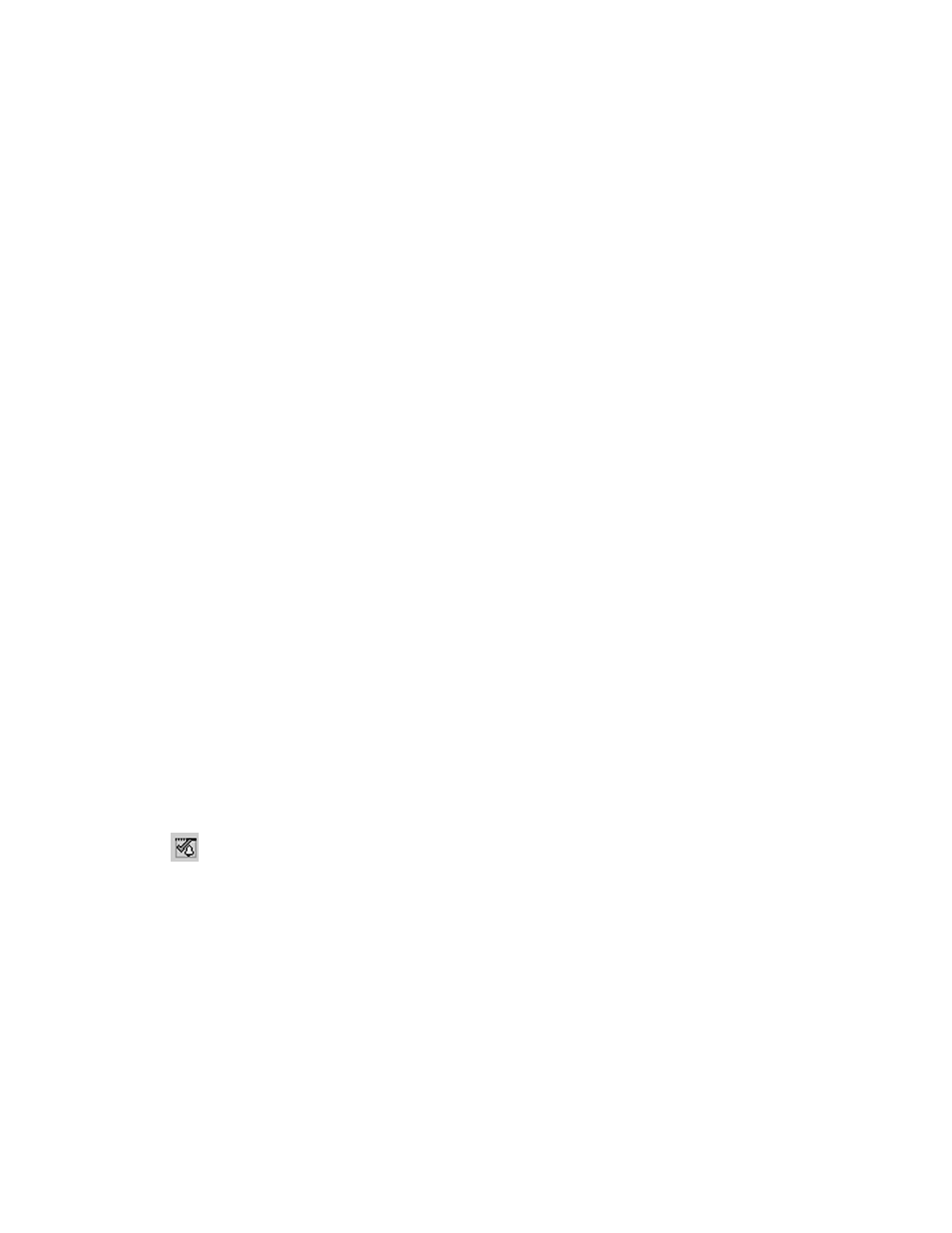
12
•
S
ETTING
UP
F
ACTORY
T
ALK
ALARMS
12–33
•
•
•
• •
12
•
Pla
ceho
lde
r
Use the alarm and event log viewer to view, sort, filter, and print historical alarm
information. For information about the alarm and event log viewer, see page 12-49.
Use the alarm status explorer to view alarm sources, suppress or unsuppress, and
enable or disable alarms. For information about the alarm status explorer, see
page 12-44.
For detailed setup instructions, see the FactoryTalk Alarms and Events Help.
About the Alarm and Event graphic library
The Alarm and Event graphic library contains a pre-configured FactoryTalk alarm and
event summary, and buttons you can use to acknowledge FactoryTalk alarms.
Use the objects in the library as they are, or drag them into a graphic display, and then
modify them to suit the needs of your application.
To open the Alarm and Event library
In FactoryTalk View Studio, open the Graphics folder, double-click the Libraries icon,
and then double-click Alarm and Event. You can also drag the Alarm and Event
library into the FactoryTalk View Studio workspace.
Setting up an alarm and event summary
When setting up an alarm and event summary, you specify which alarm information will
be shown at run time, and how the information will appear in the summary.
For example, you can specify a different color for each priority—blue for low, yellow for
medium, orange for high, and red for urgent—so that operators can identify the priority of
alarms at a glance.
A FactoryTalk alarm and event summary can occupy part of a FactoryTalk View SE
graphic display, or it can fill the entire display.
To create an alarm and event summary object
1. In FactoryTalk View Studio, in the Explorer window, expand the application, area, and
HMI server icons, where you want to create the alarm and event summary display.
2. To create a new graphic display, expand the Graphics folder, right-click Displays, and
then click New.
3. In the Graphics editor, select Objects > Alarm and Event > Summary. You can also
click the alarm and event summary tool on the Graphic editor’s toolbar.
4. Drag the alarm and event summary tool on the graphic display, to the desired size and
shape, and then release the mouse.
Alarm and event
summary tool
