Example: using alarm tags to acknowledge an alarm – Rockwell Automation FactoryTalk View Site Edition Users Guide User Manual
Page 308
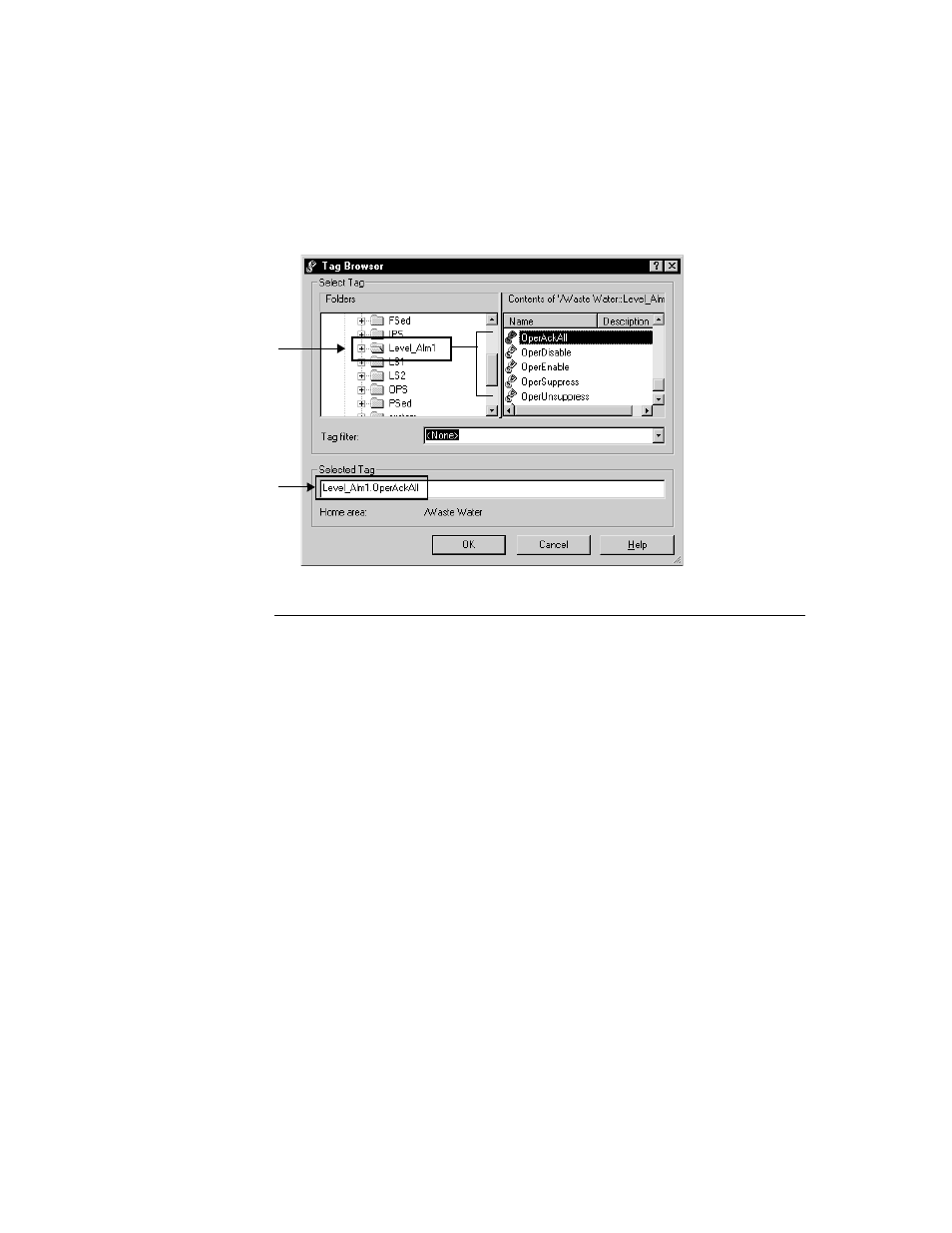
F
ACTORY
T
ALK
V
IEW
S
ITE
E
DITION
U
SER
’
S
G
UIDE
12–52
• •
•
•
•
Example: Using alarm tags to acknowledge an alarm
An operator is expected to acknowledge alarms associated with a faceplate in a graphic
display that does not contain an alarm and event summary or banner.
To let the operator acknowledge High High alarm conditions for the alarm, named
Level_Alm1, you might try the following these steps:
1. In the Alarm and Event Setup editor, open the Properties dialog box for Level_Alm1,
and then select the check box, Show Alarm as a Tag.
2. In FactoryTalk View Studio, open the graphic display that the operator will be
monitoring, and then create this text object: High High Alarm.
In the text object’s Properties dialog box, select red as the Fore color. Make the object
big enough to catch the operator’s attention when it becomes visible.
3. Right-click the text object, select Animation > Visibility.
4. To make the High High Alarm object visible when a High High alarm occurs for
Level_Alm1:
In the Expression box, type Level_Alm1.HHInAlarm.
For the Expression true state, select Visible.
Level_Alm1 is a tag-
based alarm definition
exposed as a tag.
When you select the
alarm in the Tag Browser,
its alarm tags become
visible in the right-hand
window.
You can use the Oper*
tags to let an operator
respond to instances of
the alarm at run time.
