Arranging objects, Arranging objects – 13 – Rockwell Automation FactoryTalk View Site Edition Users Guide User Manual
Page 401
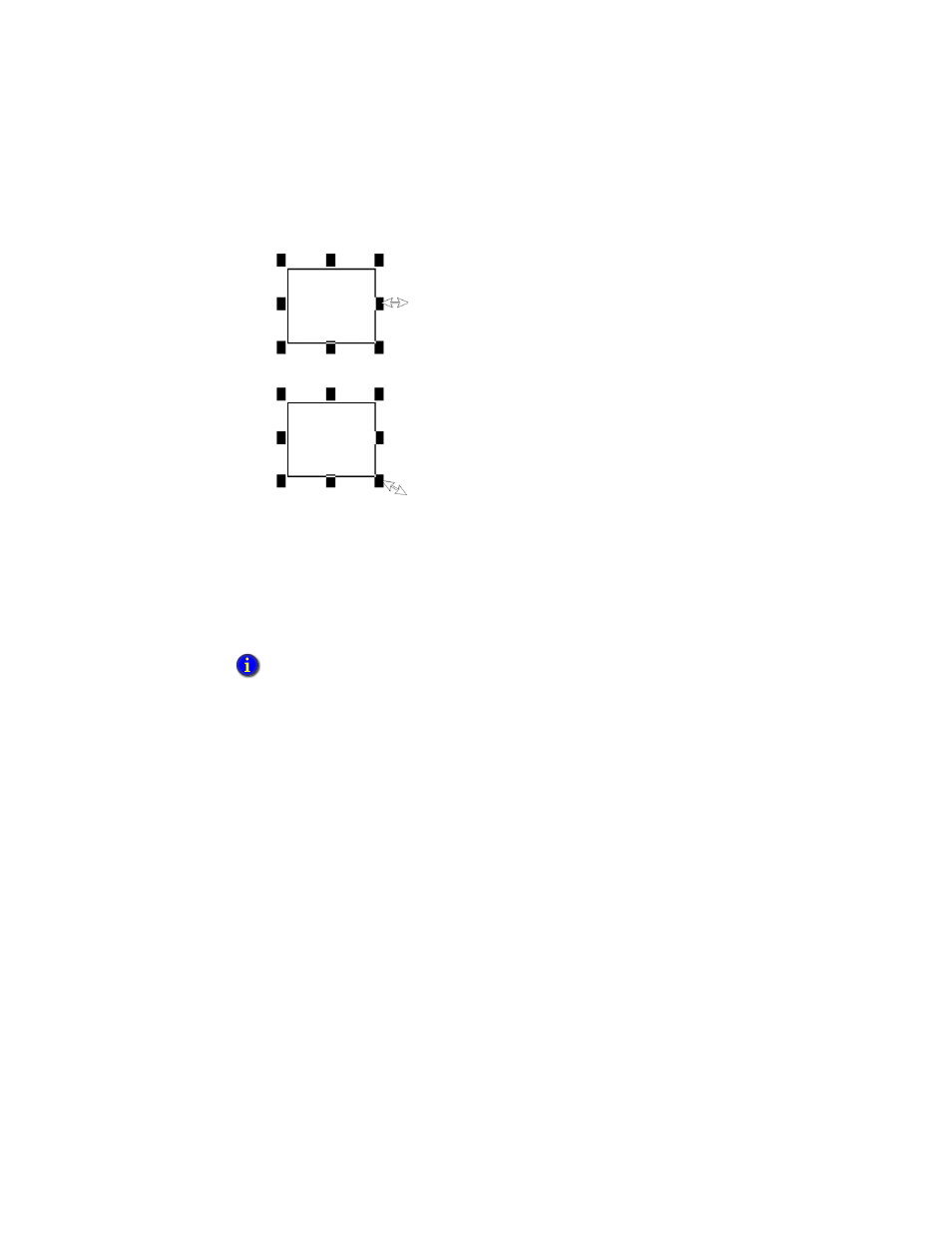
16
•
C
REATING
GRAPHIC
DISPLAYS
16–13
•
•
•
• •
16
•
Pla
ceho
lde
r
You can reshape some objects using the object’s editing tool. To do this, right-click the
object, and then select Edit. The tool varies, depending on the object that has been
selected.
To maintain an object’s proportions while resizing
Click on a corner handle, press Shift, and then drag the mouse.
Arranging objects
You can arrange objects in a graphic display in a number of ways, using the Arrange
menu or buttons on the toolbar. You can:
Stack objects by moving them in front of or behind other objects.
Align objects with each other.
Space objects horizontally or vertically.
Flip objects horizontally or vertically.
Rotate objects around an anchor point.
Combine several objects into a group that behaves as a single object.
Separate a grouped object into its component objects.
If you attempt to resize a global reference object with its LinkSize property set to True, the object
will snap back to its original size. For more information about the LinkSize property, see “Setting
up the link properties of reference objects” on page 17-51.
Drag a side handle to
change either the width or
height.
Drag a corner handle to
change both the width and
height.
