Animating ole verbs, Animating ole verbs – 15 – Rockwell Automation FactoryTalk View Site Edition Users Guide User Manual
Page 519
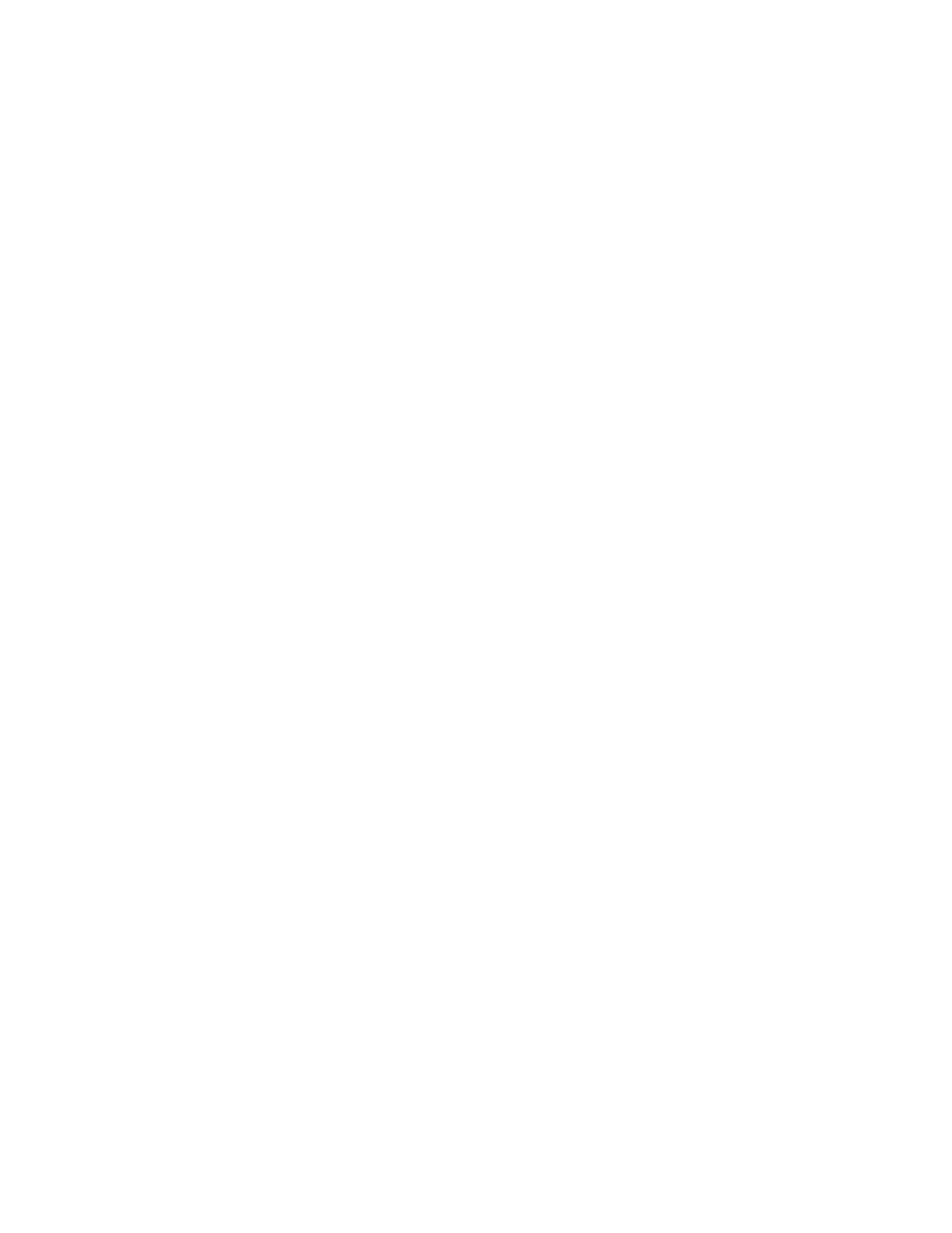
18
•
A
NIMATING
GRAPHIC OBJECTS
18–15
•
•
•
• •
18
•
Pla
ceho
lde
r
The pixel position of the object is translated into values that are written to the tag. If the
tag value is changed externally, the position of the slider also changes. An object can have
both vertical and horizontal slider animation.
For details about Vertical Slider options in the Animation dialog box, click Help.
Animating OLE verbs
Use OLE verb animation to set up OLE objects to perform certain actions.
When the expression evaluates to true—that is, when the expression does not equal 0—
the specified OLE verb is activated. The verbs available depend on the OLE object.
Typical verbs include open and edit.
For details about OLE Verb options in the Animation dialog box, click Help.
Applying other types of animation to OLE objects
You can apply visibility, touch, and OLE verb animation to OLE objects. Like other
objects, the type of animation you can apply depends on the object.
For example, you could apply visibility animation to a spreadsheet and then create a
button that, when pressed, would display or hide the spreadsheet.
Do this to show or hide various shift reports or management summaries contained in
embedded spreadsheets or database forms.
Using index numbers to navigate to objects in a display
As you create certain FactoryTalk View graphic objects, they receive a tab index number
automatically.
FactoryTalk View gives index numbers to the following types of objects:
Numeric and string input objects
Button objects
Objects with object key animation
ActiveX objects
The index number increases, each time you create another of these objects in the display.
For example, if you create a numeric input object, followed by a button object and a string
input object, the objects will have index numbers 1, 2, and 3.
FactoryTalk View also gives index numbers to objects that support key navigation, for
example, display list selectors. If you want operators to be able to navigate to these
objects using the keyboard, set the object’s KeyNavigation property to True.
