8 gateway controller -> ethercat ads (beckhoff), Gateway controller -> ethercat ads (beckhoff), Establishing an online connection – Lenze Engineer v2.21 User Manual
Page 87
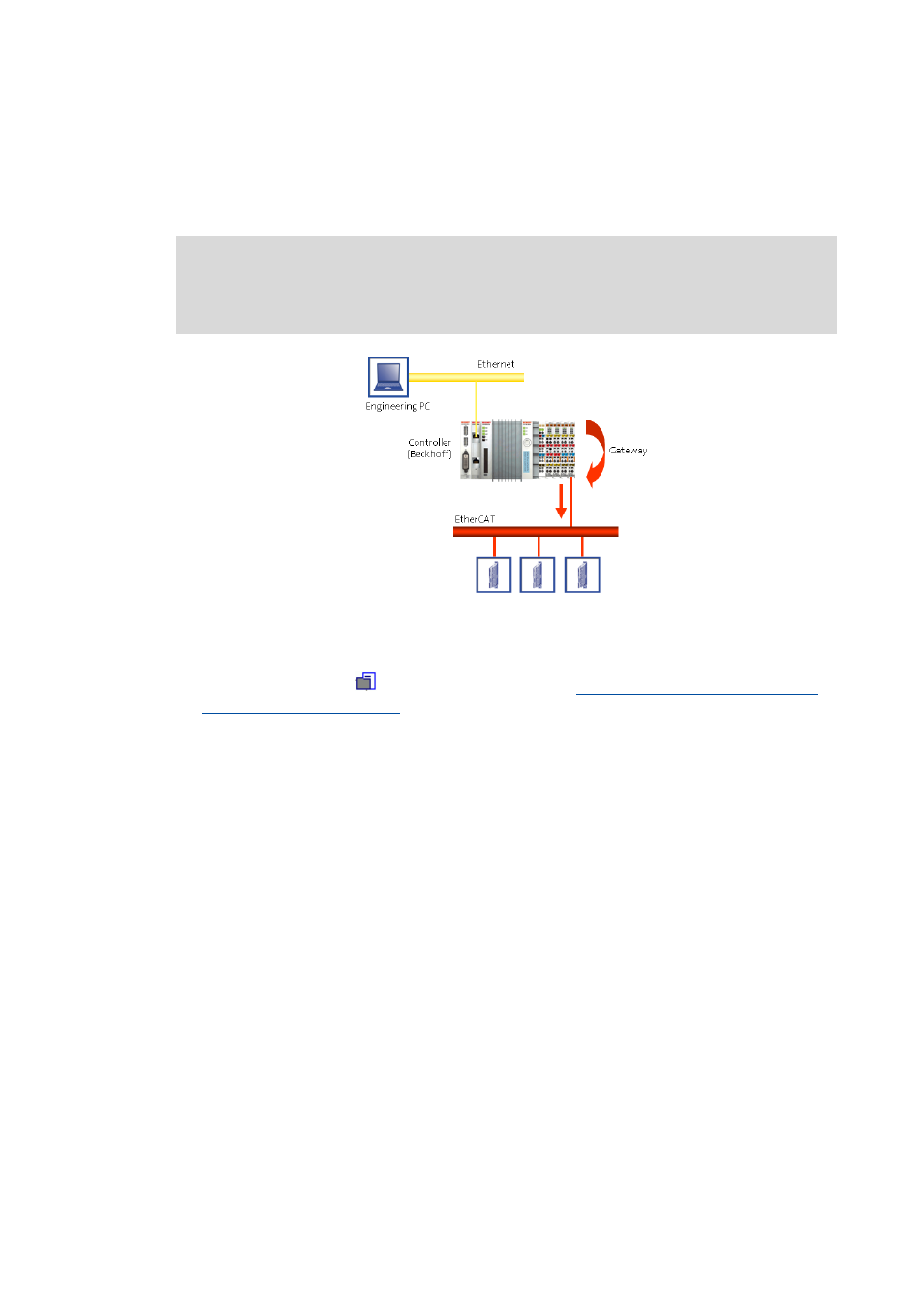
Lenze · Engineer · 2.13 EN - 10/2014
87
Establishing an online connection
Going online
_ _ _ _ _ _ _ _ _ _ _ _ _ _ _ _ _ _ _ _ _ _ _ _ _ _ _ _ _ _ _ _ _ _ _ _ _ _ _ _ _ _ _ _ _ _ _ _ _ _ _ _ _ _ _ _ _ _ _ _ _ _ _ _
6.2.1.8
Gateway Controller -> EtherCAT ADS (Beckhoff)
The Gateway EtherCAT ADS bus connection enables you to establish an online connection to a Lenze
controller that is connected to a Beckhoff control system via EtherCAT (gateway function).
[6-3]
Sample configuration for using the ADS EtherCAT bus server
How to proceed:
1. Select the project root
in the project. Alternative:
Creating a new project (starting the
2. Execute the menu command InsertDevice detected online.
3. Select Gateway Controller -> EtherCAT ADS as bus connection.
4. Entering access data
• Enter the access data suitable for control via the Insert address button.
• The Search button prompts the control (Beckhoff) to display the fieldbus nodes
connected to the EtherCAT segment.
How to use the communication path EtherCAT ADS:
1. Mark the desired controller in the project tree to which a gateway connection is to be built
up via EtherCAT ADS.
2. Call the online command Online Set communication path and go online (F4).
Note!
In order to go online, the EtherCAT fieldbus must be at least in the Pre-Operational
status.
