7 create, 8 user menu, 9 messages – Lenze Engineer v2.21 User Manual
Page 27: Create, User menu, Messages, Creat, Messages ( 27), User interface
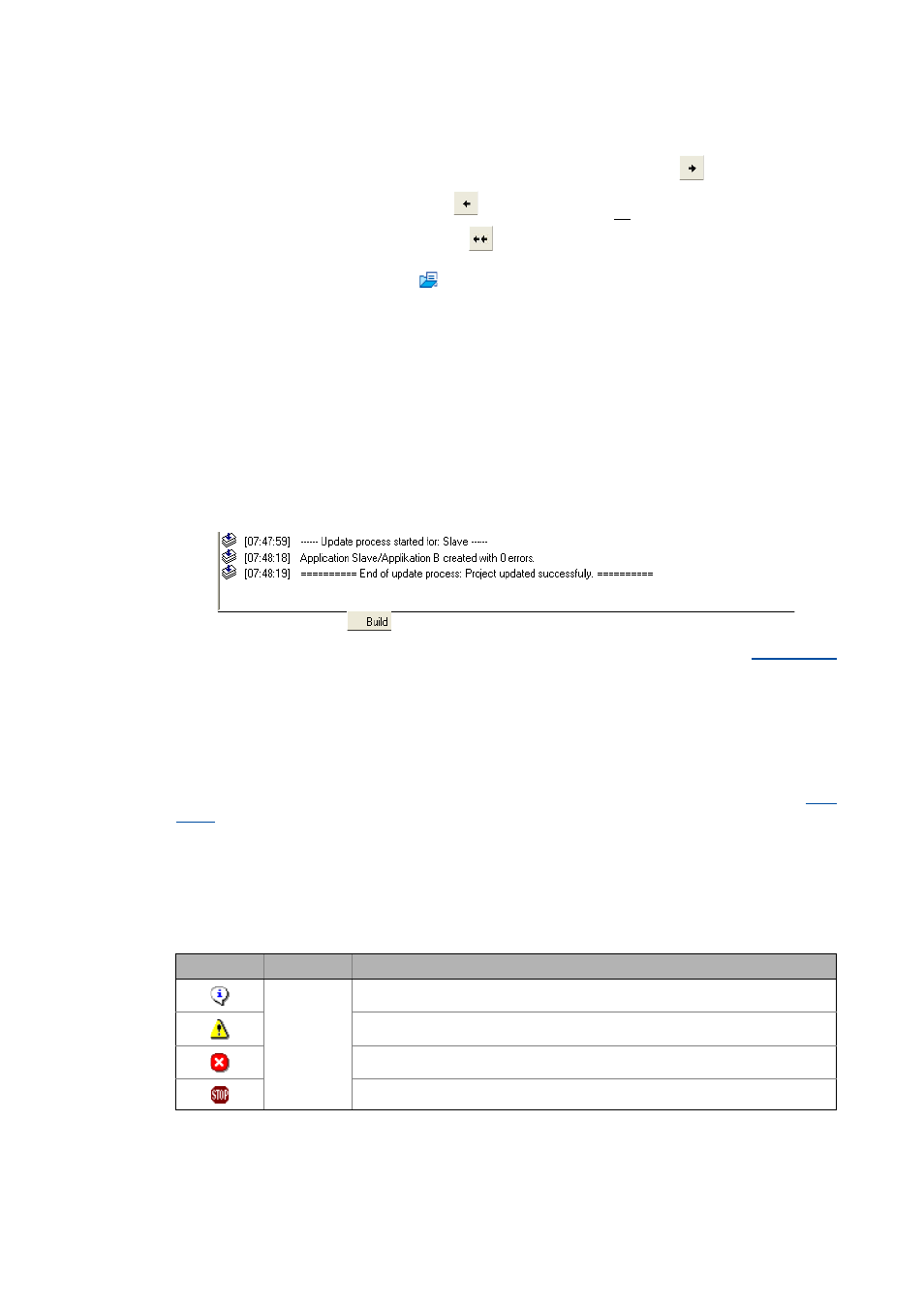
Lenze · Engineer · 2.13 EN - 10/2014
27
User interface
Create
_ _ _ _ _ _ _ _ _ _ _ _ _ _ _ _ _ _ _ _ _ _ _ _ _ _ _ _ _ _ _ _ _ _ _ _ _ _ _ _ _ _ _ _ _ _ _ _ _ _ _ _ _ _ _ _ _ _ _ _ _ _ _ _
4. Select the highlighted parameters (area ) by using the arrow key
/undoing the
selection by using the arrow key
. In order to remove all parameters from the monitor
window, use the double arrow key
.
As an alternative, press the
button to open a GDC file which includes the required
parameter selection.
• Field shows the parameters selected for display.
• Press OK.
5. In the field, the Import/Export buttons serve to import/export composed monitor views.
This serves, for instance, to use them in another »Engineer« project.
6. PressOk to add the selection to the monitor window.
3.7
Create
The Build tab shows information on the individual creation and updating processes.
3.8
User menu
The User menu tab shows the selection of parameters compiled by the user.
More information on how to create a user menu can be found in the following section:
3.9
Messages
The Message window displays status and error messages relating to an executed program operation
or the current status of the program.
Context menu
The following commands can be called in the message window via right-click:
Icon
Time stamp
Text
[hh.mm.ss] Information text
Note
Error text
Program error text
