6 replace component, 7 documentation - add project details, Replace component – Lenze Engineer v2.21 User Manual
Page 71: Documentation - add project details, Documentation - add project details ( 71)
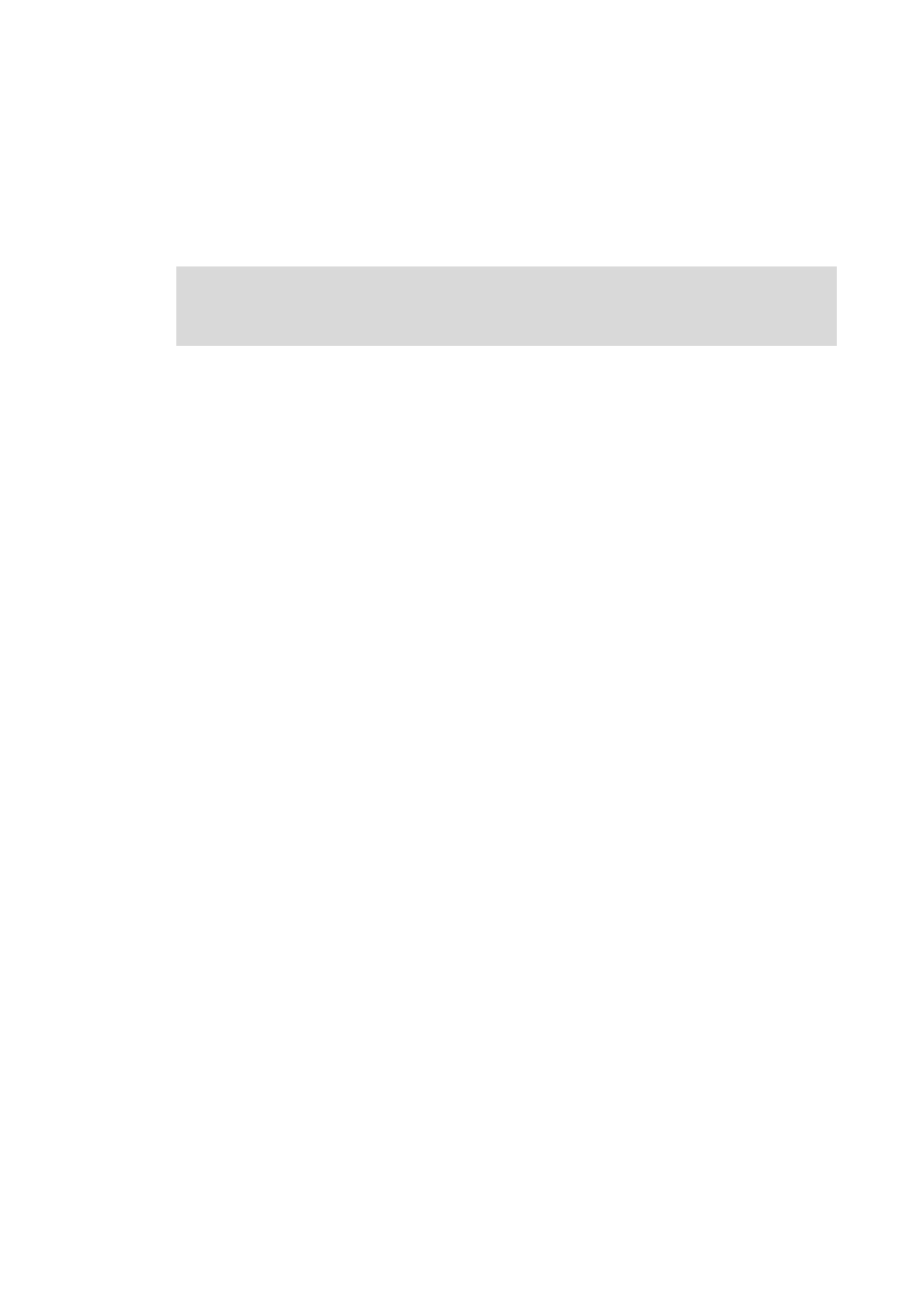
Lenze · Engineer · 2.13 EN - 10/2014
71
Mapping the system structure in the »Engineer« project
Replace component
_ _ _ _ _ _ _ _ _ _ _ _ _ _ _ _ _ _ _ _ _ _ _ _ _ _ _ _ _ _ _ _ _ _ _ _ _ _ _ _ _ _ _ _ _ _ _ _ _ _ _ _ _ _ _ _ _ _ _ _ _ _ _ _
5.6
Replace component
Replace component enables you to replace devices of the same device series.
• It makes sense to replace a component within a project, for instance, if the device software is
updated.
How to replace a component:
1. Select the component to be replaced in the Project tree.
2. Select the command Replace component in the context menu.
3. Select the desired component in the Replacing a component dialog box.
• If no more recent software version of the corresponding component is available, no
components can be selected.
4. After clicking OK the component is inserted in the project and replaces the previous
component.
5.7
Documentation - Add project details
Every Project element can be added notes and file attachments via the Documentation tab.
• That way, detailed documentation for every project element is possible.
• Using detailed documentation, the element or the whole system can be documented and
important information on the project can be made available to other people working on the
project, e.g:
• Sketches & photographs of the system,
• Processing tasks,
• Work instructions,
• Circuit diagrams,
• CAD data,
• Lists of parts, etc.
Note!
The function Replace component can only be executed within the same device series!
