4 profibus, Profibus, Profibus ( 84) – Lenze Engineer v2.21 User Manual
Page 84: Establishing an online connection
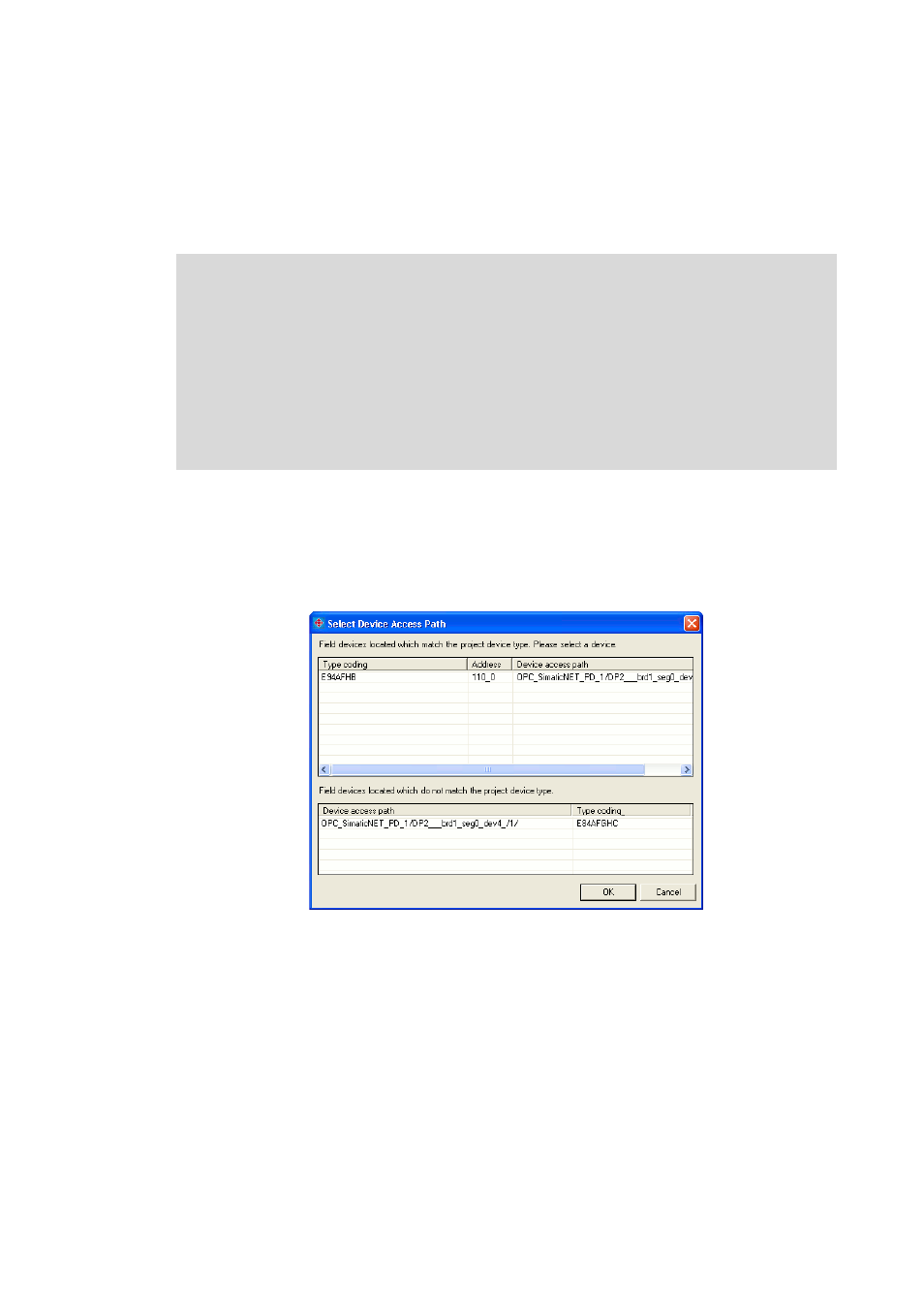
Establishing an online connection
Going online
84
Lenze · Engineer · 2.13 EN - 10/2014
_ _ _ _ _ _ _ _ _ _ _ _ _ _ _ _ _ _ _ _ _ _ _ _ _ _ _ _ _ _ _ _ _ _ _ _ _ _ _ _ _ _ _ _ _ _ _ _ _ _ _ _ _ _ _ _ _ _ _ _ _ _ _ _
6.2.1.4
PROFIBUS
For each of the Inverter Drives 8400 and Servo Drives 9400 series of devices, there is a PROFIBUS
communication module with which you can set up an online connection to a field device via
PROFIBUS. »Engineer« uses the PROFIBUS DPV1 function as a Class 2 master.
How to configure an online connection via PROFIBUS:
1. Open the Communication path dialog box in the Bus connection list field and select the
"PROFIBUS" entry.
2. Press Search/Enter....
• The Select device access path dialog box is shown:
3. Select the corresponding device from the Field devices located list field.
4. Press OK.
• The Select device access path dialog box is closed.
• In the Communication path dialog box, the Device access path column displays the
corresponding device access path (e.g. "OPC_SimaticNET_PD_1/
DP2___brd1_seg0_dev4_/1/").
Note!
In order to be able to set up an online connection via PROFIBUS, the following
requirements must first be met:
• Installation of the ProfilServer: The ProfilServer is available as a separate setup on the
»Engineer«installation CD.
• The Engineering PC (Windows PC on which »Engineer« has been installed) must have
a suitable PROFIBUS interface. For this purpose, a PROFIBUS card and the associated
driver software have to be installed, For more information on installation of the
PROFIBUS card, please refer to the manufacturer's documentation.
