Getting started: creating a project – Lenze Engineer v2.21 User Manual
Page 35
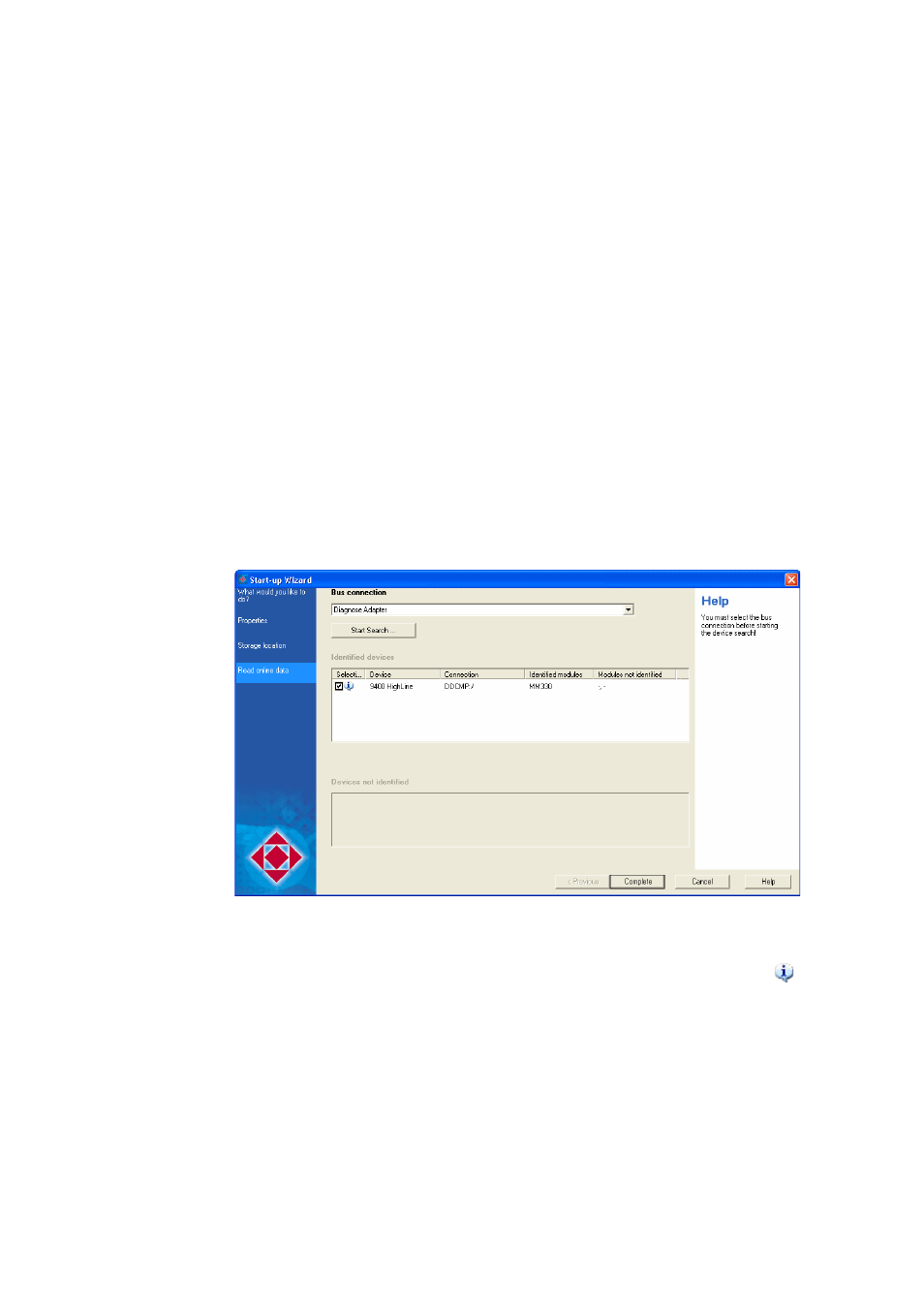
Lenze · Engineer · 2.13 EN - 10/2014
35
Getting started: creating a project
Creating a new project
_ _ _ _ _ _ _ _ _ _ _ _ _ _ _ _ _ _ _ _ _ _ _ _ _ _ _ _ _ _ _ _ _ _ _ _ _ _ _ _ _ _ _ _ _ _ _ _ _ _ _ _ _ _ _ _ _ _ _ _ _ _ _ _
4. Step 2 - Properties
Enter the corresponding properties of the project (name, order number etc.) in the input
fields.
• Enter desired Properties.
• The Name can be found later in the Project view as the name of the project element.
5. Click the Next button.
6. Step 3 - Memory location
As Project name the previously entered Project designation is suggested. If required,
correct the suggestion accordingly.
• The Project name at the same time is the name for the project directory to be created.
• Specify the storage location for the project directory in the Directory input field.
• If the folder specified is not available, it will be created.
• As an alternative you can select an existing directory in your workplace environment via
the Browse... button.
• The Always save projects here option determines the folder specified to be the standard
storage location for future »Engineer« projects. Activate this option for the central
management of all projects within the same folder.
7. Click the Next button.
Step 4 - Reading online data
8. Select the interface to be used in the Bus connection list field.
9. Press Start Search.
• Identified devices can be inserted into the project. Information provided under
must
be observed if the device description is not suitable.
• Unidentified devices do not have suitable device descriptions. Unidentified devices cannot
be inserted into the project.
Note: The CAN bus connection only lists devices that are not yet included in the Project tree.
10. Press Complete.
• The project is created with the defined settings.
• There is now an online connection to the selected devices!
