3 ethernet / ethernet ipc, Ethernet / ethernet ipc, Ethernet / ethernet ipc ( 83) – Lenze Engineer v2.21 User Manual
Page 83: Establishing an online connection
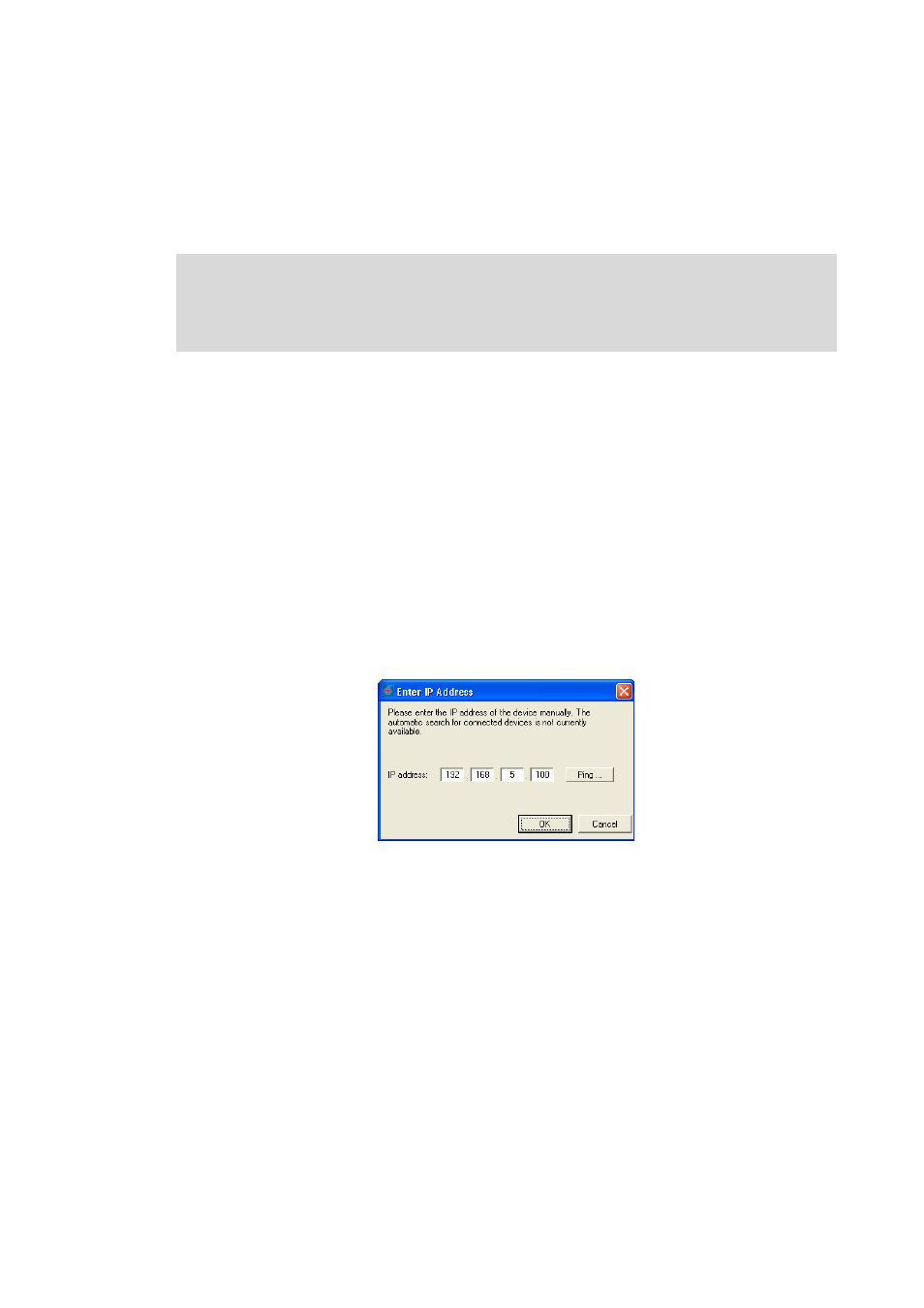
Lenze · Engineer · 2.13 EN - 10/2014
83
Establishing an online connection
Going online
_ _ _ _ _ _ _ _ _ _ _ _ _ _ _ _ _ _ _ _ _ _ _ _ _ _ _ _ _ _ _ _ _ _ _ _ _ _ _ _ _ _ _ _ _ _ _ _ _ _ _ _ _ _ _ _ _ _ _ _ _ _ _ _
6.2.1.3
Ethernet / Ethernet IPC
You can establish an online connection to the device via a TCP/IP network if the device (e.g a
controller) is equipped with an Ethernet network adapter and the PC is also provided with an access
to this TCP/IP network (e.g. via a network interface card).
Tip!
Note down the set IP address using an adhesive label on the device.
Detailed information on the "Ethernet" can be found in the "Ethernet" communication
manual.
How to configure an online connection via Ethernet:
1. Select desired device in the Project tree.
2. Execute the OnlineSet communication path and go online menu command.
3. Go to the Communication path dialog box and select "Ethernet IPC " from the Bus
connection list field.
4. Press Search/Enter....
• The Enter IP address dialog box is displayed:
5. Enter the IP address of the device.
• By clicking the Ping ... button, you can check whether a device can be reached via the set
IP address.
Caution: This does not mean that the intended device can be reached via this IP address!
6. Press OK.
• The Device access path column displays the IP address (e.g. "IPC:192_168_5_99.DM.").
Note!
For the communication settings in the »Engineer« you require the IP address of the
device.
