3 data records, 1 commenting a data record, Data records – Lenze Engineer v2.21 User Manual
Page 122: Commenting a data record, Data record selection, Comment, Commenting a data record ( 122), Device functions with active online connection
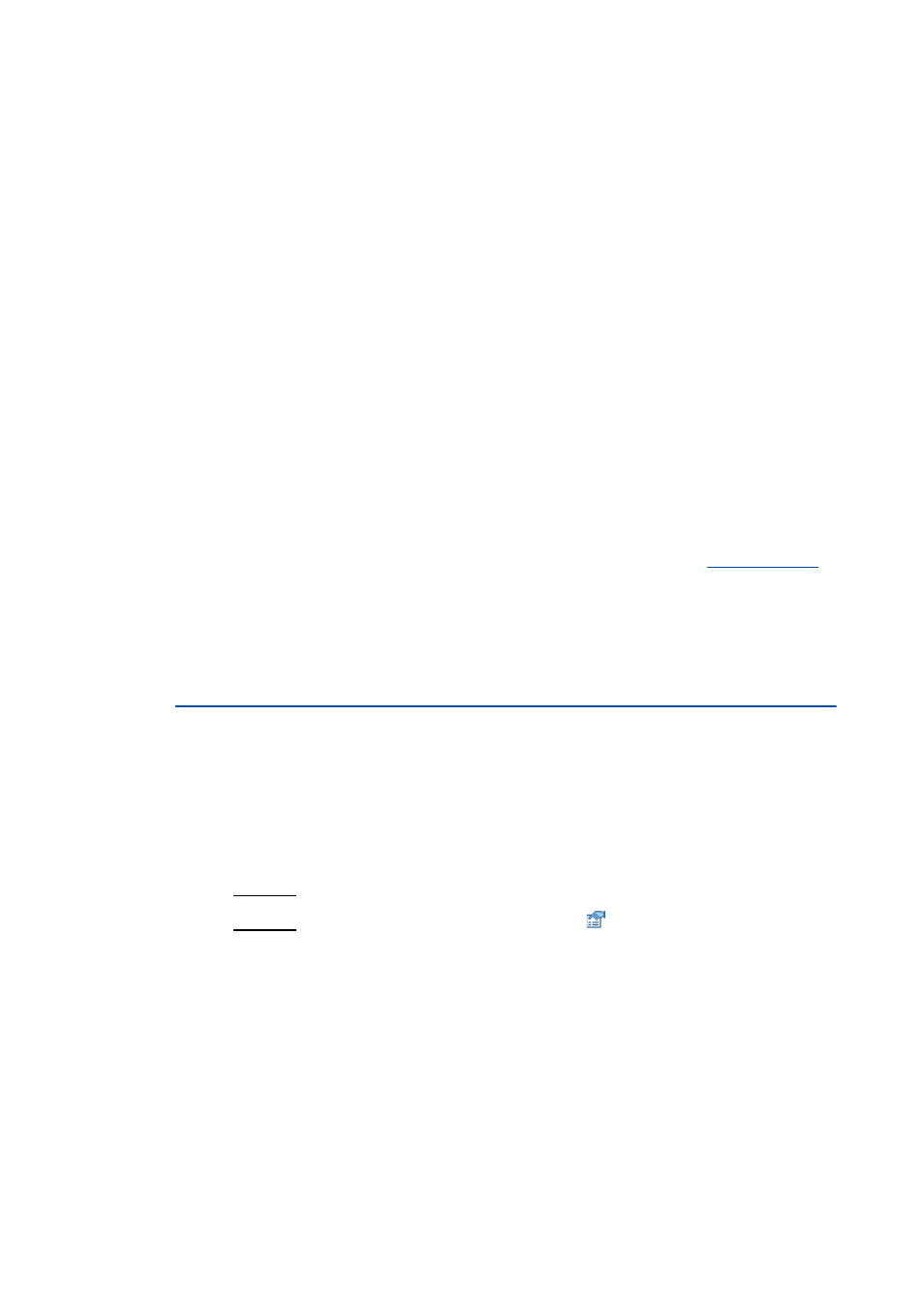
Device functions with active online connection
Data logger
122
Lenze · Engineer · 2.13 EN - 10/2014
_ _ _ _ _ _ _ _ _ _ _ _ _ _ _ _ _ _ _ _ _ _ _ _ _ _ _ _ _ _ _ _ _ _ _ _ _ _ _ _ _ _ _ _ _ _ _ _ _ _ _ _ _ _ _ _ _ _ _ _ _ _ _ _
7.7.3
Data records
If several data records are loaded in the data logger at the same time, the data record to be displayed
has to be selected via the Data record list field. There are three types of data records:
Online data record
The online data record is the only data record which serves to establish a connection to the target
system. When the online data record has established the connection completely, it can
communicate with the target system.
• In the Data record list field, the online data record is marked with a prefixed asterisk (*).
Offline data record
The offline data record is a data record already stored in the project and loaded in the data logger
again, or a data record imported from a file.
Merge data record
The merge data record is automatically available in the Data record list field if two or more data
records are loaded in the data logger at the same time.
• In the merge data record, several characteristics from the currently loaded data records can be
overlaid, e.g. to compare signal characteristics from different recordings.
7.7.3.1
Commenting a data record
This function is available from »Engineer« V2.10!
You can add a comment to the selected data record.
• The comment is saved together with the data record, both when being saved in a file and in a
project.
• When you select a data record with a comment for loading in the Load data record dialog box,
this comment will be shown in the dialog box.
How to add a comment to the selected data record:
Option 1: Enter the comment directly into the Comment text field.
Option 2: Go to the Data logger toolbar and click the
icon to open the Comment dialog
box for entering the comment.
