3 inserting the user motor into the project, Appendix – Lenze Engineer v2.21 User Manual
Page 297
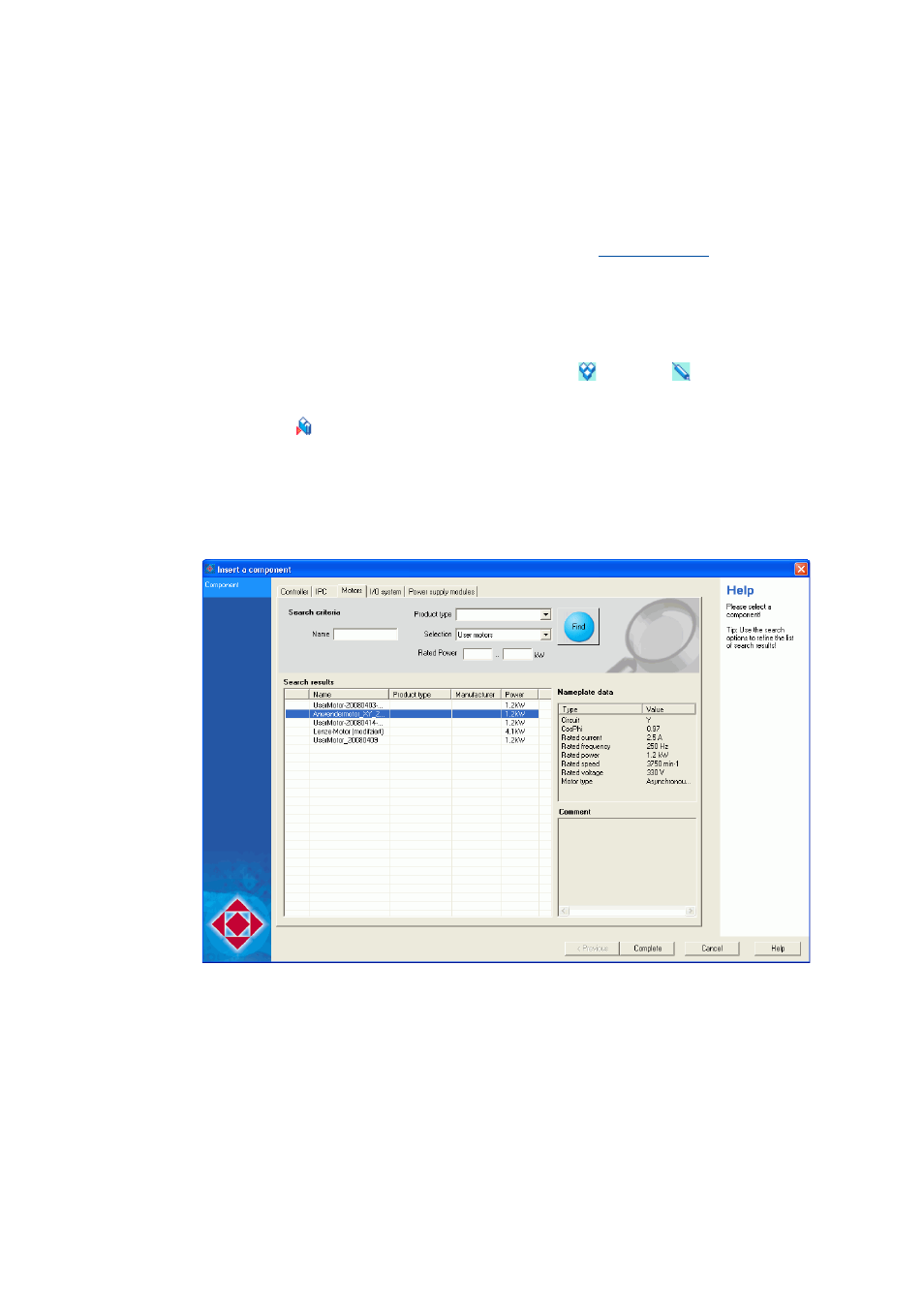
Lenze · Engineer · 2.13 EN - 10/2014
297
Appendix
User motors
_ _ _ _ _ _ _ _ _ _ _ _ _ _ _ _ _ _ _ _ _ _ _ _ _ _ _ _ _ _ _ _ _ _ _ _ _ _ _ _ _ _ _ _ _ _ _ _ _ _ _ _ _ _ _ _ _ _ _ _ _ _ _ _
14.4.3
Inserting the user motor into the project
Tip!
The motor and other components can be selected when inserting an axis by activating the
Insert individual components into axis control field.
The user motor needs to be saved to the system's user motor catalogue before it can be inserted.
How to insert a user motor:
1. Open the Project view and select the system module
or the axis
into which the motor
is to be inserted.
2. Click the
icon to open the wizard for adding a component.
• Tip: As an alternative, the wizard can be called by clicking Insert Component in the
main menu or Insert component in the context menu.
3. Select the Motors tab.
4. In the Selection list field, select User motors.
• The Search results area lists the user motors to be selected:
5. Select the user motor to be inserted in the Search results list field.
• On the right, technical data of the motor selected is displayed.
6. Insert the selected user motor as component into the project by clicking Complete.
7. The user motor to be inserted provides default values for transfer into the corresponding
codes of the controller. The following default values can be selected:
• Type of motor control,
• Motor parameters,
• Plant parameters for load-free operation.
As standard setting, all default values of the motor are selected for transfer to the
