1 connecting fbs, Defining the system functionality – Lenze Engineer v2.21 User Manual
Page 151
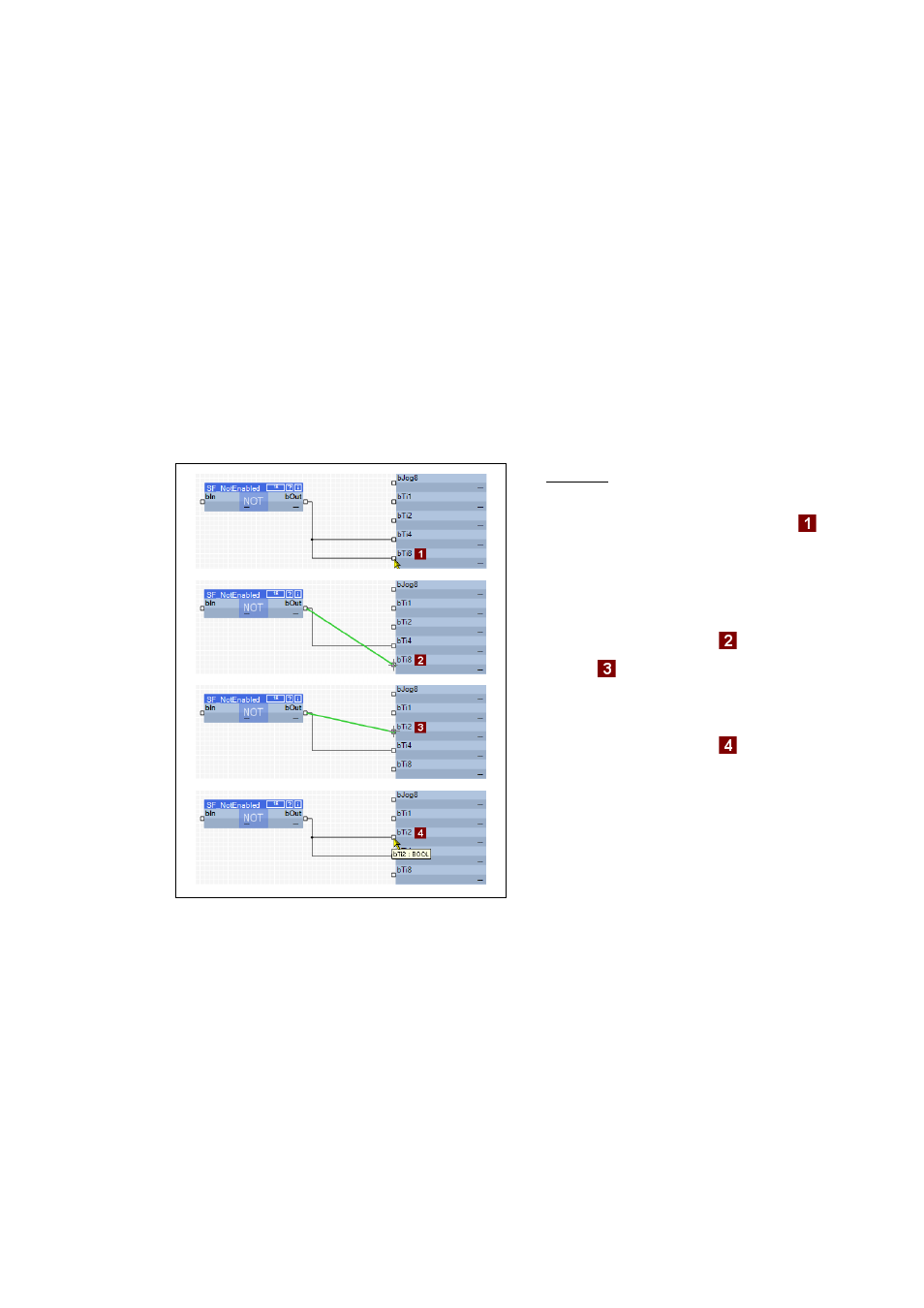
Lenze · Engineer · 2.13 EN - 10/2014
151
Defining the system functionality
Function block editor (FB Editor)
_ _ _ _ _ _ _ _ _ _ _ _ _ _ _ _ _ _ _ _ _ _ _ _ _ _ _ _ _ _ _ _ _ _ _ _ _ _ _ _ _ _ _ _ _ _ _ _ _ _ _ _ _ _ _ _ _ _ _ _ _ _ _ _
8.10.1
Connecting FBs
Detailed information on the device-specific properties of the FB Editor can be found in the
corresponding online help of the controller in the section Working with the FB Editor.
Tips for connecting function blocks
The FB Editor enables you to...
• ...move an existing connection to another input/output:
• A click on the point of connection of an assigned block input disconnects the existing line
which can then be moved to another input. The same works for flag connections
(representation as flag).
• A click on the point of connection of an assigned block output disconnects the existing line
which can then be moved to another output. Before moving, mark the desired line, otherwise
a new one will be drawn. Connections shown as flags must be converted into lines before
(representation as line).
[8-7]
Example for moving a connection end point in the FB Editor (representation: Connection as line)
• Connections shown as flags can be moved the same manner.
• ... assign several inputs with the same signal:
• A click on the connection point of an assigned block input with simultaneously pressed
key (Left mouse button +
existing line.
• Connections shown as flags can be extended the same manner.
Scenario: The existing connection (line)
between bOut and bTi8 is to be moved.
• Click the end point of the connection
• The connection is enabled (green
connection line)
• Move the end point of the connection line
to the desired FB input.
• In the example of bTi8
to
bTi2
).
• Click the desired FB input to define the new
end point of the connection.
• In the example of bTi2
• The connection has been moved from the
bTi8 input to the bTi2 input.
