2 managing cam data with the »cam manager, Managing cam data with the »cam manager, Appendix – Lenze Engineer v2.21 User Manual
Page 272
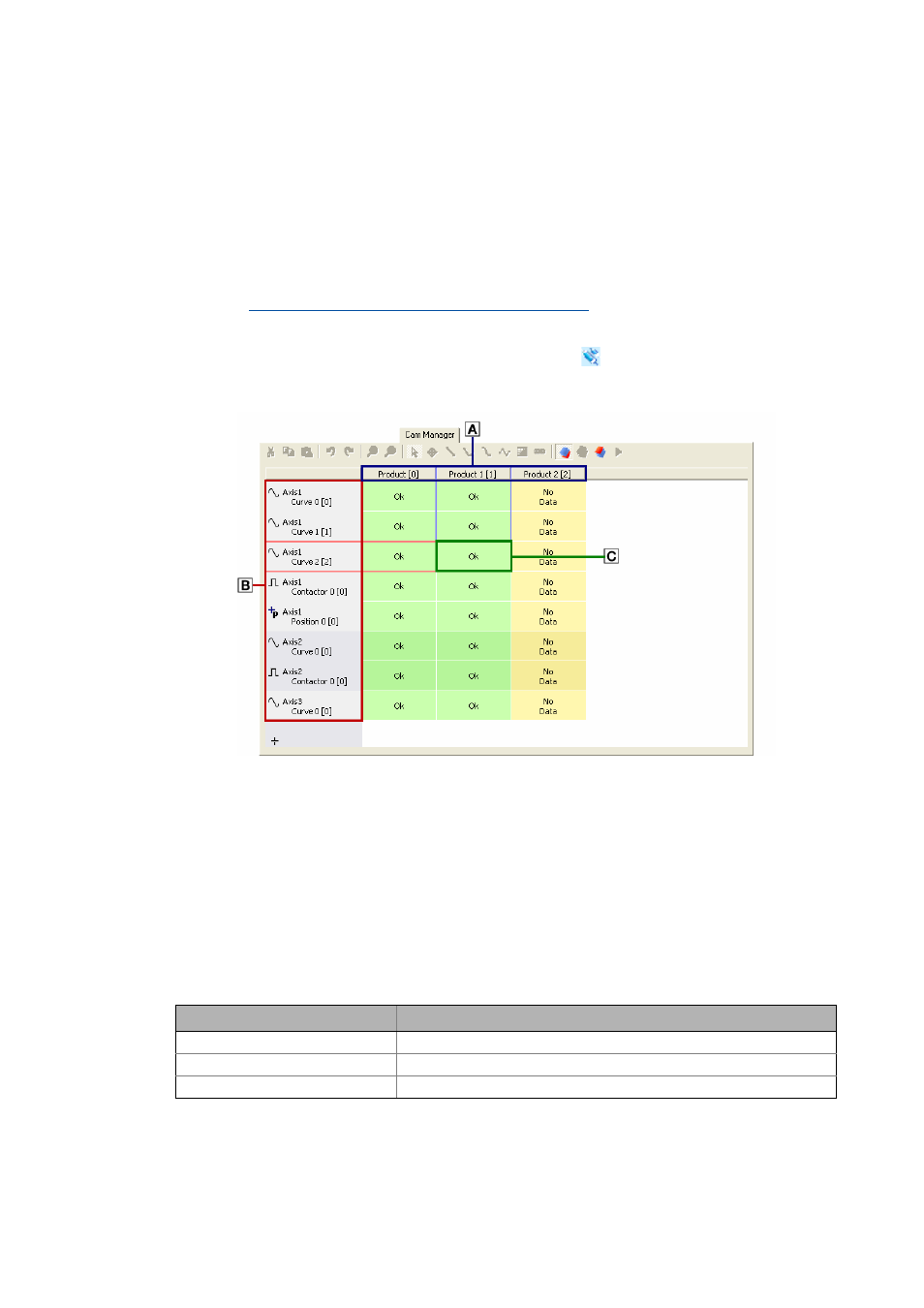
Appendix
Managing cam data with the »Cam Manager«
272
Lenze · Engineer · 2.13 EN - 10/2014
_ _ _ _ _ _ _ _ _ _ _ _ _ _ _ _ _ _ _ _ _ _ _ _ _ _ _ _ _ _ _ _ _ _ _ _ _ _ _ _ _ _ _ _ _ _ _ _ _ _ _ _ _ _ _ _ _ _ _ _ _ _ _ _
14.2
Managing cam data with the »Cam Manager«
In an interconnection via the electrical shaft, a large number of CAM data is necessary. These data
are easy to manage with the »CAM Manager«.
Tip!
You can find detailed information on the electrical shaft in the chapter
Creating an interconnection via the electrical shaft
If you go to the Project view and select an electrical shaft
, the Workspace provides the Cam
Manager tab where all available cam data (profile data, cam data, and position data) are shown in
the form of a product/track matrix for purposes of clarity:
Products
Tracks
Data (profile data, cam data, or position data)
• Each column represents a different product to be manufactured.
• The lines of the matrix can be assigned with optional tracks:
• Curve tracks for motion profiles or characteristics
• Cam tracks for cams
• Position tracks for position markers
• Each track has been assigned to a particular axis in the interconnection.
• The cam data displayed can be edited in a product-oriented/track-oriented manner, or
individually using the »Cam Editor«:
Processing of cam data
Required action
Product-oriented
Simple click on the corresponding product ().
Track-oriented
Double-click on the corresponding track ().
Individual data field
Double-click on the corresponding data field ().
