3 shortcuts in the project view, Shortcuts in the project view, Duplicate element (copy & paste) – Lenze Engineer v2.21 User Manual
Page 20: Delete element, Rename element, User interface
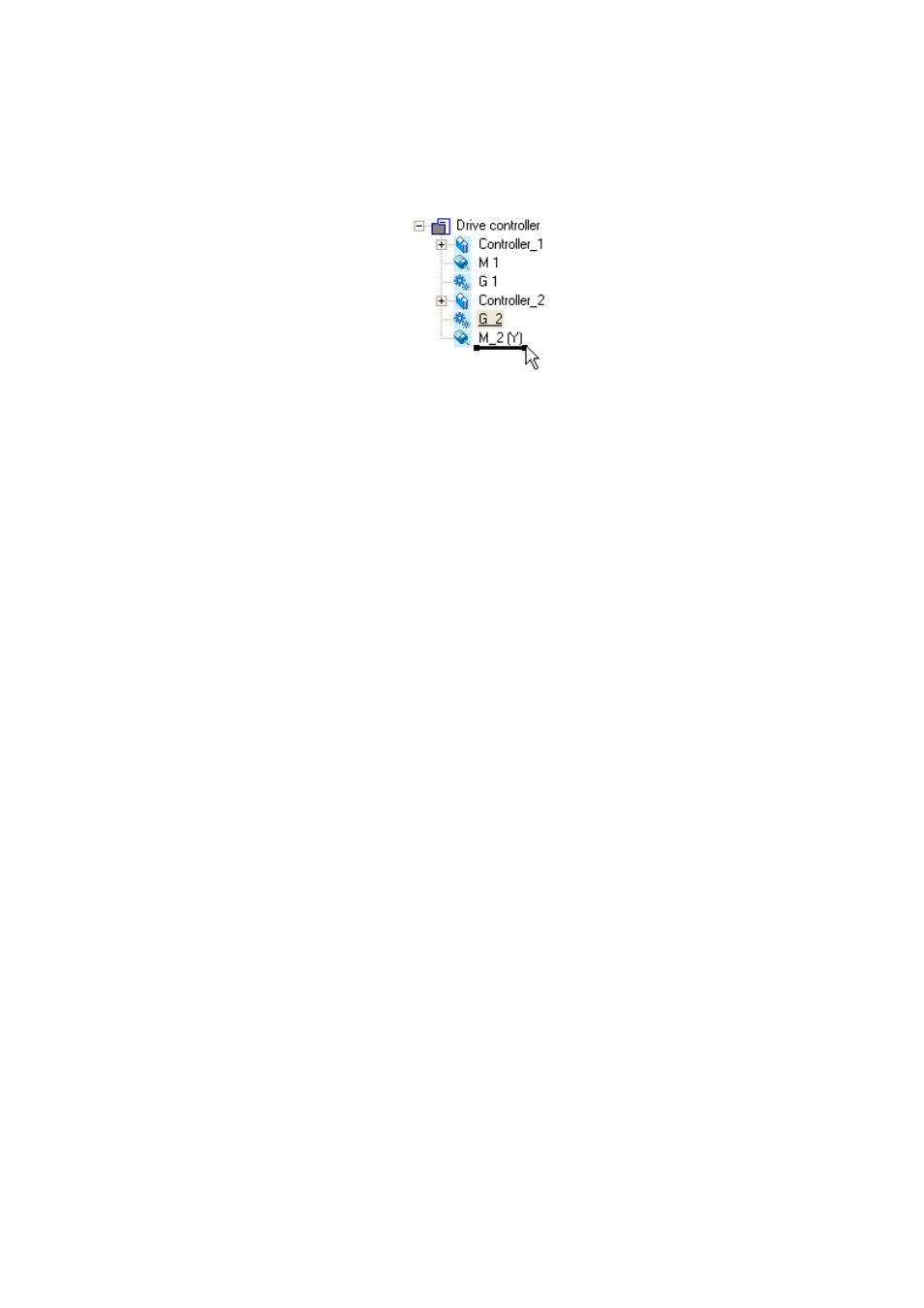
User interface
Project structure (project tree)
20
Lenze · Engineer · 2.13 EN - 10/2014
_ _ _ _ _ _ _ _ _ _ _ _ _ _ _ _ _ _ _ _ _ _ _ _ _ _ _ _ _ _ _ _ _ _ _ _ _ _ _ _ _ _ _ _ _ _ _ _ _ _ _ _ _ _ _ _ _ _ _ _ _ _ _ _
• Element representation as horizontal bar:
The shifted element is positioned as desired between the two adjacent elements. The order of
elements of the same level can be changed in the Project tree:
or
1. Select the element to be shifted including all subelements.
2. Select menu command EditCut.
3. Select the element into which the element cut before is to be pasted.
4. Select menu command EditInsert.
Duplicate element (copy & paste)
1. Select the element which is to be copied including all subelements.
2. Select menu command EditCopy.
3. Select the element into which the element copied before is to be pasted.
4. Select menu command EditInsert.
Delete element
1. Select the element to be deleted including all subelements.
2. Select menu command EditDelete or press the button in order to delete the element
selected.
Rename element
1. Select the element to be renamed.
2. Select menu command EditRename or press the
3. Enter new name.
4. Press the to accept the new name.
3.3.3
Shortcuts in the project view
Tip!
As an alternative to directly selecting elements with the help of the mouse pointer, you can
use keyboard shortcuts (for example, if you are running »Engineer« on a notebook). This
enables faster movement within the Project view in order to select elements for editing.
You can use the following shortcuts for navigating within the Project view if an element is focused
on in the Project view:
