1 resetting parameters to the default setting, 2 accepting the parameter settings of the device, Resetting parameters to the default setting – Lenze Engineer v2.21 User Manual
Page 138: Accepting the parameter settings of the device, Defining the system functionality
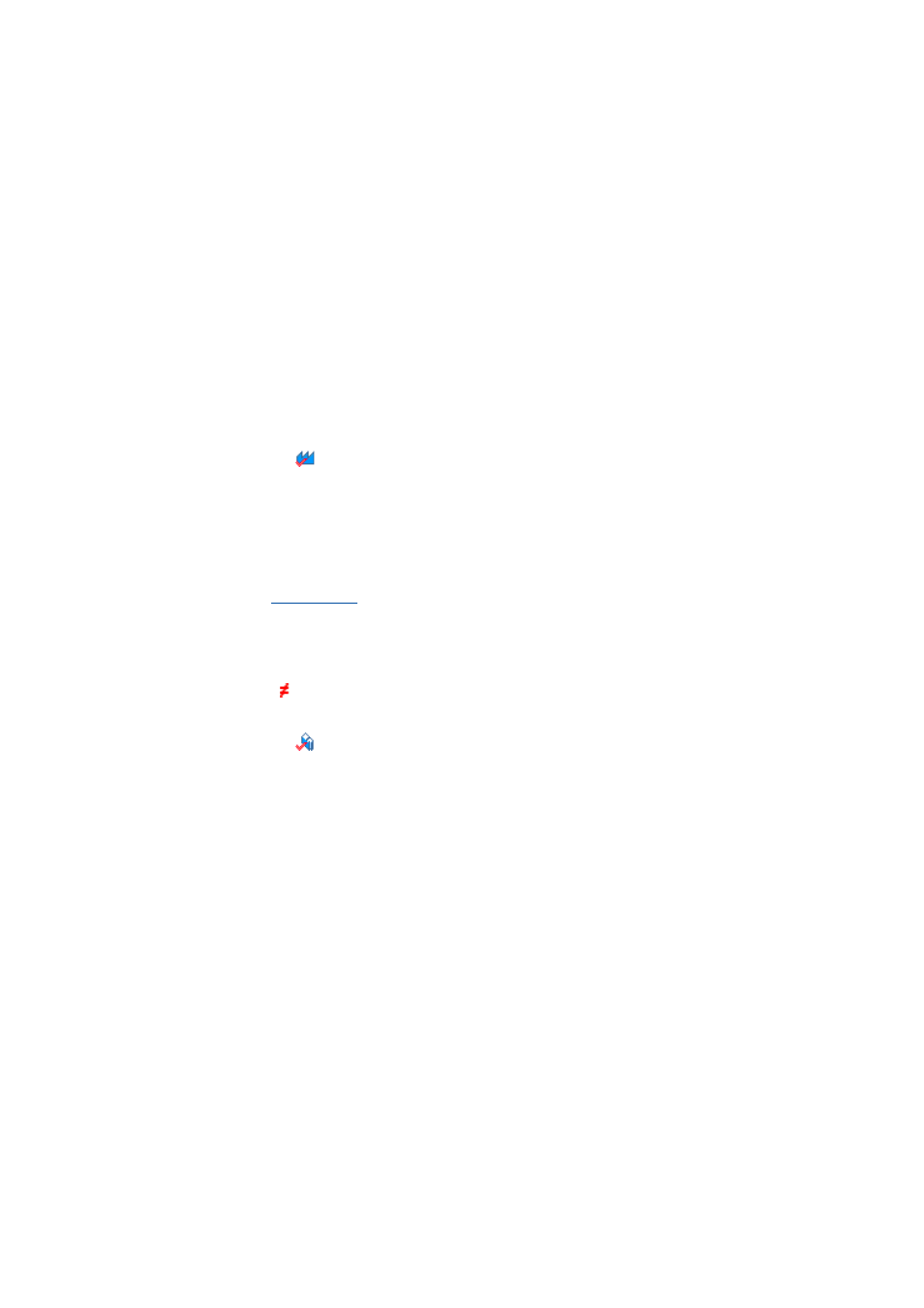
Defining the system functionality
Parameter setting in the »Engineer«
138
Lenze · Engineer · 2.13 EN - 10/2014
_ _ _ _ _ _ _ _ _ _ _ _ _ _ _ _ _ _ _ _ _ _ _ _ _ _ _ _ _ _ _ _ _ _ _ _ _ _ _ _ _ _ _ _ _ _ _ _ _ _ _ _ _ _ _ _ _ _ _ _ _ _ _ _
3. Enter the new value in the Value column, or select it from the options defined.
• Invalid or impermissible values are "red" in the input field.
• Values that have not been accepted yet are "blue" in the input field.
4. Press the to accept the changed value.
• You can reject the entry by pressing the
• If you leave the input field without accepting the altered value, you are asked to confirm
whether the altered value is to be accepted or rejected.
8.6.4.1
Resetting parameters to the default setting
How to reset a parameter to the default setting:
1. Select the parameter to be altered from the list.
2. Click the
icon in the Parameter toolbar to reset the selected parameter to the default
setting.
8.6.4.2
Accepting the parameter settings of the device
If you are connected to the device "online", you can accept parameter settings of the device easily in
the project.
How to accept parameter settings of the device in the project:
1. Select the parameter from the parameter list.
• The symbol behind a parameter value indicates that the value in the device is different
to the parameter value stored in the project.
2. Click the
icon in the Parameter toolbar to accept the selected parameter setting of the
device in the project.
