2 opening the project file, Opening the project file, Opening the project file ( 38) – Lenze Engineer v2.21 User Manual
Page 38: Getting started: creating a project
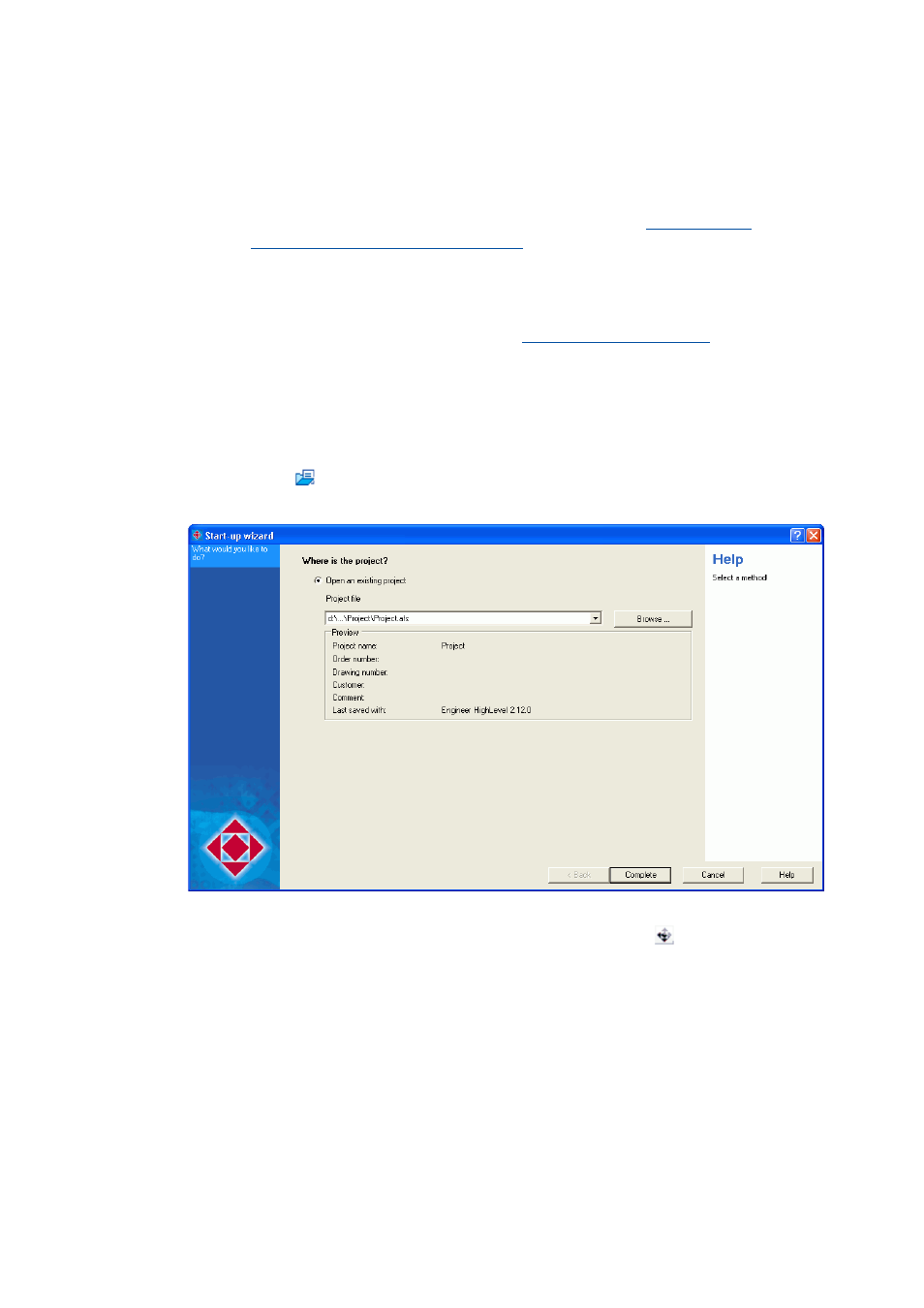
Getting started: creating a project
Opening the project file
38
Lenze · Engineer · 2.13 EN - 10/2014
_ _ _ _ _ _ _ _ _ _ _ _ _ _ _ _ _ _ _ _ _ _ _ _ _ _ _ _ _ _ _ _ _ _ _ _ _ _ _ _ _ _ _ _ _ _ _ _ _ _ _ _ _ _ _ _ _ _ _ _ _ _ _ _
Tip!
• The individual elements in the Project view can be edited any time.
• The standard memory location for »Engineer« projects can be defined any time via the
menu command ToolsOptions in the Environment tab.
representation/project memory location
Next steps
The next step is to create a system structure.
Anlagenmodule einfügen
( 53)
4.2
Opening the project file
How to open an existing project:
1. Click the
icon or select the menu command FileOpen to call the start-up wizard.
Step 1 - What would you like to do?
2. In the Project file list field, select one of the recently processed project files or click the
Browse... button to select an existing project file (*.afs format,
) in the workspace
environment.
• The Preview area shows additional details for the project selected, which you can add
during saving the project. Like this the respective project can be better identified.
3. Press the Complete button to open the selected project file.
• If a project is opened (
from »Engineer« HighLevel V2.12
) that was created in a previous
»Engineer« version, the data structure of the project is automatically optimised. Thus, the
optimised project can then only be used with the current »Engineer« version (and higher).
