Establishing an online connection – Lenze Engineer v2.21 User Manual
Page 78
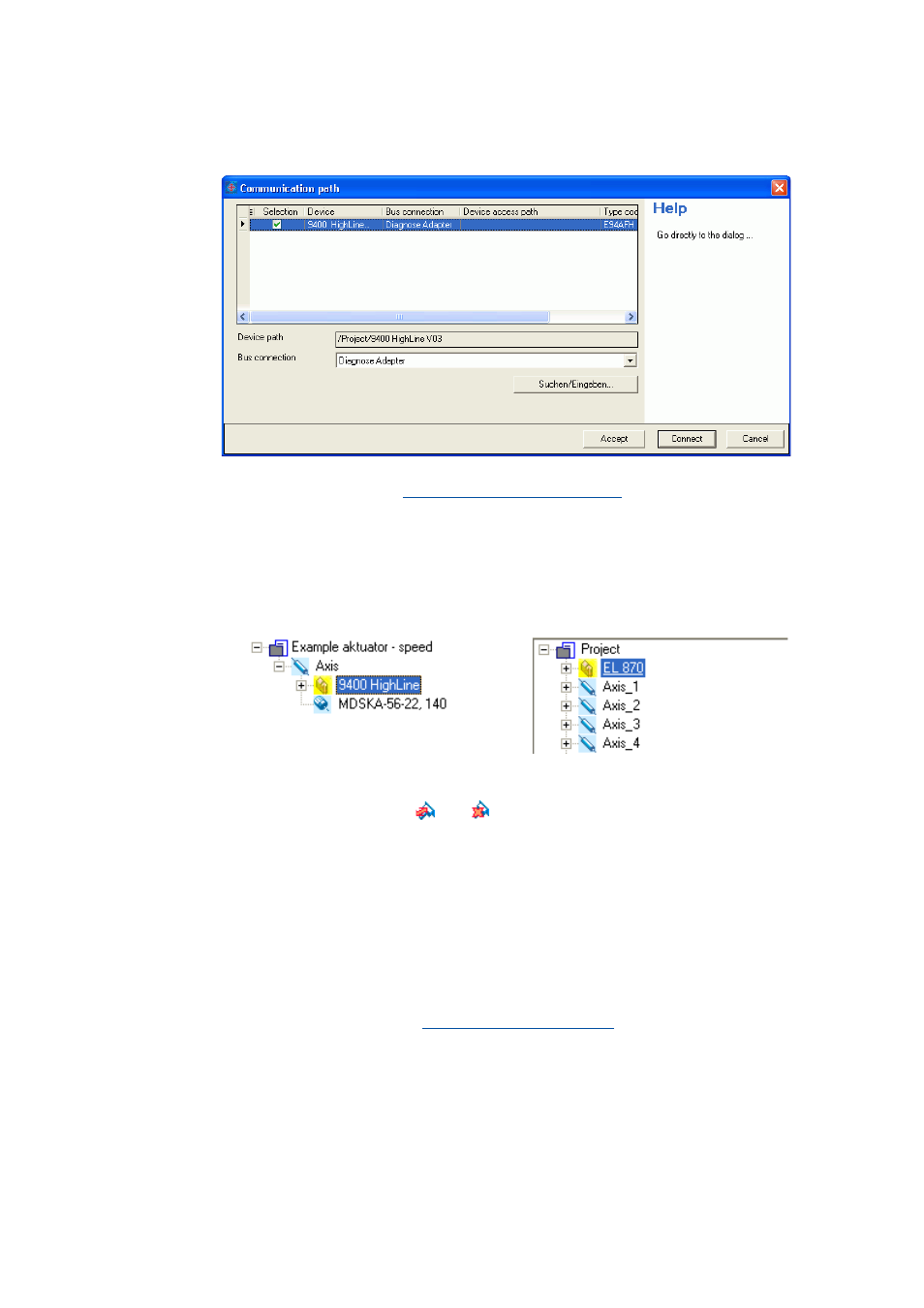
Establishing an online connection
Going online
78
Lenze · Engineer · 2.13 EN - 10/2014
_ _ _ _ _ _ _ _ _ _ _ _ _ _ _ _ _ _ _ _ _ _ _ _ _ _ _ _ _ _ _ _ _ _ _ _ _ _ _ _ _ _ _ _ _ _ _ _ _ _ _ _ _ _ _ _ _ _ _ _ _ _ _ _
dialog box appears after the update has been carried out:
• Detailed information on how to set the communication path can be found in the
following subchapter "
Setting the communication path
".
After the communication path to be used has been set correctly:
3. Click Connect.
• The dialog box closes and the online connection to the device is established.
• The available online connection to the device is displayed by a yellow highlighted icon in
the Project view:
Now you can use the icons
and
to easily build up and close an online connection
with the device. The communication settings are only required when communication with
a device is built up for the first time.
• If you want to change the communication path configured, select the Online Set
communication path and go online menu command.
• The desired changes for all devices of the project are to be carried out in the
Communication path dialog box.
• When an online connection has been established the current parameter settings in the device
are displayed in the »Engineer«
• The yellow background colour signalises an online connection and the online
parameters of a device.
Example 1: 9400 HighLine controller
Example 2: EL 870 controller and four axes
