1 inserting nodes, Inserting nodes, Inserting & configuring a network – Lenze Engineer v2.21 User Manual
Page 218
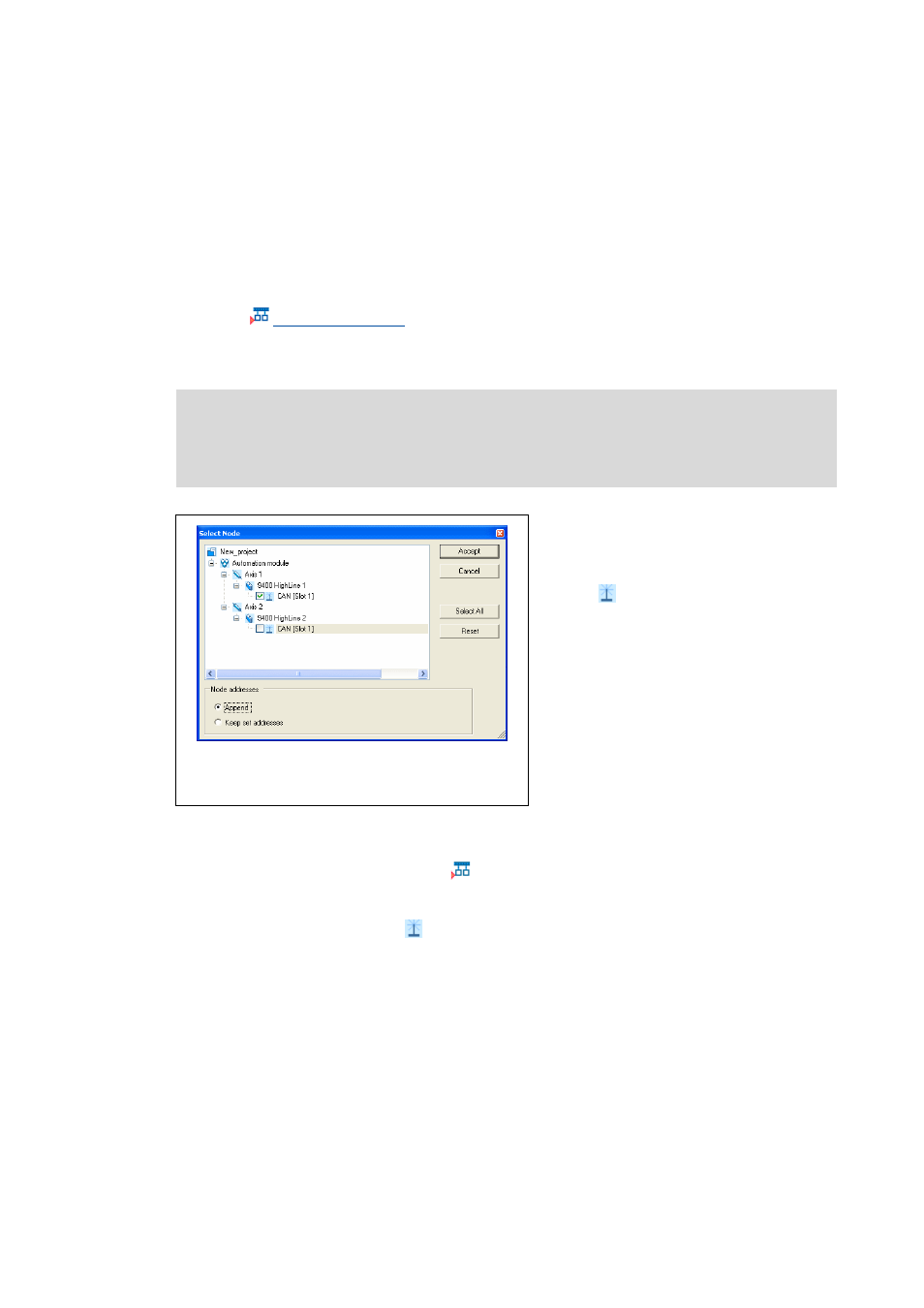
Inserting & configuring a network
CAN network
218
Lenze · Engineer · 2.13 EN - 10/2014
_ _ _ _ _ _ _ _ _ _ _ _ _ _ _ _ _ _ _ _ _ _ _ _ _ _ _ _ _ _ _ _ _ _ _ _ _ _ _ _ _ _ _ _ _ _ _ _ _ _ _ _ _ _ _ _ _ _ _ _ _ _ _ _
9.4.1.1
Inserting nodes
Tip!
Instead of manually inserting nodes into the network, you can insert a network in the
Network dialog box and, at the same time, highlight the control field entitled Insert
machine application and add nodes in order to insert all the existing devices into the
network as nodes automatically.
In the node selection dialog box, the nodes can be selected manually. All communication-capable
devices (e.g. controllers with CAN interface) of the system structure are shown in a tree topology.
How to insert a node into the network:
1. In the Network toolbar, click the
icon.
• The Node selection dialog box is shown.
2. Select the node interface
in the tree structure, the higher-level device of which is to be
inserted in the network as node.
• Devices containing only one node interface can be selected without opening them
further to the node interface in the tree structure.
3. Press OK.
4. The dialog box then closes and the selection is accepted.
Note!
The tree structure in the Node selection dialog box only includes those devices which
have not yet been inserted into the network.
• You can construct a network only out of
nodes that also exist in your project as
devices capable of communication.
• The
element below a
communication-capable device in this
connection represents an individual,
independently configurable node
interface (not to confuse with the
physical bus connection).
• If a device is provided with several node
interfaces which can be configured
independently from each other, it can
appear in several networks or in the
same network as a multiple node.
