4 project root, 4 workspace, Project root – Lenze Engineer v2.21 User Manual
Page 21: Workspace, Workspace ( 21), User interface
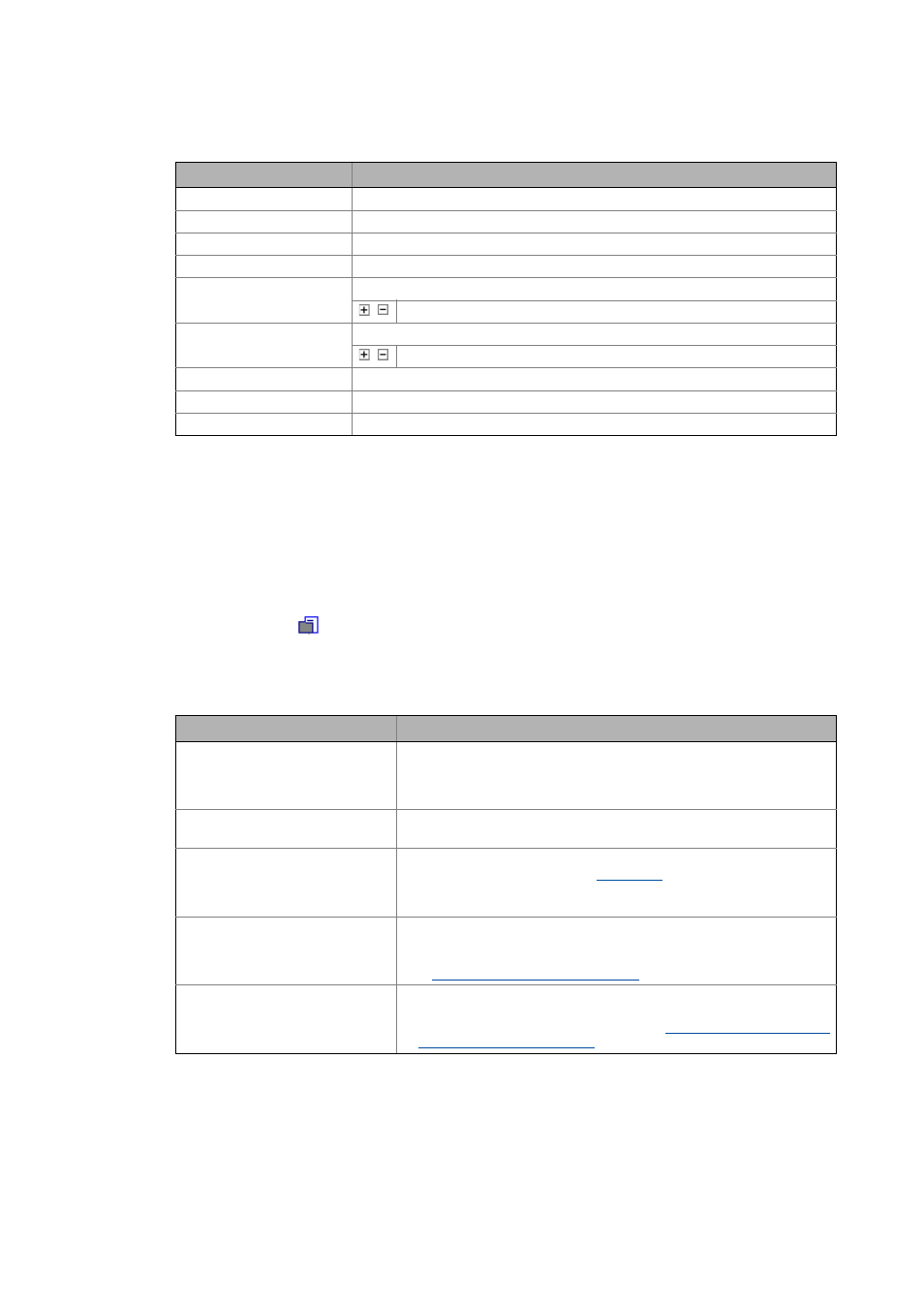
Lenze · Engineer · 2.13 EN - 10/2014
21
User interface
Workspace
_ _ _ _ _ _ _ _ _ _ _ _ _ _ _ _ _ _ _ _ _ _ _ _ _ _ _ _ _ _ _ _ _ _ _ _ _ _ _ _ _ _ _ _ _ _ _ _ _ _ _ _ _ _ _ _ _ _ _ _ _ _ _ _
Tip!
In order to focus on an element in the Project view, click on a project element or press the
3.3.4
Project root
The project root
is the topmost element in the Project tree (root element). The name
corresponds to the file name of the project.
• If the project root is selected, the tabs including general project properties are visible in the
workspace.
3.4
Workspace
The workspace (area ) has various tabs which show the properties and settings of the project
element currently selected in the project tree. A project element can be for instance a device: Servo
Drives 9400 HighLine.
Shortcut
Function
Browsing upwards in the Project tree.
Browsing downwards in the Project tree.
Selection of the next element up.
Selection of the next element down.
Depending on the symbol shown in front of the element:
/
Selection of the higher-level/lower-level element in the hierarchy.
Depending on the symbol shown in front of the element:
/
Selection of the higher-level/lower-level element in the hierarchy.
Selection of the higher-level element in the hierarchy in each case.
Selection of the first project element.
Selection of the last (shown) project element.
Tab
Function
Components
Tabulates all components inserted into the project.
• The properties of the respective component are visible (device type,
firmware version, communication path) as well as the structural
integration in the form of system modules/axes.
Applications
Tabulates all applications inserted into the project.
• The assignment to system modules/axes is visible.
Data logger
The data logger serves to record the temporal course of parameter values
and display it as a line diagram.
• Note: For using this function, an online connection to the desired device
is required!
Documentation
Provides the opportunity to enter detailed information on the project and
the projected machine plant.
• Notes and file attachments can be added to each project element.
Documentation - Add project details ( 71)
Protection
Settings for protecting the safe configuration
• Assign a project-related password for protecting the safe configuration
(tab Safe configuration, safe parameters.
