2 creating curves, 1 step 1: basic settings, Step 1: basic settings – Lenze Engineer v2.21 User Manual
Page 283: Appendix
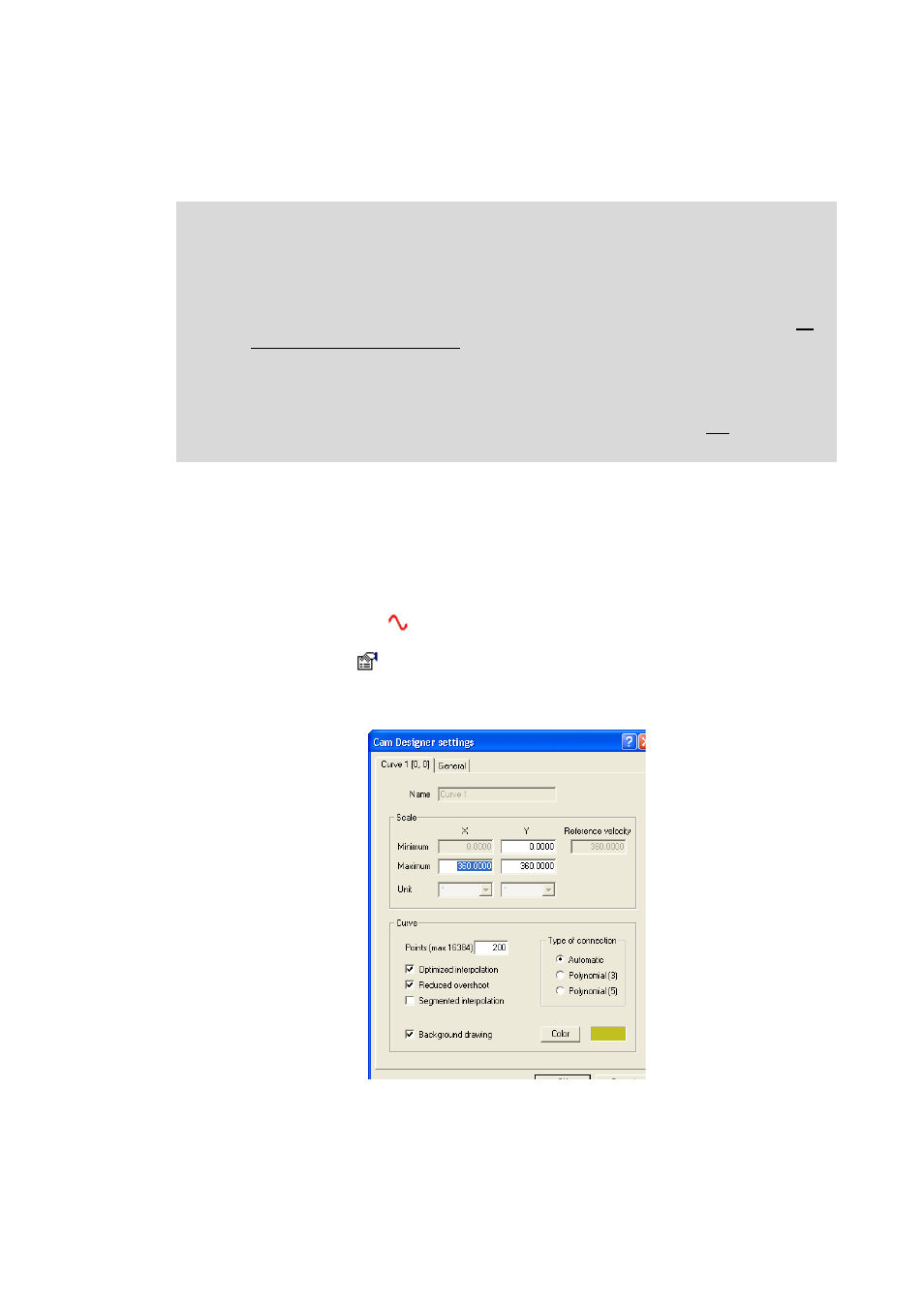
Lenze · Engineer · 2.13 EN - 10/2014
283
Appendix
Creating cam data with the »Cam Editor«
_ _ _ _ _ _ _ _ _ _ _ _ _ _ _ _ _ _ _ _ _ _ _ _ _ _ _ _ _ _ _ _ _ _ _ _ _ _ _ _ _ _ _ _ _ _ _ _ _ _ _ _ _ _ _ _ _ _ _ _ _ _ _ _
14.3.2
Creating curves
14.3.2.1
Step 1: Basic settings
You can adapt the basic settings for the curve to be created (the motion profile or the characteristic).
This is done in the dialog box entitled Cam Designer settings.
How to proceed:
1. Right-click the desired
curve in the Project tree.
2. Execute the Edit
Object Settings ... command to open the Cam Designer Settings
dialog box.
Note!
When creating curves or characteristics in the »Cam Designer«, the following
technological restriction is to be observed:
• If linear sections are created in a curve and these sections encompass more than half
the maximum value range (i.e. more than 200 %), they must be represented with at
least three interpolation points.
• In practice, this means that, in the case of linear sections that exceed the zero line, an
interpolation point must be at the zero crossing or in the middle of the segment. In
cases of doubt, the linear progression should be entered manually with two sections.
For position curves in the Modulo measuring system, this restriction is not relevant
because, in this case, the permissible value range is adhered to automatically.
