2 node settings, Node settings, Inserting & configuring a network – Lenze Engineer v2.21 User Manual
Page 219
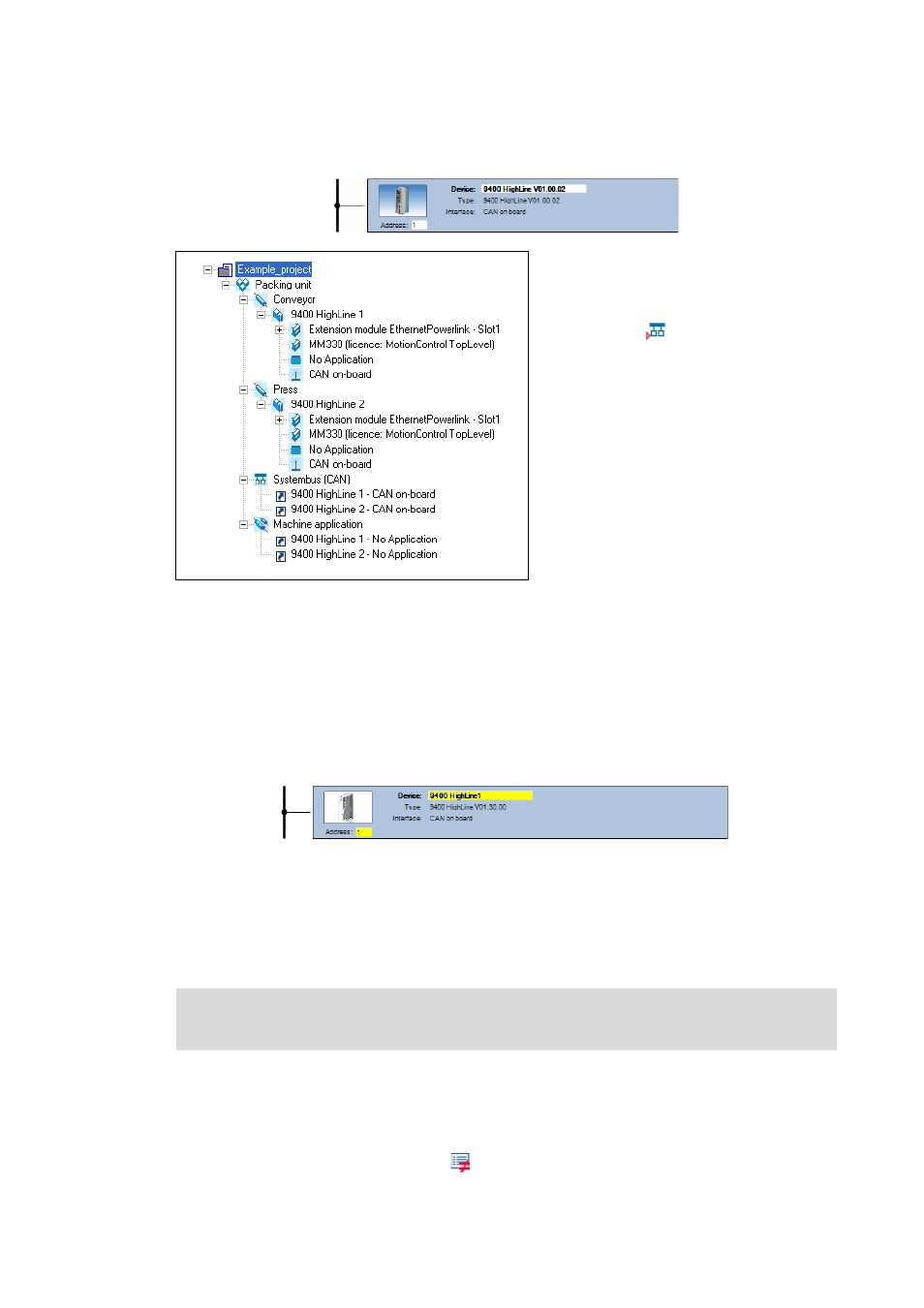
Lenze · Engineer · 2.13 EN - 10/2014
219
Inserting & configuring a network
CAN network
_ _ _ _ _ _ _ _ _ _ _ _ _ _ _ _ _ _ _ _ _ _ _ _ _ _ _ _ _ _ _ _ _ _ _ _ _ _ _ _ _ _ _ _ _ _ _ _ _ _ _ _ _ _ _ _ _ _ _ _ _ _ _ _
• The inserted node will then be represented in the Network view:
9.4.1.2
Node settings
Configuration options in the network view
You can change the address of a node, its name and the designation of the device directly in the
Network view.
How to change a setting in the network view:
1. Click into the corresponding text field to change the respective setting:
2. Press to accept the change.
Further configuration options
Further settings with regard to a node can be carried out via the Properties, Settings and Monitoring
tabs.
How to define the further settings of a node:
1. Select the node to be configured in the Network view.
• In the network view a selected node is highlighted by a green frame.
2. In the Network toolbar, click the
icon.
• In addition, the Project tree shows all
nodes of the network as a link below
the network element.
• Repeat the
Add node command if
you want to insert further nodes into
the network.
Further information about the CAN bus connection is provided in the documentation for
the respective controller.
