3 inserting a gearbox, 4 inserting a device detected online, Inserting a gearbox – Lenze Engineer v2.21 User Manual
Page 67: Inserting a device detected online, Inserting a gearbox ( 67), Inserting a device detected online ( 67)
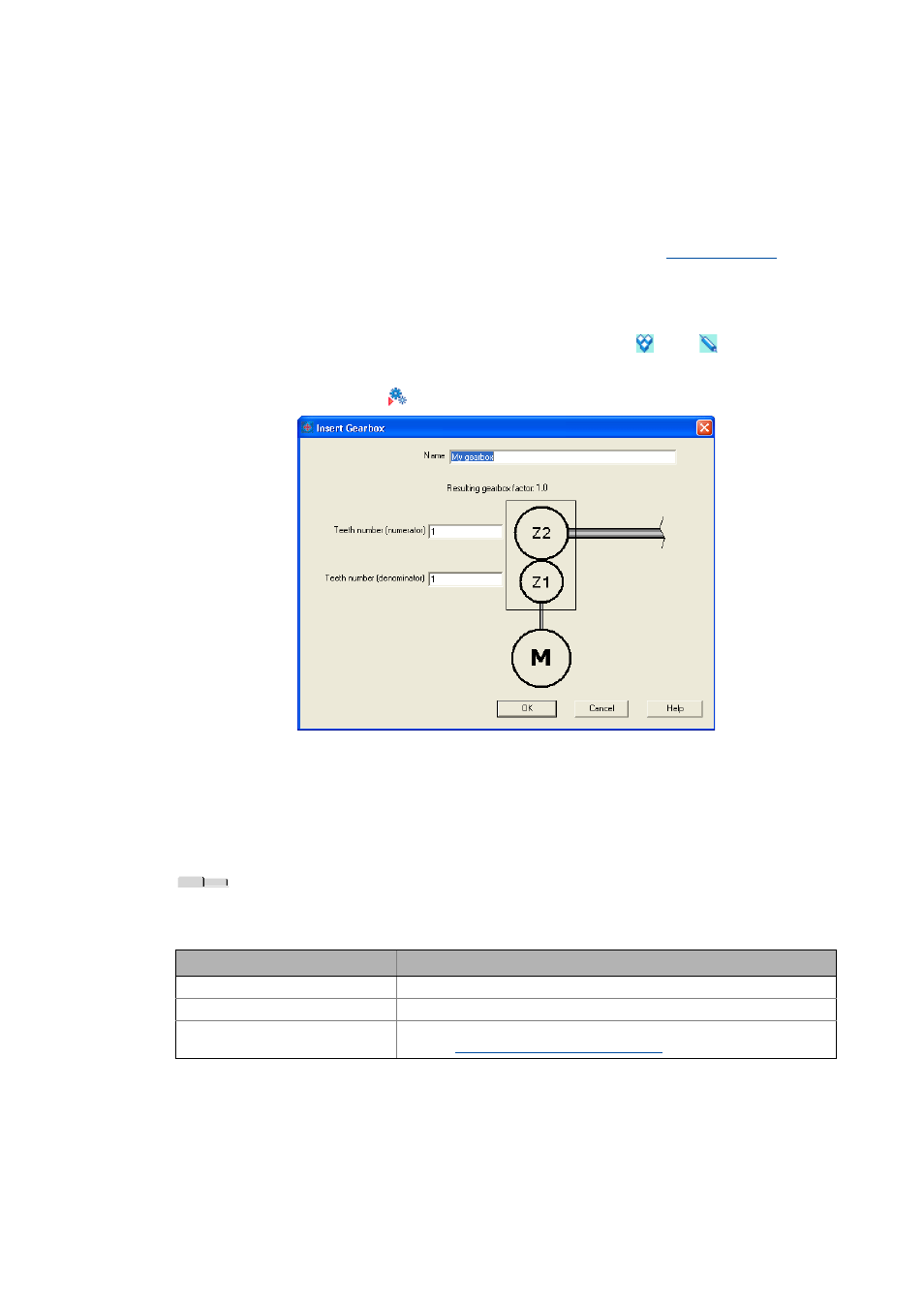
Lenze · Engineer · 2.13 EN - 10/2014
67
Mapping the system structure in the »Engineer« project
Inserting a gearbox
_ _ _ _ _ _ _ _ _ _ _ _ _ _ _ _ _ _ _ _ _ _ _ _ _ _ _ _ _ _ _ _ _ _ _ _ _ _ _ _ _ _ _ _ _ _ _ _ _ _ _ _ _ _ _ _ _ _ _ _ _ _ _ _
5.3
Inserting a gearbox
Tip!
The gearbox and other components can be selected when inserting an axis by activating
the Select individual components of axis option in a first step.
How to add a gearbox:
1. Open the Project view and select the desired system module
/ axis
the gearbox is to
be inserted into.
2. In the Toolbar, click on
.
3. Enter the Description of the gearbox.
4. Enter the Teeth number (numerator) and Teeth number (denominator) of the gearbox to
have the resulting gearbox factor calculated.
5. Click the OK button to insert the gearbox into the selected project element.
Gearbox parameters, properties & documentation
If you select an inserted gearbox in the Project view, the workspace contains the Gearbox
parameters, Properties and Documentation tabs.
5.4
Inserting a device detected online
If the machine structure includes multiple controllers which are not contained in the Project tree,
they can be inserted into the project via online recognition.
Tab
Contents
Gearbox factor
Settings for the ratio and the moment of inertia of the gearbox.
Product features
Name and identification of the gearbox.
Documentation
Optionally, notes regarding the device module and file attachments can be
added.
