6 save a project, Save a project, Save a project ( 42) – Lenze Engineer v2.21 User Manual
Page 42: Getting started: creating a project
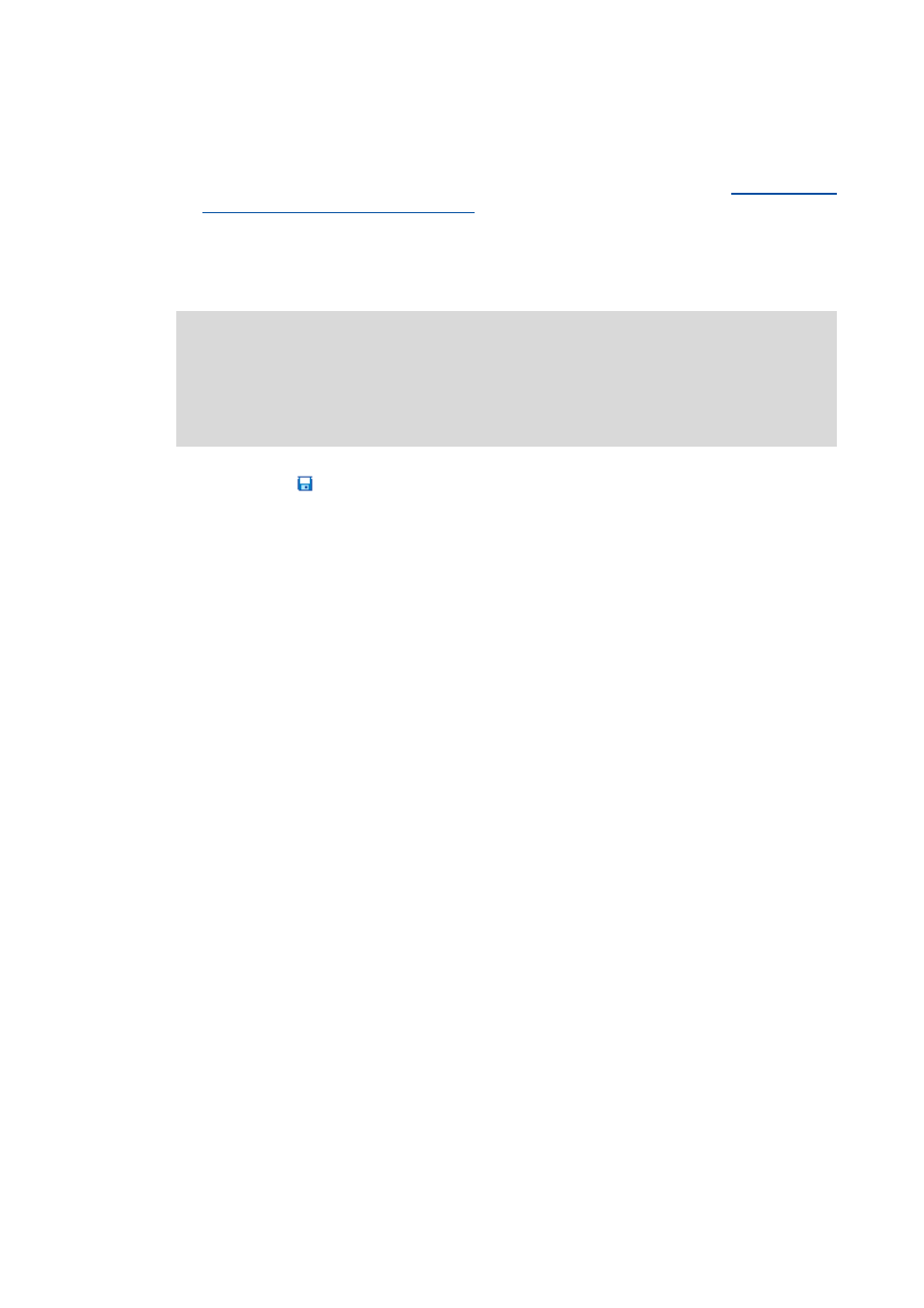
Getting started: creating a project
Save a project
42
Lenze · Engineer · 2.13 EN - 10/2014
_ _ _ _ _ _ _ _ _ _ _ _ _ _ _ _ _ _ _ _ _ _ _ _ _ _ _ _ _ _ _ _ _ _ _ _ _ _ _ _ _ _ _ _ _ _ _ _ _ _ _ _ _ _ _ _ _ _ _ _ _ _ _ _
• The name and path for the project directory can be selected in the Start-up wizard.
• The Standard memory location for »Engineer« projects can be changed later:
representation/project memory location
4.6
Save a project
Click the
symbol or select the FileSave menu command in order to save the project.
Alternatively: Use the FileSave as menu command to save your project. In this case, the
Save as... dialog box will appear. In this dialog box you can change the project data or save
the project under a different name. The length of the designation will also be checked.
Tip!
• Save the project at regular intervals to protect your work from power failure or system
problems.
• When saving a project (
as of»Engineer« HighLevel V2.14
) that has been created in a
previous »Engineer« version, you can optimise the data structure of the project.
Confirm this query to reduce the memory requirement of the project file.
Defining the memory location
The Standard memory location for projects can be defined initially in the start-up wizard. For this,
activate the option Always save projects here to specify the indicated directory as standard memory
location.
Note!
In the »Engineer«, projects can be used which have been created with a previous version.
After the project file has been saved in the current »Engineer« version, the structures are
adapted to the new version. Hence, the project file cannot be used anymore together
with the previous »Engineer« version.
