3 loading/importing data records, Loading/importing data records, Loading/importing data records ( 124) – Lenze Engineer v2.21 User Manual
Page 124: Device functions with active online connection
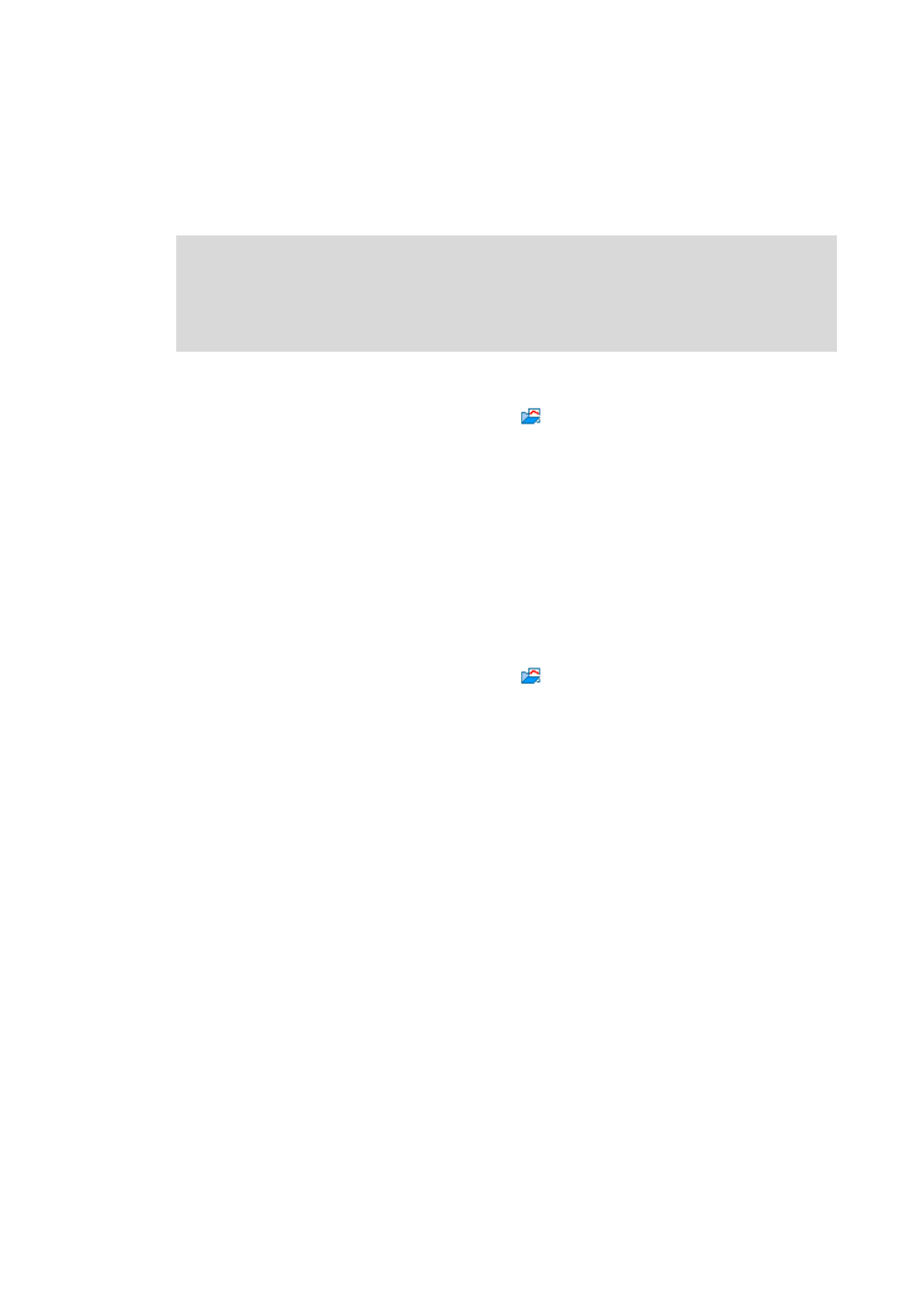
Device functions with active online connection
Data logger
124
Lenze · Engineer · 2.13 EN - 10/2014
_ _ _ _ _ _ _ _ _ _ _ _ _ _ _ _ _ _ _ _ _ _ _ _ _ _ _ _ _ _ _ _ _ _ _ _ _ _ _ _ _ _ _ _ _ _ _ _ _ _ _ _ _ _ _ _ _ _ _ _ _ _ _ _
7.7.3.3
Loading/importing data records
Configurations/data records already stored can be reloaded into the data logger any time, e.g. for
the overlay function.
How to load a data record from the project:
1. Go to the Data logger toolbar and click the
icon.
• The Load data record dialog box appears.
2. Select the data record to be loaded from the Data record list field.
3. If the data record is to be used as configuration, select the As configuration... option.
4. Click Open.
• The dialog box is closed and the selected data record is loaded.
• If the configuration to be loaded contains variables that are no longer available in the
controller, these variables are automatically removed from the configuration.
How to import a data record from a file:
1. Go to the Data logger toolbar and click the
icon.
• The Load data record dialog box appears.
2. Select the From a file option.
3. Click the Search... button.
4. Select the file to be imported within the desktop environment from the Open dialog box.
5. If the data record is to be used as configuration, select the As configuration... option.
6. Click Open.
• The dialog box is closed and the selected data record or configuration is imported.
• If the configuration to be loaded contains variables that are no longer available in the
controller, these variables are automatically removed from the configuration.
Note!
The reuse of a saved configuration is only reasonable for controllers of the same type, as
otherwise due to a scaling of the oscilloscope channels that is not adapted, incorrect
values are displayed!
