5 step 5: generating an interpolation point table, Step 5: generating an interpolation point table, Appendix – Lenze Engineer v2.21 User Manual
Page 289
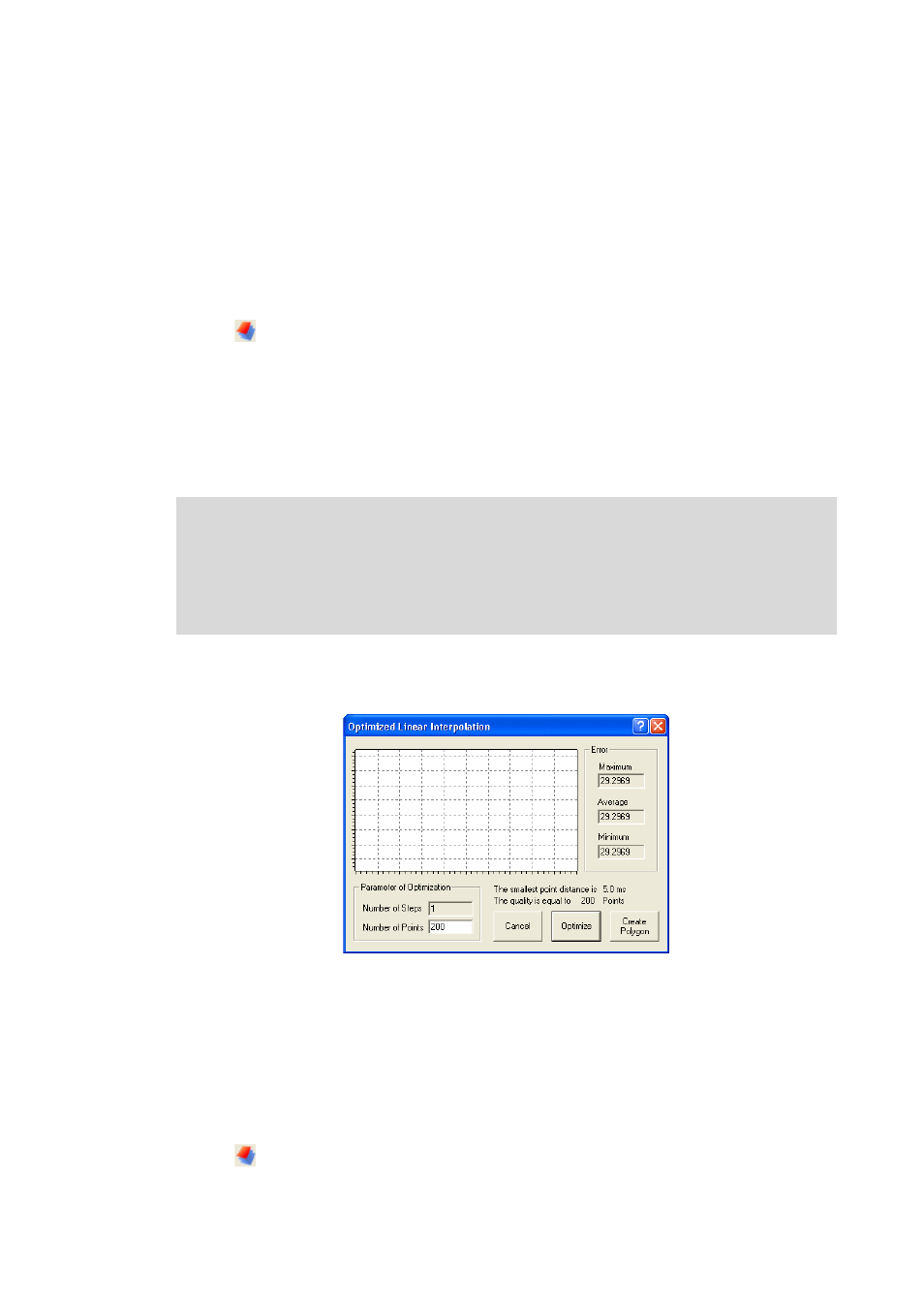
Lenze · Engineer · 2.13 EN - 10/2014
289
Appendix
Creating cam data with the »Cam Editor«
_ _ _ _ _ _ _ _ _ _ _ _ _ _ _ _ _ _ _ _ _ _ _ _ _ _ _ _ _ _ _ _ _ _ _ _ _ _ _ _ _ _ _ _ _ _ _ _ _ _ _ _ _ _ _ _ _ _ _ _ _ _ _ _
14.3.2.5
Step 5: Generating an interpolation point table
The actual development of the motion profile has now been completed. However, the »Cam
Manager« (and also the drive controller) needs the motion profile in the form of an interpolation
point table.
How to generate the interpolation point table:
1.
Change to the interpolation mode.
• Generation starts automatically when you click the Interpolation mode button.
After the interpolation point table has been generated successfully, you can change back to the
»Cam Manager« to transfer the cam data to the controller.
Optimised linear interpolation of the interpolation points
If, in the Cam Designer Settings dialog box, the option Optimised interpolation has been selected for
the curve, the Optimised linear interpolation dialog box is initially shown after the calculation has
started:
• If you click the Optimise button, an optimum distribution of points is calculated with the help
of a neuronal network (artificial intelligence). This means that sections with little curve (e.g.
lines) are represented with only a few interpolation points. In sharply curved sections, in
contrast, there are many interpolation points.
• Click Create polygon to insert the optimised interpolation point table into the object list.
How to generate the interpolation point table with Expert mode activated:
1.
Change to the interpolation mode.
Note!
The Optimised linear interpolation dialog box is only visible in the »Cam Designer« if
Expert mode has been activated.
• The Expert mode in the »Engineer« can be activated in the General tab in the menu
FileCam Designer settings.
