6 monitor: monitoring parameters, Monitor: monitoring parameters, Monitor: monitoring parameters ( 24) – Lenze Engineer v2.21 User Manual
Page 24: User interface
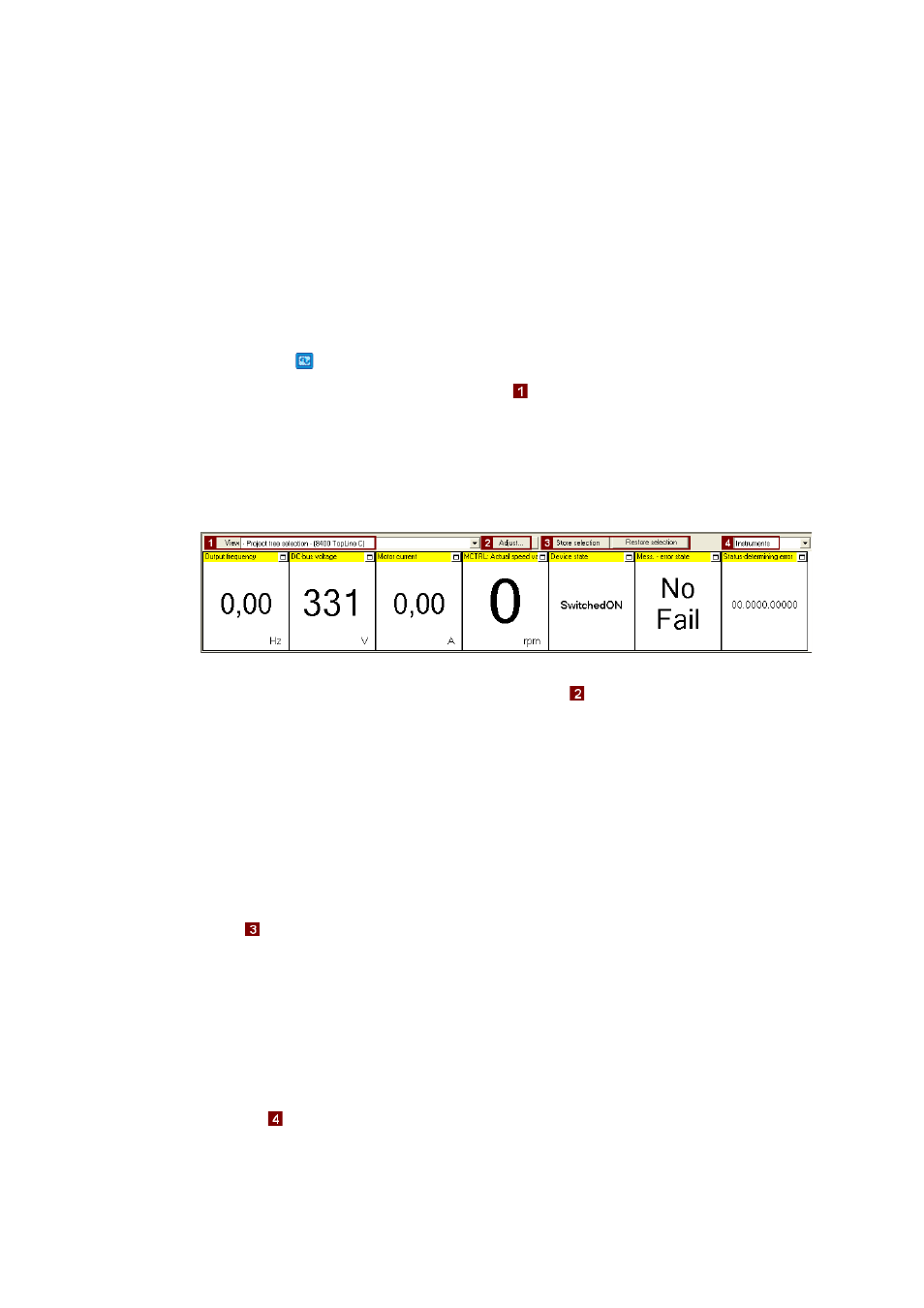
User interface
Monitor: Monitoring parameters
24
Lenze · Engineer · 2.13 EN - 10/2014
_ _ _ _ _ _ _ _ _ _ _ _ _ _ _ _ _ _ _ _ _ _ _ _ _ _ _ _ _ _ _ _ _ _ _ _ _ _ _ _ _ _ _ _ _ _ _ _ _ _ _ _ _ _ _ _ _ _ _ _ _ _ _ _
3.6
Monitor: Monitoring parameters
In the Monitor area below the project view and workspace, the parameters of a device to be selected
can be displayed as display parameters. This is reasonable, for instance, for monitoring certain
parameters for diagnostic purposes.
3.6.1
Show monitor window: Accept parameters/type of presentation
How to show the monitor window:
1. Click the
Monitor tab at the bottom of the user window.
2. Select the desired monitor window in the
View list field:
• -Project tree selection-: The monitor window always shows the parameters for device
currently marked in the project tree.
• System: Multi-device monitor window with your compiled parameters for several
devices of the automation system.
• Monitor window for a certain device. This leaves the focus on this device although a
different device has been marked in the project tree.
• The monitor window is preconfigured with display parameters. The display parameters visible
in the monitor window can be changed by clicking the
Adjust button.
Tip!
Increase individual display parameter: By clicking the window symbol in the top right
display field, you show a display parameter across the entire width of the monitor window.
For reducing it again, click the displayed window icon . This serves to show all display
parameters again in the monitor window.
Using the parameter compilation for another device
Using the
Store selection and Restore selection buttons, you can use the parameter compilation
of a monitor window for another device in the same project.
• After a monitor window has been created with device 1, click the Store selection button.
• Mark the desired device 2 in the project tree the application is to apply to as well.
• Click the Restore selection button to accept the parameter selection for the monitor window for
device 2.
Change type of presentation: Graphic or tabular
The list field
changes the type of presentation: Graphic as Instruments or tabular as single-
column/two-column list.
