Defining the system functionality – Lenze Engineer v2.21 User Manual
Page 147
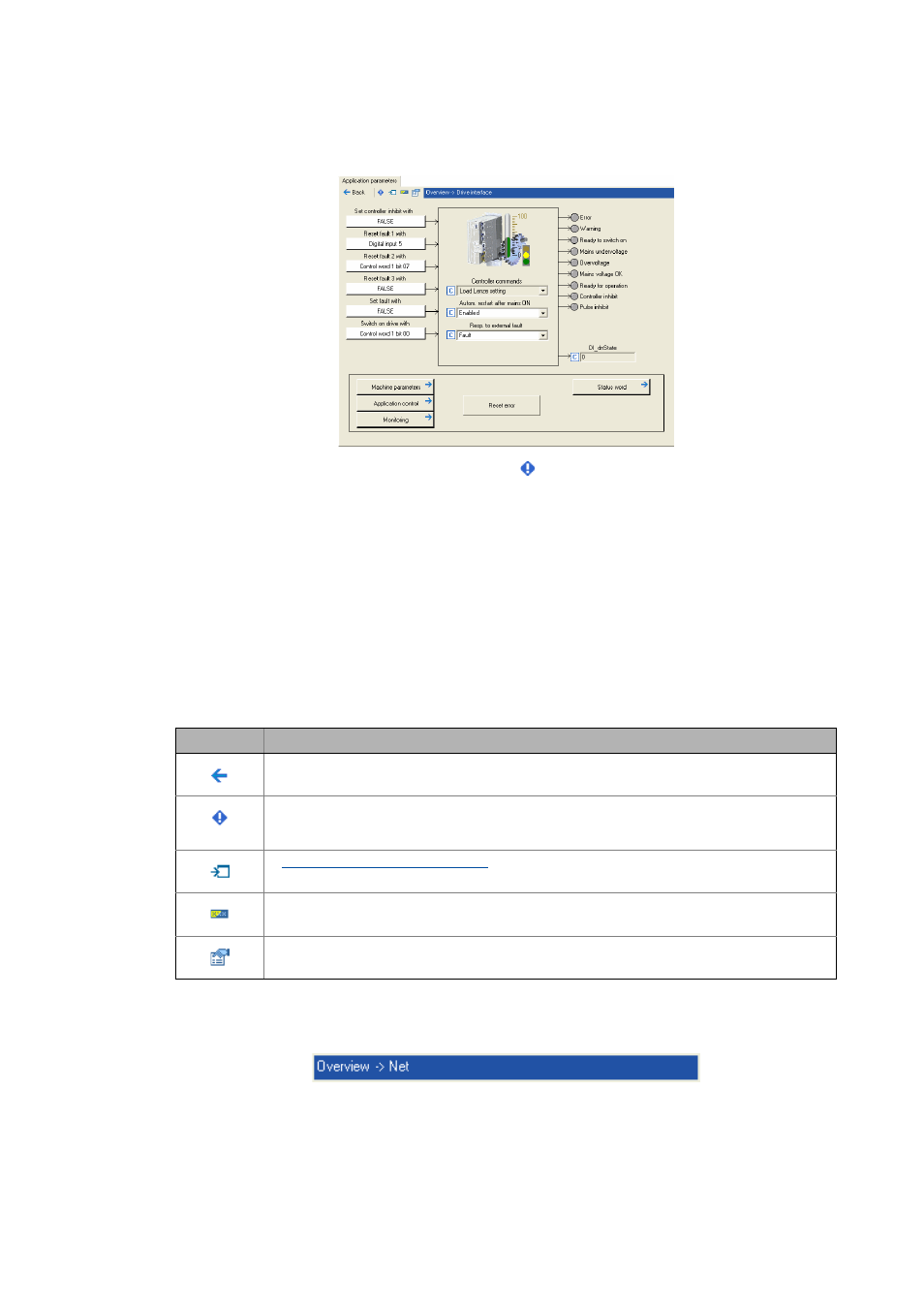
Lenze · Engineer · 2.13 EN - 10/2014
147
Defining the system functionality
Parameterising the application
_ _ _ _ _ _ _ _ _ _ _ _ _ _ _ _ _ _ _ _ _ _ _ _ _ _ _ _ _ _ _ _ _ _ _ _ _ _ _ _ _ _ _ _ _ _ _ _ _ _ _ _ _ _ _ _ _ _ _ _ _ _ _ _
• In this example, the button framed in red has been clicked:
• Some pictographs are marked with the symbol , which is intended to tell you that some
settings still have to be made in the associated parameter dialog.
• If you click such a pictograph in order to change over to the associated parameter dialog, the
marker is automatically reset (removed).
• If you click somewhere in the white input field of a parameter with the right-hand mouse
button, you can transfer the value to the monitor with the Accept in monitor window
command.
Toolbar
The Application parameters tab is provided with an individual toolbar in the upper position, which
in the following text is called "Application parameters toolbar".
• Click on an icon to execute the corresponding function.
Tip!
The header shows the parameter dialog level you are currently in:
Icon
Function
Back to the previously displayed parameter dialog.
Set flag for the current parameter dialog.
• The marker symbol on a pictograph is intended to tell you that some settings still have to be
made or checked in the associated parameter dialog.
Going directly to a parameter dialog ( 148)
Display online values of the inputs.
• The actual state of the inputs is displayed directly on the buttons.
Add note
• You can add a note to each parameter dialog.
