Device functions with active online connection – Lenze Engineer v2.21 User Manual
Page 104
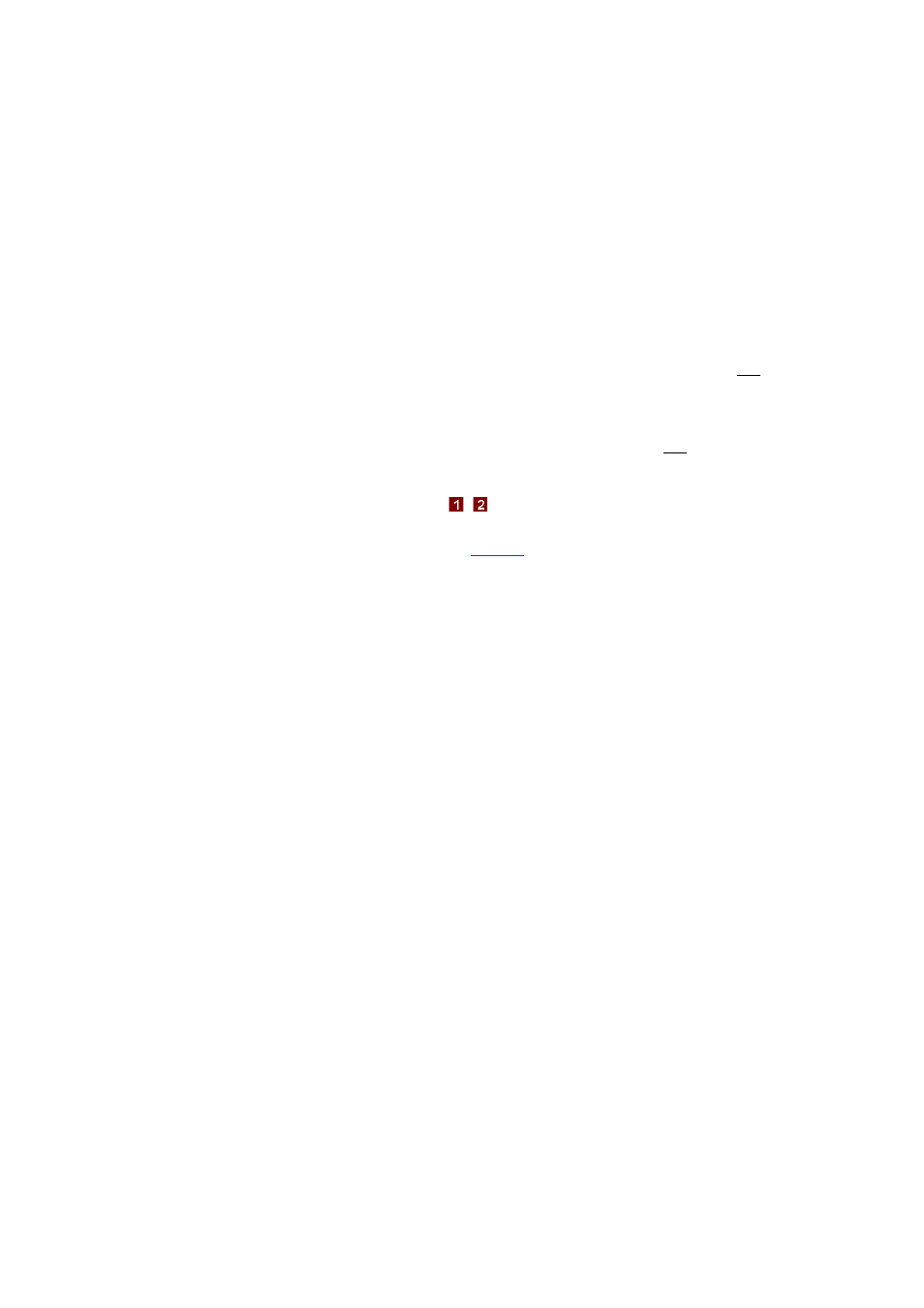
Device functions with active online connection
Application and parameter set transfer
104
Lenze · Engineer · 2.13 EN - 10/2014
_ _ _ _ _ _ _ _ _ _ _ _ _ _ _ _ _ _ _ _ _ _ _ _ _ _ _ _ _ _ _ _ _ _ _ _ _ _ _ _ _ _ _ _ _ _ _ _ _ _ _ _ _ _ _ _ _ _ _ _ _ _ _ _
4. Select the parameters/files to be transmitted/excluded from the data transfer. Activate
the desired control fields in the
area to exclude the respective parameters from the data
transfer.
Note: Observe "know-how" protection of the function block interconnection in the
application!
By default, the application download transmits HighLine information to the Servo Drives
9400 which provide for a subsequent display of function block interconnections active in
the device in the FB editor. Thus, the display of the function block interconnection is also
possible without the original »Engineer« project.
• In order to protect the know-how of your specific function block interconnection from
being read out of the device, the "application information" control field in the
area has
to be activated before starting the download. Thus, the »Engineer« does not transmit
any application information into the device. Hence, the function block interconnection
cannot be read out of the device subsequently. Tip: In this case, make sure that the
original »Engineer« project is available for service purposes.
• Click Detail... to get an overview of the parameters which are not transferred to the
device. The attached columns indicate why the respective parameter has been excluded
from the data transfer (source of exclusion). If selected, the column data correspond to
the selected control fields of
/ .
• The Options... button opens the dialog box Options which contains general settings for
transferring the data transfer.
5.
Click Next.
Step 2 - stop devices: Define the desired options for stopping the devices.
• When transferring data to several devices, in this step you can for instance define the
sequence in which the devices are to be stopped for the data transfer.
6. Click Next.
7. Confirm the query on whether the selected devices are to be stopped now with Yes to stop
the devices.
Step 3 - data transfer: The data transfer starts. The progress of data transfer is displayed.
Step 4 - Start devicesDefine the desired options (and for several devices, the sequence) for
starting the devices.
8. Click Complete.
• Start the selected devices.
• After a successful execution, the dialog box is closed automatically if you have activated
the Also show if successful option in the first step.
