Inserting & configuring a network – Lenze Engineer v2.21 User Manual
Page 217
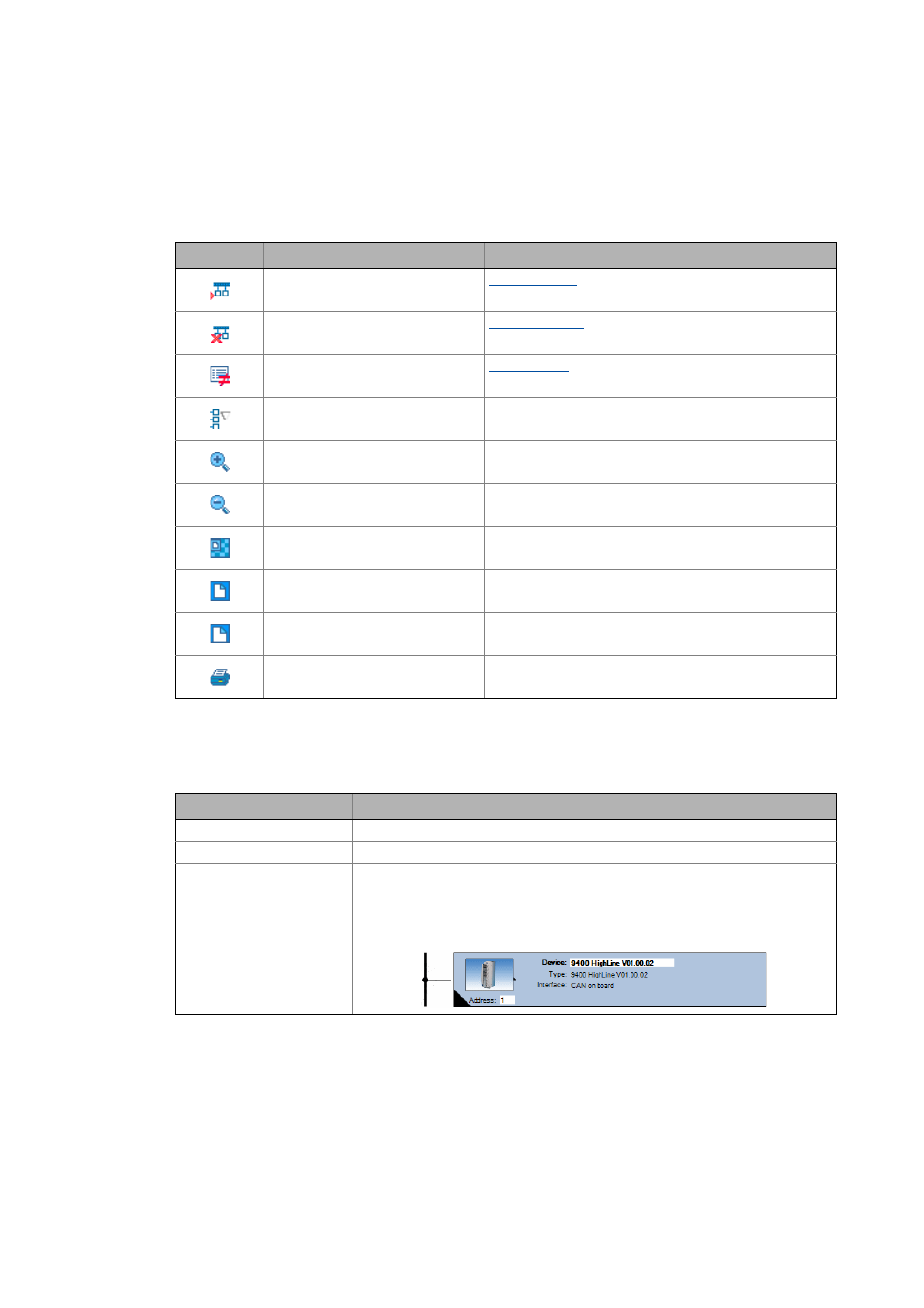
Lenze · Engineer · 2.13 EN - 10/2014
217
Inserting & configuring a network
CAN network
_ _ _ _ _ _ _ _ _ _ _ _ _ _ _ _ _ _ _ _ _ _ _ _ _ _ _ _ _ _ _ _ _ _ _ _ _ _ _ _ _ _ _ _ _ _ _ _ _ _ _ _ _ _ _ _ _ _ _ _ _ _ _ _
Working in the network view
In the upper position, the network view is provided with an individual toolbar.
• Click on an icon to execute the corresponding function.
Context menu in the network view
The Network view furthermore provides you with a Context menu for each node, featuring the
following commands:
Icon
Menu command
Function
Network
Insert node
Network
Remove node
Network
Node settings
-
Sort the nodes according to address
Network
Zoom in view
Increase the size of the information shown in the Nodes tab
Network
Zoom out view
Reduce the size of the information shown in the Nodes tab
Network
Overview
Show overview window
Network
Whole worksheet
Adapt the information shown to the whole worksheet
Network
Page width
Adapt view to the width of the worksheet
Network
Print worksheet
Command
Function
Removing nodes
Remove node from the network.
Reset node
Changes to the node are accepted
Set NMT master/slave
Define node as master or slave.
• The master initialises the CAN and carries out the associated change of status
from Pre-Operational to Operational.
• The node taking over the role of the master in the network view is identified by a
black triangle in the left corner at the bottom:
