4 inserting controllers, 5 inserting a motor, Inserting controllers – Lenze Engineer v2.21 User Manual
Page 58: Inserting a motor, Inserting a motor ( 58)
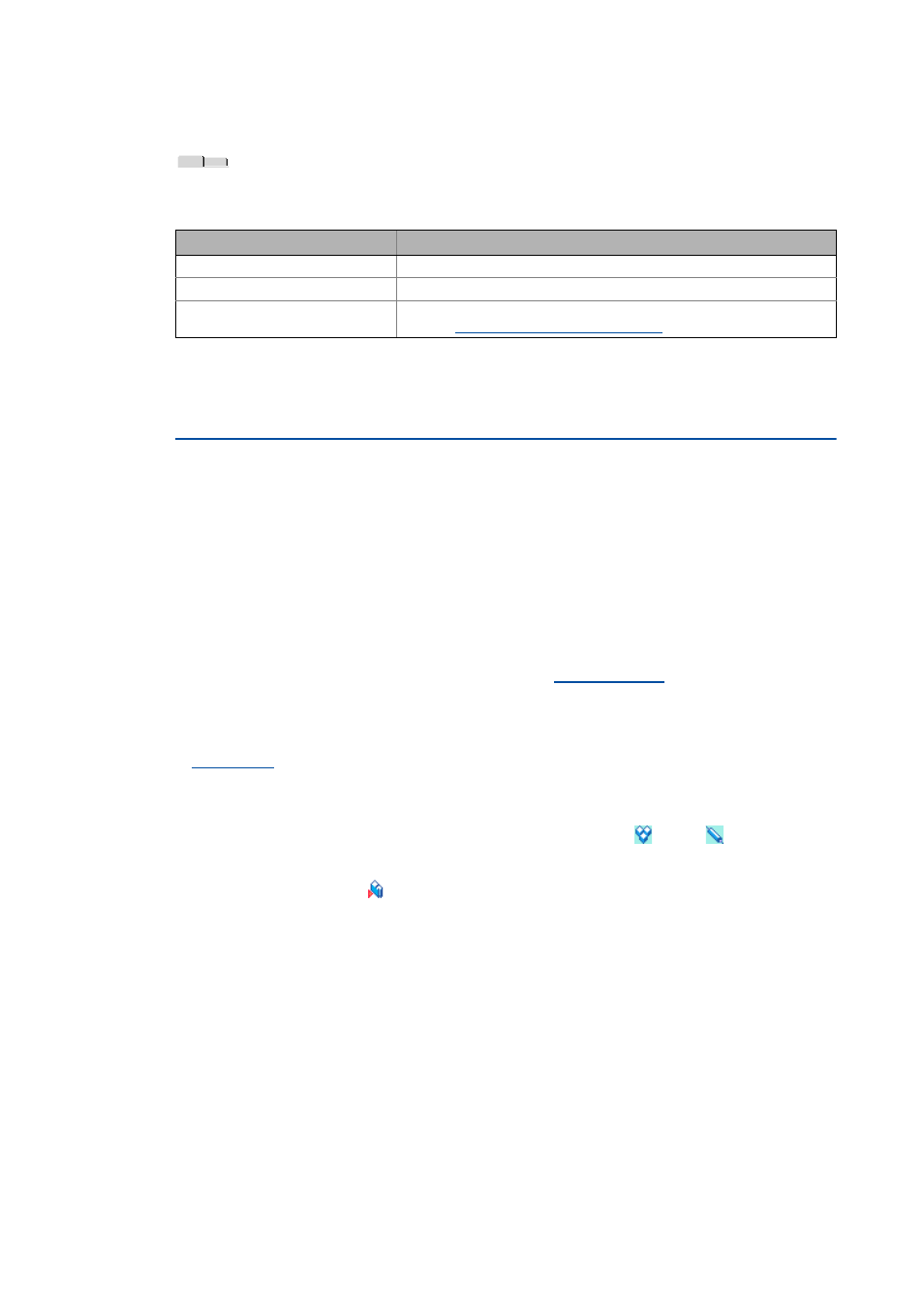
Mapping the system structure in the »Engineer« project
Inserting components
58
Lenze · Engineer · 2.13 EN - 10/2014
_ _ _ _ _ _ _ _ _ _ _ _ _ _ _ _ _ _ _ _ _ _ _ _ _ _ _ _ _ _ _ _ _ _ _ _ _ _ _ _ _ _ _ _ _ _ _ _ _ _ _ _ _ _ _ _ _ _ _ _ _ _ _ _
Memory module manager, properties & documentation
If a device module has been selected in the Project tree, the Workspace contains the Properties,
Memory module manager and Documentation tabs.
5.2.4
Inserting controllers
This function is available up to »Engineer« HighLevel V2.17!
From »Engineer« version V2.18 on, the industrial PCs (Controllers) of the Lenze automation system
"PC-based Automation" cannot be used anymore as components. Existing »Engineer« projects
which contain Controllers as components can continued to be used.
5.2.5
Inserting a motor
Tip!
When inserting an axis, you can also select a motor and other components if you ...
... activate the Select individual components of axis control field in a first step and
... then select the corresponding components.
You can insert Lenze motors or user motors. For this purpose, a catalogue of user motors must be
available. Information on how to create and use user motors is provided in the following chapter:
How to insert a motor:
1. Open the Project tree and select the desired system module
or axis
the motor is to
be inserted into.
2. In the Toolbar, click
to open the insertion wizard.
Step 1 - Component
3. Select the Motors tab.
Tab
Contents
Memory module manager
All parameters of the memory module
Product features
Name and identification of the memory module
Documentation
Optionally, notes regarding the device module and file attachments can be
added.
