2 inserting an axis, Inserting an axis, Inserting an axis ( 48) – Lenze Engineer v2.21 User Manual
Page 48
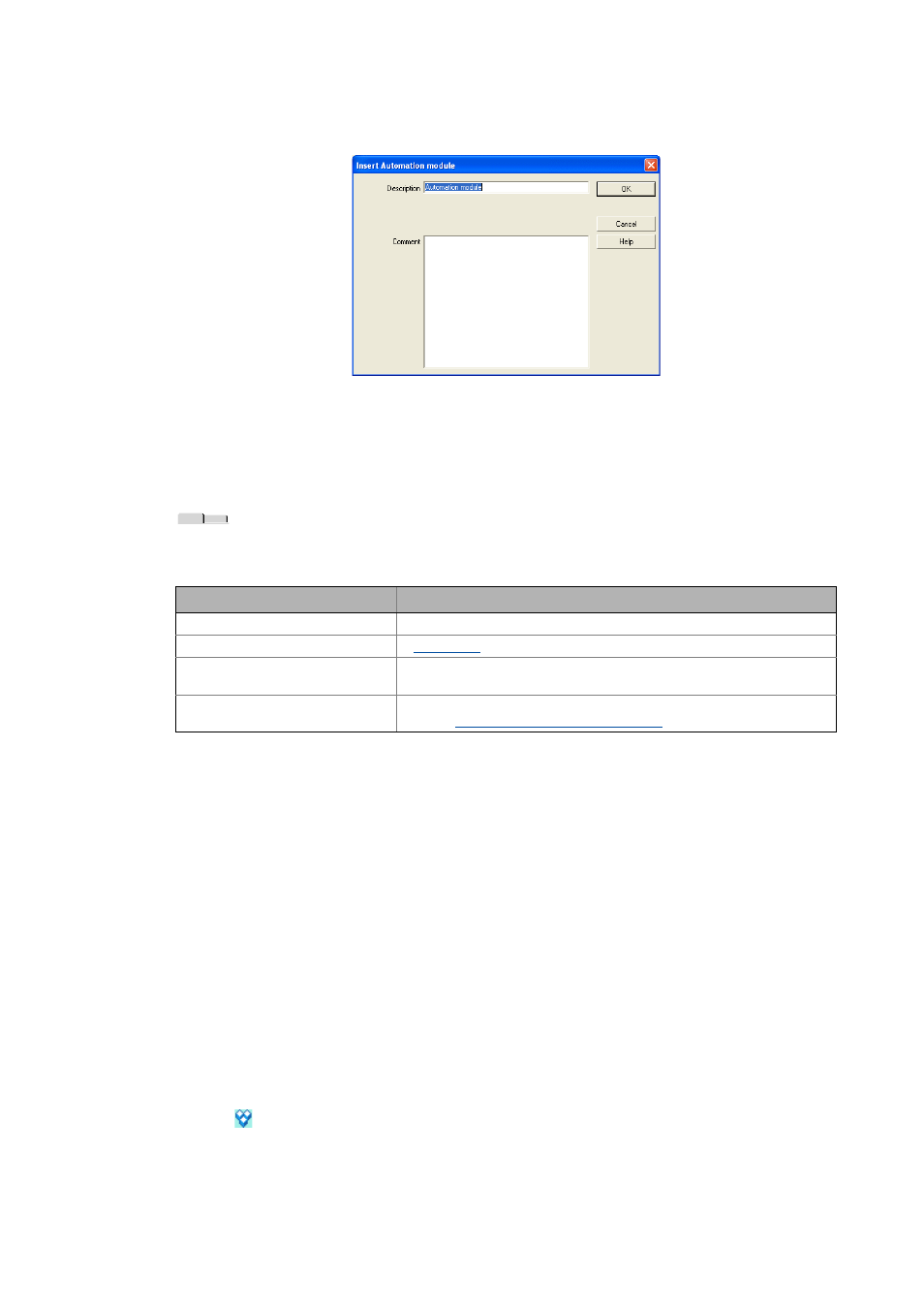
Mapping the system structure in the »Engineer« project
Modularising with system modules and axes
48
Lenze · Engineer · 2.13 EN - 10/2014
_ _ _ _ _ _ _ _ _ _ _ _ _ _ _ _ _ _ _ _ _ _ _ _ _ _ _ _ _ _ _ _ _ _ _ _ _ _ _ _ _ _ _ _ _ _ _ _ _ _ _ _ _ _ _ _ _ _ _ _ _ _ _ _
• Enter the Description of the system module.
• Enter an optional Comment for the axis which helps identifying the axis during later
edition.
3. Click the OK button to insert the system module into the selected element.
Components, properties & documentation
If a system module is selected in the Project view, the Workspace contains the Components,
Properties and Documentation tabs.
5.1.2
Inserting an axis
In order to represent hierarchical system structures, you can insert one or more axes into the project
element or into a lower-level system module to achieve a clearly arranged project structure.
• An axis ...
• ... represents a specific variant of a system module.
• ... includes at least one controller and one motor and, depending on the application, can
include other devices such as gearboxes and encoders in addition.
Tip!
If you have inserted an axis, you can also select the further components of the axis (drive
controller, motor, gearbox, etc.). This saves you from having to call the Add component
function again.
How to insert an axis:
1.
Open the Project view and select the system module into which the axis is to be inserted.
• An axis can directly be inserted into the project element.
Tab
Contents
Components
All components of the system module
Data logger
Product features
General information about the system module (e.g. version and person in
charge)
Documentation
Optionally, notes regarding the device module and file attachments can be
added.
