2 adding/editing/deleting tracks, Appendix – Lenze Engineer v2.21 User Manual
Page 275
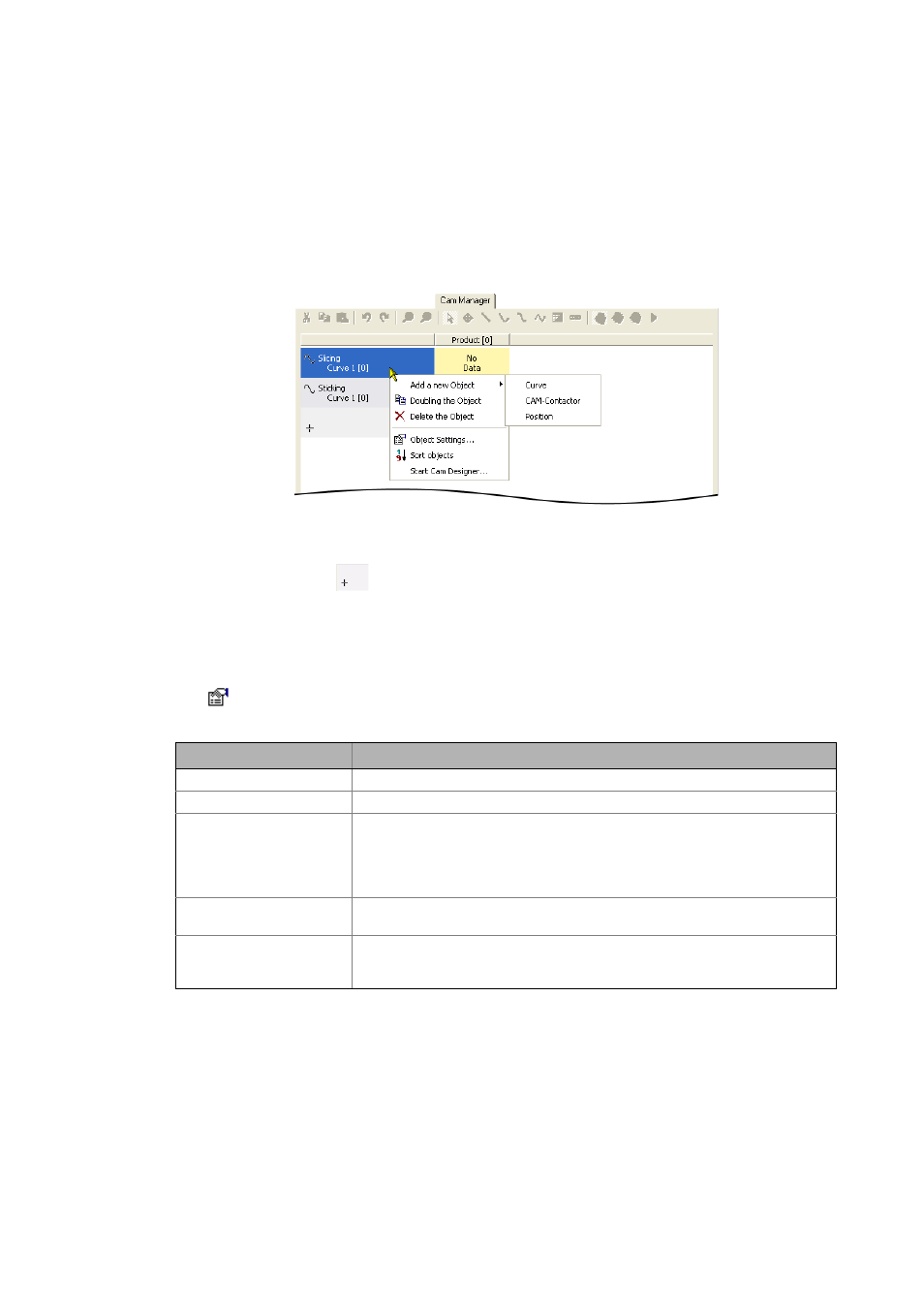
Lenze · Engineer · 2.13 EN - 10/2014
275
Appendix
Managing cam data with the »Cam Manager«
_ _ _ _ _ _ _ _ _ _ _ _ _ _ _ _ _ _ _ _ _ _ _ _ _ _ _ _ _ _ _ _ _ _ _ _ _ _ _ _ _ _ _ _ _ _ _ _ _ _ _ _ _ _ _ _ _ _ _ _ _ _ _ _
14.2.2
Adding/editing/deleting tracks
After inserting an electrical shaft in the Project view, the »Cam Manager« contains a curve track with
the track number [0] for each axis in the interconnection.
If you right-click on a track in the »Cam Manager«, a Context menu opens by means of which you
can add further curve tracks, cam tracks and position tracks, etc., and delete existing tracks or edit
their properties:
Tip!
By clicking the
button under the Tracks column, you can insert further curves, cams
and positions.
Changing properties of a track
The
Object settings ... command (in the context menu of the object in question) opens the
Properties dialog box which serves to display and also edit the properties of the track:
Tip!
Several tracks for an axis can be used if:
• several motion profiles, cams or position markers are to be processed at the same time
in the application.
• a change of the cam data is individually required at a cam FB (triggered by the product
changeover).
Characteristic
Info
Axis
Selection of the axis in the interconnection for the track
Name
Name of the track
Number
Definite track number
• Is shown in the »Cam Manager« in the squared brackets after the track name.
• This number is to be transferred to the corresponding cam FB (L_CamProfiler,
L_CamContactor or L_CamPosMarker) in the application via the input
dnTrackNumber so that the FB uses the corresponding cam data.
Default measuring system X Specification of the measuring system for the x axis in the Worksheet of the »Cam
Editor«
Default measuring system Y Specification of the measuring system for the y axis in the Worksheet of the »Cam
Editor«
• Does not exist in the case of one cam track.
