Brocade Network Advisor IP User Manual v12.3.0 User Manual
Page 998
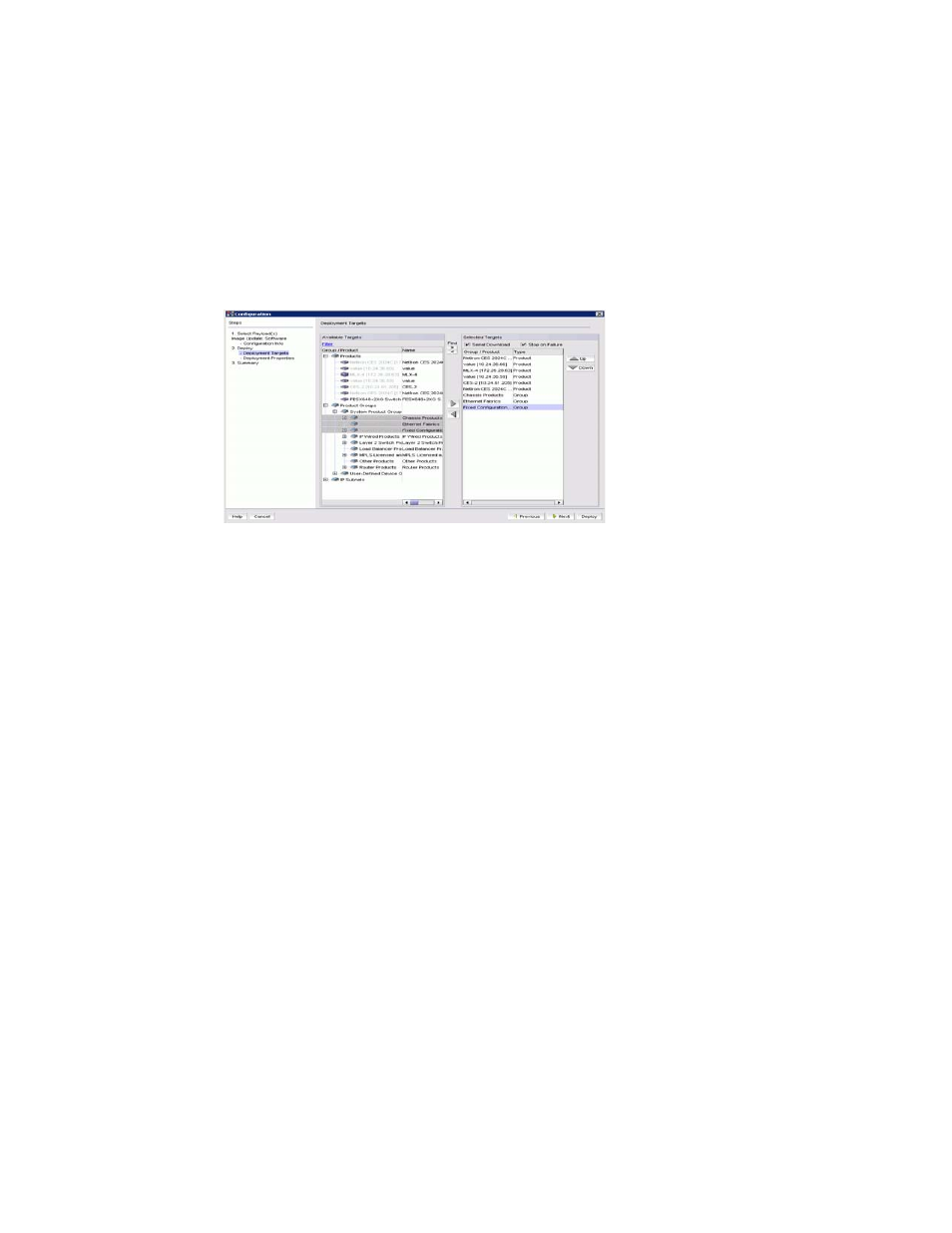
946
Brocade Network Advisor IP User Manual
53-1003153-01
Unified image management
27
1. Select Configure > Firmware > Management.
The Firmware Management dialog box displays.
2. Click the desired Image tab and click Update.
The Product Payload- Image Update: Software pane displays.
3. Click Next.
The Deployment Target pane displays, as shown in
.
FIGURE 377
Firmware Management dialog box - Deployment Targets pane
4. Perform one of the following actions to include or exclude products:
•
To include a target, select the target from the Available Targets list and click the right arrow
to move it to the Selected Targets list.
•
To exclude a target, select the target from the Selected Targets list and click the left arrow
to move it to the Available Targets list.
5. Click the Find button to find a particular product in the Available Targets and Selected Targets
lists.
6. Select the Serial Download check box to download images in a serial manner and in the
specified order of selection and use the up or down button to sort the Group/ Product list.
7. Select Stop on Failure check box to stop the download, if any switch fails in the deployment
order selected and use the up or down button to sort the Group/ Product list.
NOTE: Stop on Failure and Up and Down are supported only if Serial Download option is selected.
Serial download and parallel download are supported in Ironware OS IP products and Network OS
products in Network Advisor v12.3.0 or later.
8. Click Next to continue to the Deployment Properties pane and the Summary Page pane.
The Summary Page pane displays, as shown in
