Duplicating a configuration condition, Editing a user-defined configuration condition, Editing – Brocade Network Advisor IP User Manual v12.3.0 User Manual
Page 1309: A user-defined configuration condition
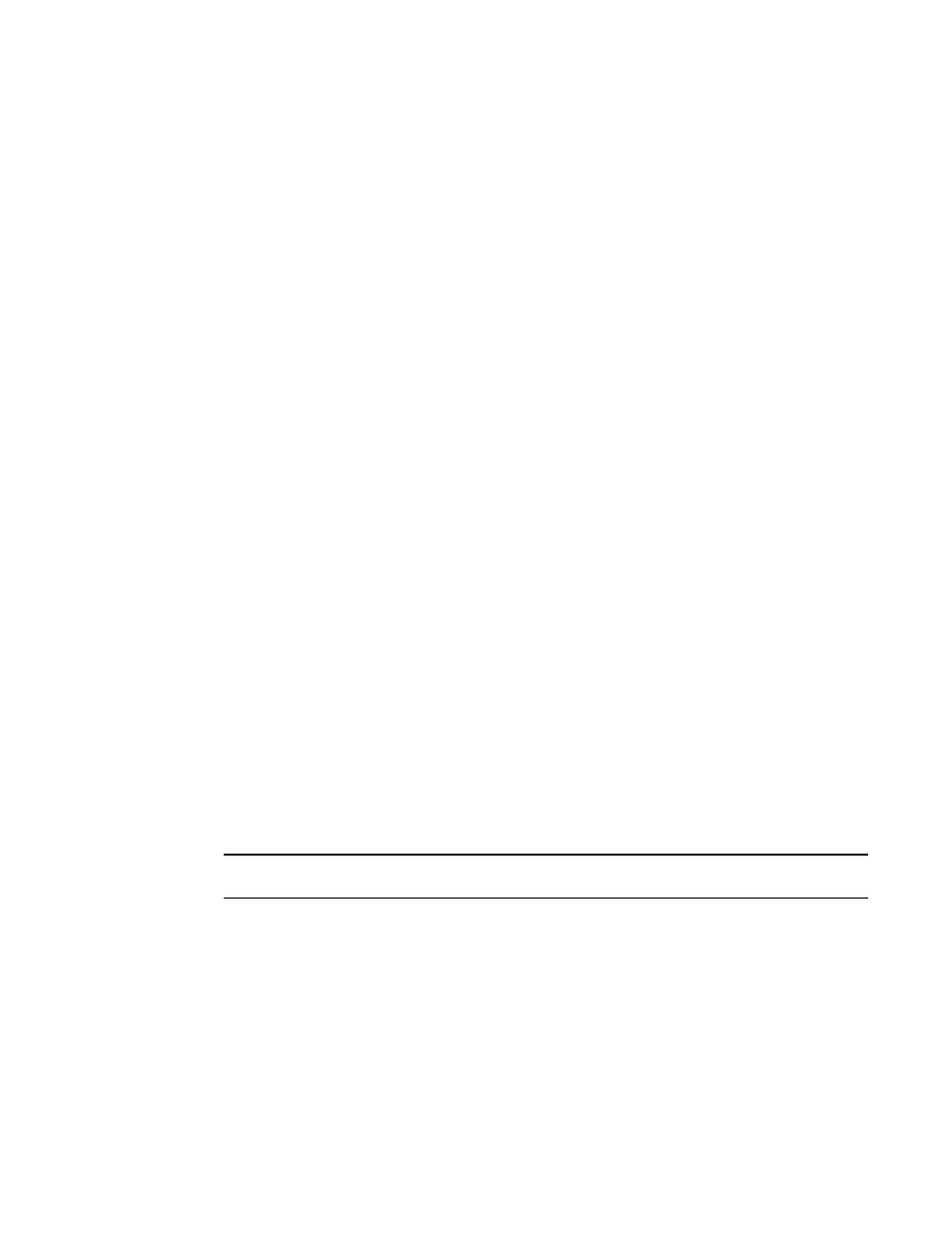
Brocade Network Advisor IP User Manual
1257
53-1003153-01
Configuration rules
37
Duplicating a configuration condition
Enables you to create a new condition based on a predefined or user-defined condition.
1. Select Monitor > Configuration Policy Manager.
The Configuration Policy Manager dialog box displays.
2. Click Edit.
The Edit Monitor dialog box displays.
3. Click the Switch/Router Checks tab.
4. Select the configuration rule you want to edit in the Available Checks list and click Edit.
The Edit Configuration Rule dialog box displays.
5. Select the predefined or user-defined condition you want to edit and click Add > Condition.
The Add Condition dialog box displays.
6. Change the user-defined name for the rule in the Name field, if necessary.
The name must be unique. The name cannot be over 128 characters. The only special
character allowed is an underscore (_).
7. Change the description of the rule in the Description field, if necessary.
The description cannot be over 1024 ASCII characters.
8. To edit a configuration condition, repeat
9. Click OK on the Add Condition dialog box.
10. Click OK on the Edit Configuration Rule dialog box.
11. Click OK on the Edit Monitor dialog box.
The updated configuration policy manager displays in the Monitors table of the Configuration
Policy Manager dialog box.
12. Click Close on the Configuration Policy Manager dialog box.
Editing a user-defined configuration condition
NOTE
You cannot edit a predefined configuration condition.
1. Select Monitor > Configuration Policy Manager.
The Configuration Policy Manager dialog box displays.
2. Click Edit.
The Edit Monitor dialog box displays.
3. Click the Switch/Router Checks tab.
4. Select the configuration rule you want to edit in the Available Checks list and click Edit.
The Edit Configuration Rule dialog box displays.
