Brocade Network Advisor IP User Manual v12.3.0 User Manual
Page 463
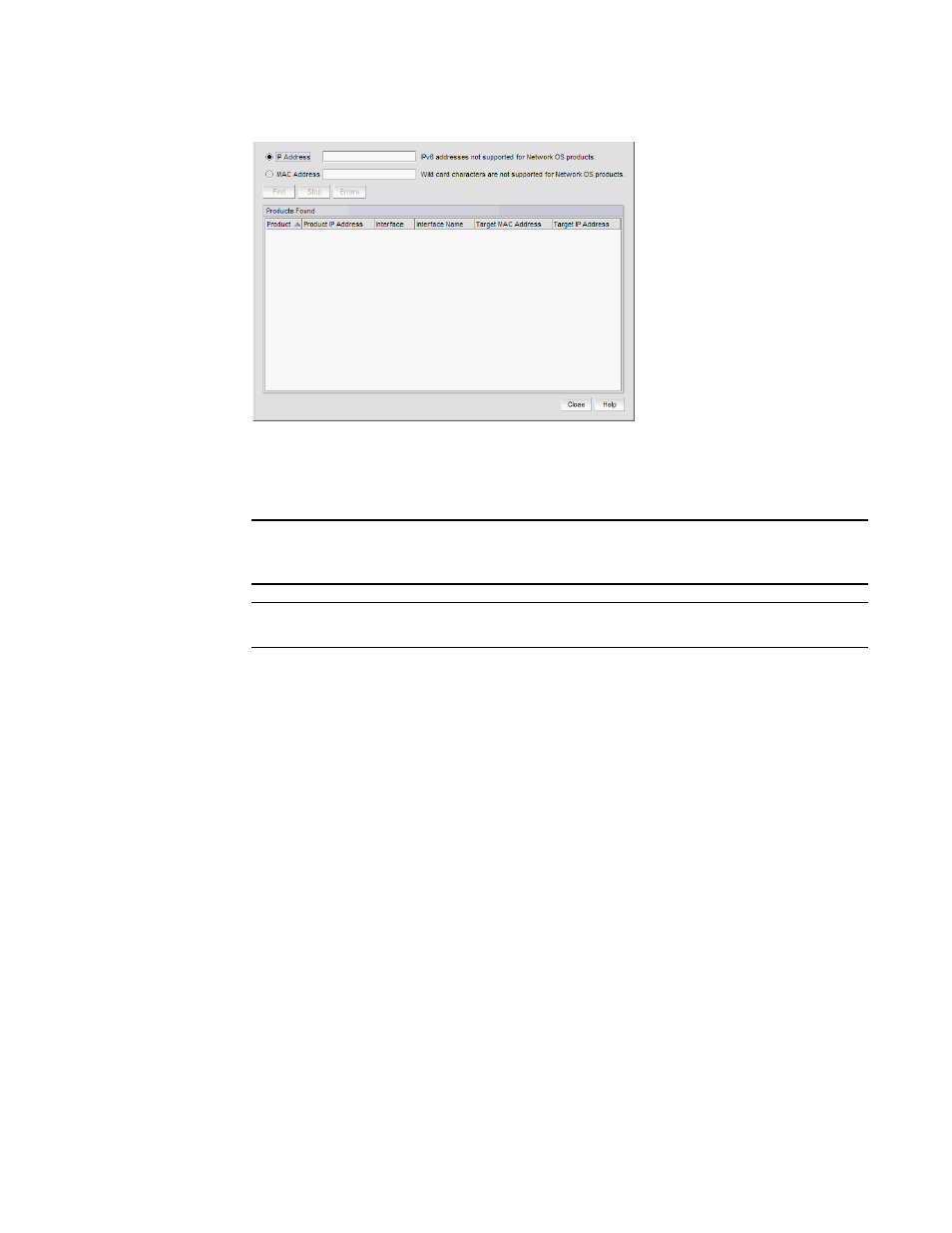
Brocade Network Advisor IP User Manual
411
53-1003153-01
Address Finder
9
FIGURE 185
Address Finder dialog box
3. Select the IP Address option and enter the IP address (IPv4 or IPv6 format) that you want to
find.
NOTE
IPv6 address search is only supported on Ethernet router products running IronWare OS 5.4 or
later.
NOTE
IPv6 address search is not supported on Network OS products.
4. Select the Find only in the selected products check box to limit the search to selected products.
When you access Address Finder from the Element Manager interface (refer to
on page 841), the Find only in the selected products check box is
selected by default to limit the search to the selected Ethernet router device.
5. Select the product you want to include in the search in the Available Products list.
6. Click the right arrow button to move the selected products to the Selected Products list.
7. Click Find to begin the search.
If the search is successful, the products display in the Products Found table as they are found.
Note that products may not display immediately.
Click Stop to stop the search.
The table shows the following information:
•
Product — The product icon and host name of the device that has seen or learned the IP
addresses for which you searched, or the host name of the device where the IP address
belongs to the network device.
•
Product IP Address — The IP address of the device that has seen or learned the target IP
address.
•
Interface — The interface that has seen or learned the MAC address.
•
Interface Name — The administratively configured name of the interface.
•
VLAN Name — The VLAN ID of the interface.
