Brocade Network Advisor IP User Manual v12.3.0 User Manual
Page 676
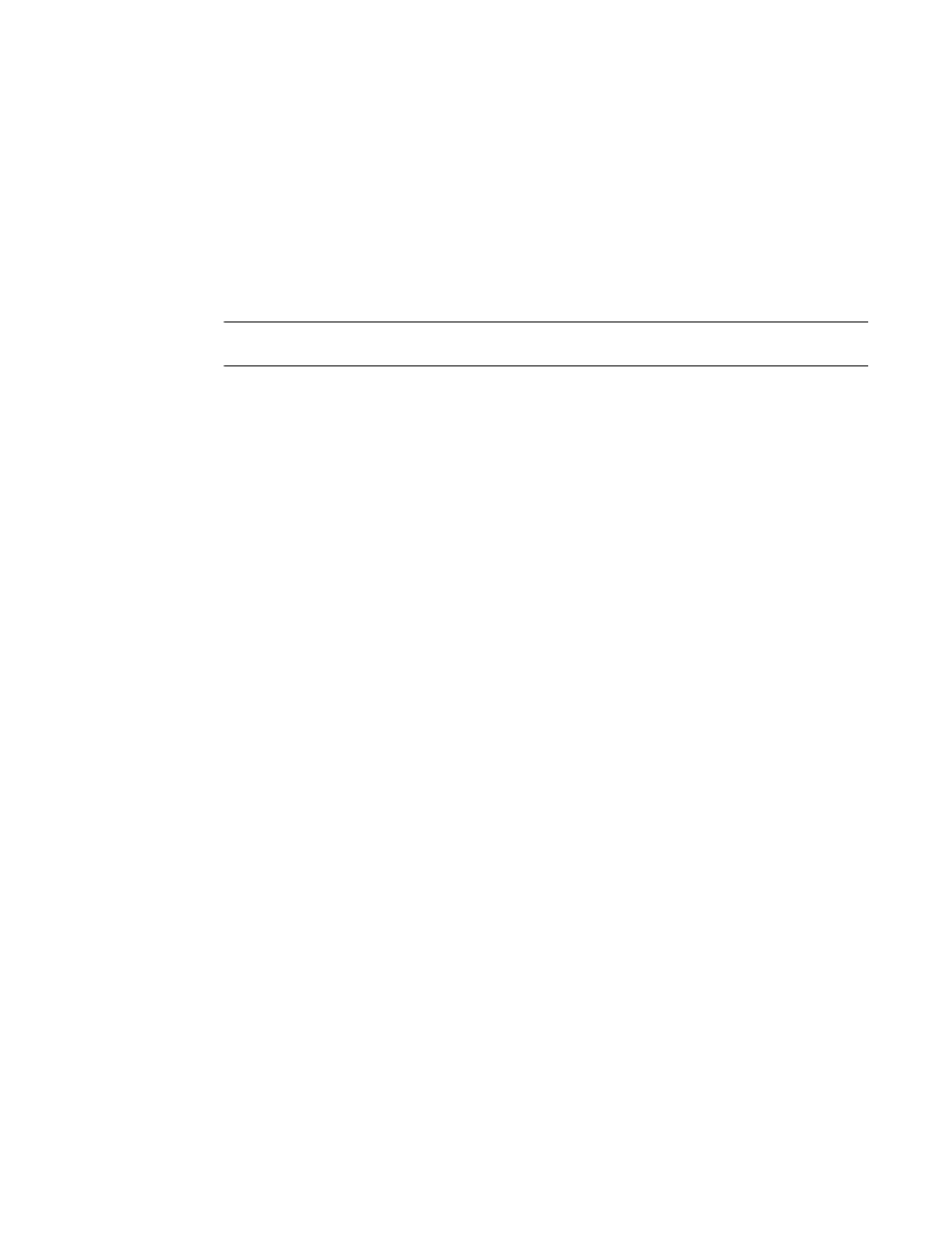
624
Brocade Network Advisor IP User Manual
53-1003153-01
QoS configuration
17
8. Click Start on the Deployment Status dialog box to save the changes to the selected devices.
Assigning a Traffic Class map to a port or link
aggregation group
You can assign a Traffic Class map to a port or ports under the LAG; however, a port does not
require a Traffic Class map be assigned to it. A port can have either a DCB map or a Traffic Class
map assigned to it, but it cannot have both.
NOTE
You cannot configure QoS or LLDP-DCBX on a LAG.
1. Select Configure > DCB.
The DCB Configuration dialog box displays, showing the status of all DCB-related hardware and
functions.
2. Select a port or LAG, and click Edit.
3. Click the QoS tab on the Edit Port or Edit LAG dialog box.
The QoS dialog box displays.
4. Click the Assign a map check box.
5. Select Traffic Class in the Map Type list.
6. Select a Traffic Class map in the Traffic Class Map list.
7. When you have finished the configuration, click OK to launch the Deploy to Ports/LAGs dialog
box. Refer to
“Switch, port, and LAG deployment”
on page 637 for more information.
