Viewing a configuration policy manager report, Viewing a configuration policy manager report 7, Viewing a configuration policy – Brocade Network Advisor IP User Manual v12.3.0 User Manual
Page 1319: Manager report
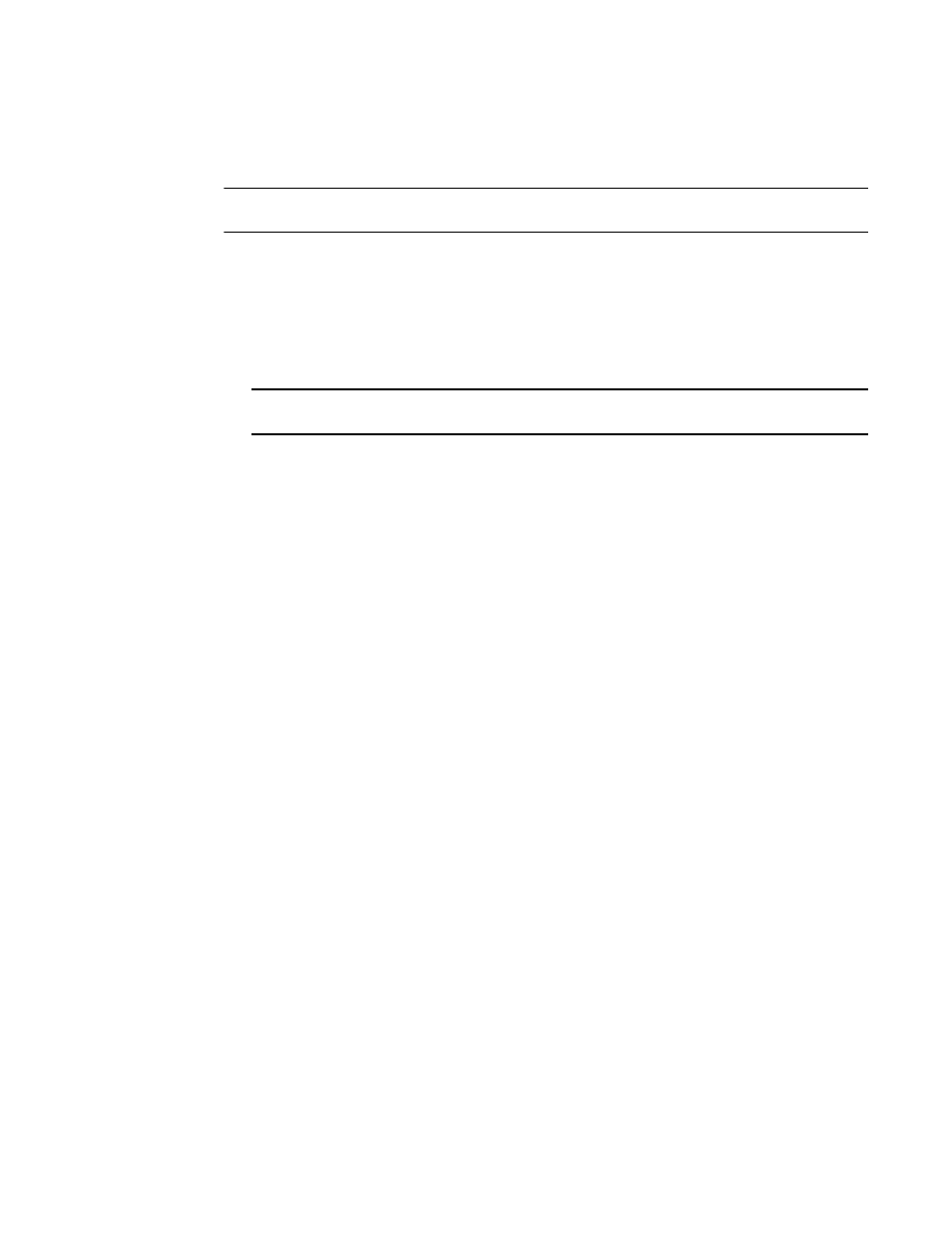
Brocade Network Advisor IP User Manual
1267
53-1003153-01
Viewing a configuration policy manager report
37
Viewing a configuration policy manager report
NOTE
You must run the configuration policy manager at least once before you can view a report.
To view an existing configuration policy manager report, complete the following steps.
1. Select Monitor > Configuration Policy Manager.
The Configuration Policy Manager dialog box displays.
2. Select the policy for which you want to view a report in the Monitors list.
3. Click Report.
NOTE
If you have run this policy more than once, the latest report displays.
The Policy_Name - Configuration Policy Manager Report displays (
) in a web
browser.
4. Review the report details:
•
Name — Name of the configuration policy manager report.
•
Date — Date and time the report was finished.
•
Export button — To export a report, refer to
“Exporting a configuration policy manager
•
E-Mail button — To e-mail a report, refer to
“Exporting IP reports to e-mail recipients”
•
Status Summary — Number of checks that passed, partially failed, failed, not applicable,
or unknown.
When a policy status fails or partially fails, the status is highlighted in pink.
•
Trigger — Trigger for the report. Valid results include Manual, Event Action, and Scheduled.
