Exporting the topology, Customizing application tables, Zooming out – Brocade Network Advisor IP User Manual v12.3.0 User Manual
Page 454
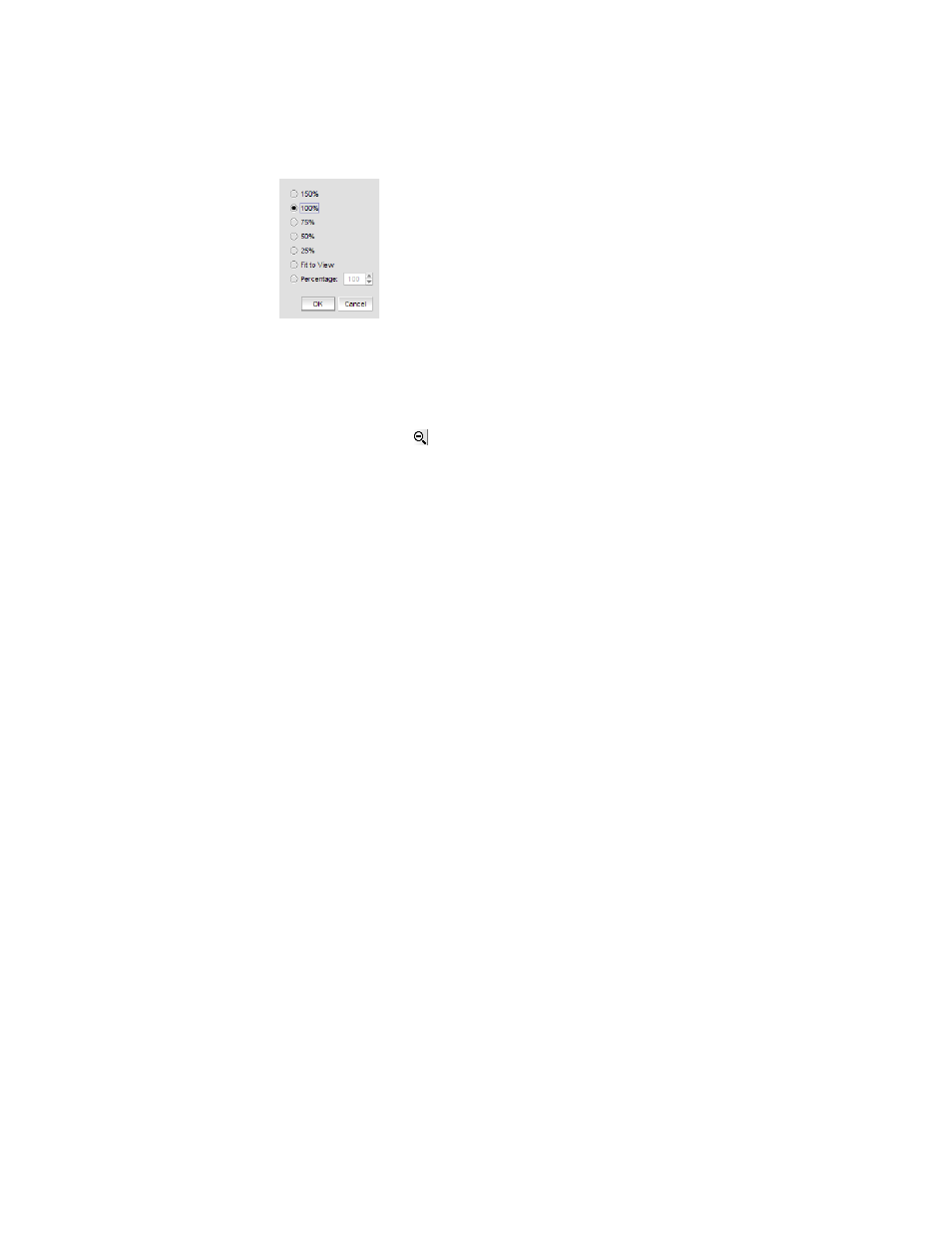
402
Brocade Network Advisor IP User Manual
53-1003153-01
Customizing the main window
9
•
Press CTRL and the plus sign on the number pad on the keyboard.
FIGURE 182
Zoom dialog box
Zooming out
To zoom out of the Connectivity Map, use one of the following methods:
•
Click the zoom-out icon ( ) on the Connectivity Map toolbar.
•
Press CTRL and the minus sign on the number pad on the keyboard.
Exporting the topology
You can save the topology to an image (PNG format).
1. Click Export in the toolbar.
The Export Topology To PNG File dialog box displays.
2. Browse to the directory where you want to export the image.
3. Edit the name in the File Name field, if necessary.
4. Click Save.
If the file name is a duplicate, a message displays. Click Yes to replace the image or click No to
go back to the Export Topology To PNG File dialog box and change the file name.
The File Download dialog box displays.
5. Click Open to view the image or click Cancel to close the dialog box.
Customizing application tables
You can customize any table in the Management application main interface (for example, the
Master Log or the Product List) or in individual dialog boxes in the following ways:
•
Display only specific columns
•
Display columns in a specific order
•
Resize the columns to fit the contents
•
Sort the table by a specific column or multiple columns
•
Copy information from the table to another application
•
Export information from the table
•
Search for information
•
Expand the table to view all information
