Vrf management, Deleting a vrrp/vrrp-e router – Brocade Network Advisor IP User Manual v12.3.0 User Manual
Page 910
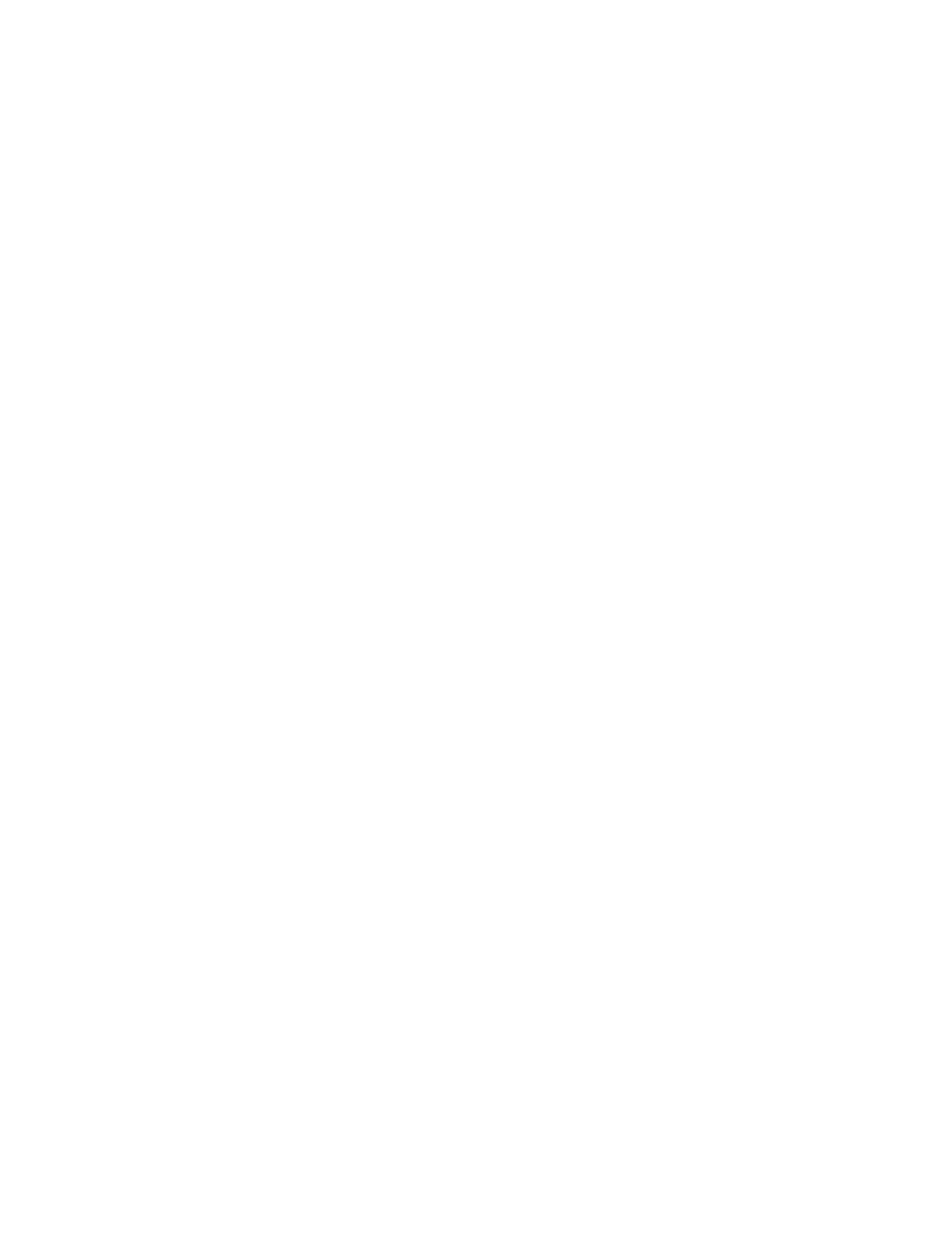
858
Brocade Network Advisor IP User Manual
53-1003153-01
VRF management
23
Select Add > IPV4 > Basic or Advanced.
Or
Select Add > IPV6 > Basic or Advanced.
The dialog box displays based on the selection of IPV4 or IPV6 with the Basic or Advanced
configuration.
3. Enter the Parameters value.
Or
Click Import to import the predefined parameter values in a comma-separated value (CSV) file.
4. (Optional) Click Preview to list the commands to be executed with replaced parameters.
5. Click OK.
The deployment details are displayed in the VRRP/VRRP-E Details pane of the Manage
VRRP/VRRP-E dialog box.
Deleting a VRRP/VRRP-E router
To delete a VRRP/VRRP-E router in an MLX device, perform the following steps.
1. Select Configure > VRRP/VRRP-E.
The Manage VRRP/VRRP-E dialog box is displayed.
2. Select the VRRP or VRRP-E mode and perform one of the following actions:
Select Delete > IPV4 > Basic or Advanced.
Or
Select Delete > IPV6 > Basic or Advanced.
The dialog box displays based on the selection of IPV4 or IPV6 with the Basic and Advanced
configuration.
3. Enter the Parameters value.
Or
Click Import to import the predefined parameter values in a comma-separated value (CSV) file.
4. (Optional) Click Preview to list the commands to be executed with replaced parameters.
5. Click OK.
The deployment details are deleted from the VRRP/VRRP-E Details pane of the Manage
VRRP/VRRP-E dialog box.
VRF management
The IP Element Manager supports Virtual Routing and Forwarding (VRF) for MLX devices only. The
VRF management is supported on the MLX Element Manager using the CLI Configuration Manager.
When you launch the VRF dialog, the existing VRF configuration for the selected MLX device is
displayed.
