Brocade Network Advisor IP User Manual v12.3.0 User Manual
Page 308
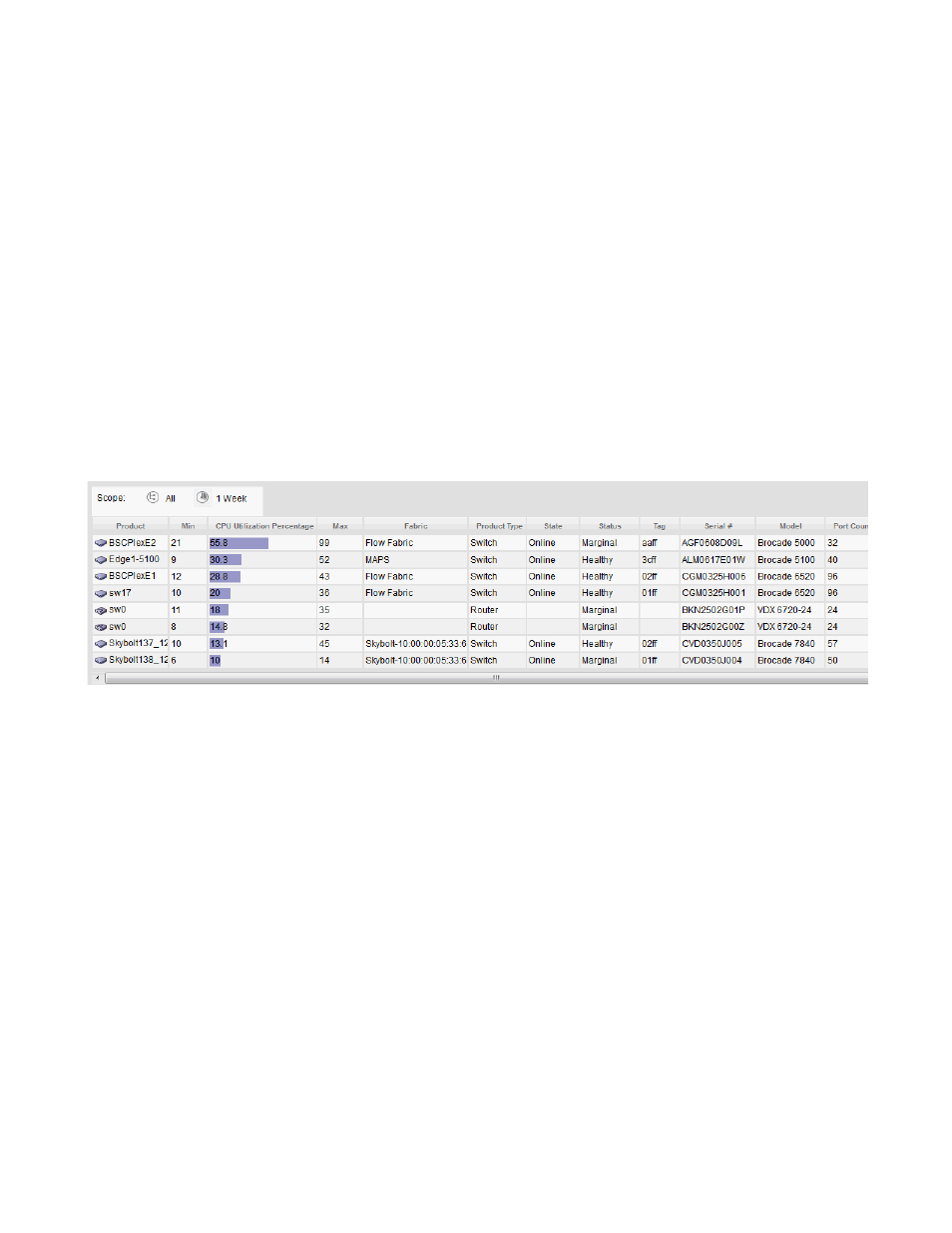
254
Brocade Network Advisor IP User Manual
53-1003153-01
Dashboard customization
7
The Top Product CPU Utilization monitor includes the following data:
•
Widget title — The name of the widget.
•
View Details icon — Click to launch the Detailed View page.
•
Widget summary — The product count for each status (worst to best) displays underneath the
widget title.
•
Top value — The top value and the time that value was reported.
•
Product — The product affected by this monitor. Click to launch the Product page for this device
(refer to
on page 269). When you launch the Product page, the
detailed view closes.
•
CPU Utilization Percentage — The CPU utilization percentages. Pause on a rown to display the
minimum, current, and maximum vaules for the selected row. This field also displays minimum
(black) and maximum (red) pointers.
Viewing additional details for the Top Product CPU Utilization monitor
1. Click the View Details icon.
FIGURE 95
Top Product CPU Utilization Detailed View
A more detailed widget displays which includes the following data:
•
Scope — The scope configured for the dashboard.
•
Product — The product affected by this monitor. Click to launch the Product page for this
device (refer to
on page 269). When you launch the Port page,
the detailed view closes.
•
Min — The minimum value of the measure in the specified time range.
•
CPU Utilization Percentage — The CPU utilization percentages.
•
Max — The maximum value of the measure in the specified time range.
•
Fabric — The fabric to which the device belongs.
•
Product Type — The type of product (for example, switch).
•
State — The product state (for example, Offline).
•
Status — The product status (for example, Reachable).
•
Tag — The product tag.
•
Serial # — The serial number of the product.
•
Model — The product model.
•
Port Count — The number of ports on the product.
