Displaying performance monitors on the dashboard, Top port alignment errors monitor – Brocade Network Advisor IP User Manual v12.3.0 User Manual
Page 397
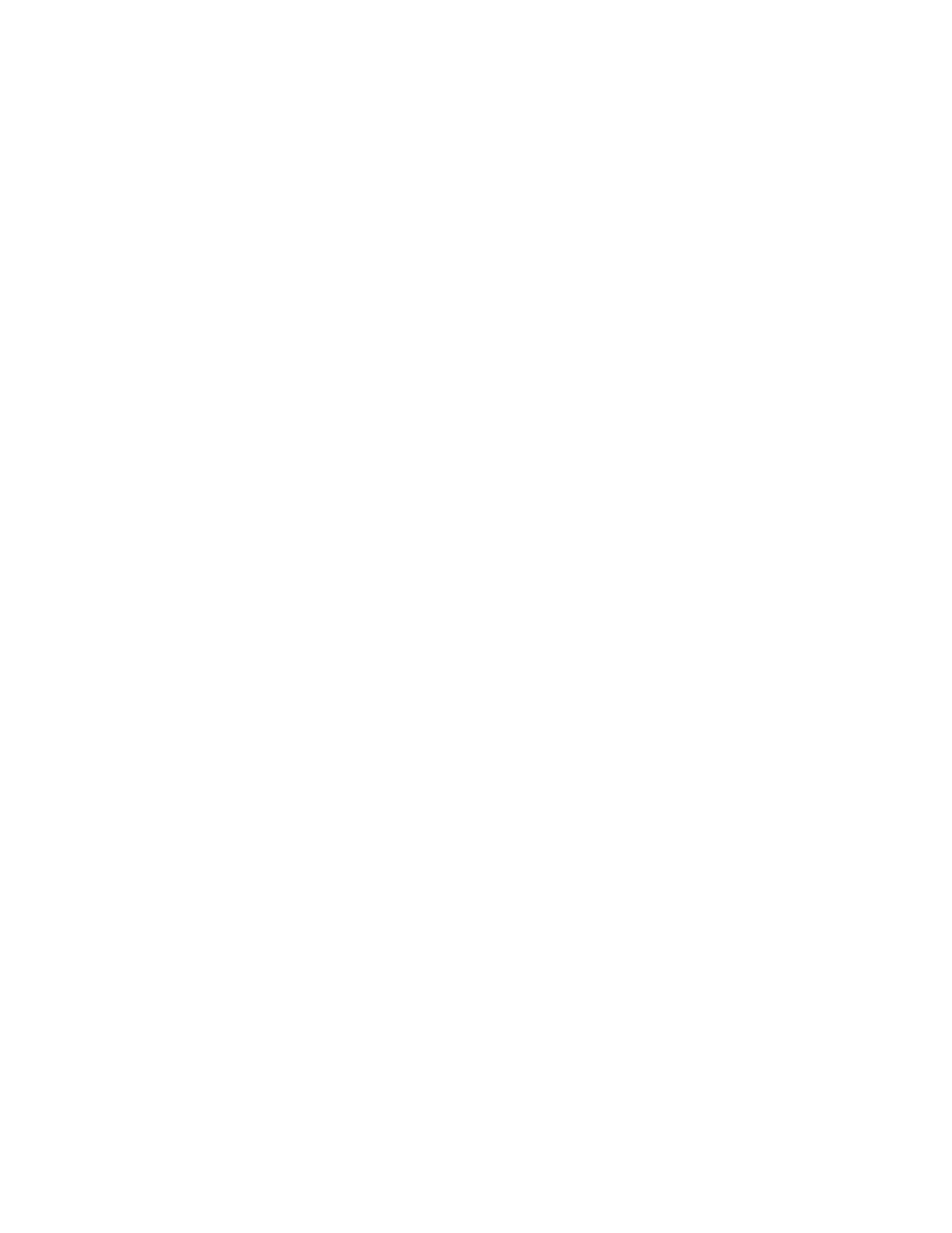
Brocade Network Advisor IP User Manual
345
53-1003153-01
Performance monitors
8
Displaying performance monitors on the dashboard
1. From the Dashboards expand navigation bar, double-click the desired dashboard.
The selected Dashboard displays.
2. Click the Customize Dashboard icon.
The Customize Dashboard dialog box displays.
3. Select the check box in the Display column for each performance monitor you want to display
on the Dashboard.
4. Click OK.
Top Port Alignment Errors monitor
The Top Port Alignment Errors performance monitor (
) displays the top ports with
alignment errors in a table.
FIGURE 152
Top Port Alignment Errors performance monitor
The Top Port Alignment Errors performance monitor includes the following data:
•
Threshold icon/object count/monitor title — The color associated with the threshold and
number of objects within that threshold displays next to the monitor title.
•
Port — The port affected by this monitor.
•
Connected_Port_Link (where Connected_Port_Link is Connected Port, Initiator, or Target) —
Displays one of the following:
-
Connected Port — The ISL or IFL port on the connected device. Click to launch the switch
port properties dialog box.
-
Initiator — The initiator port on the connected device. Click to launch the device properties
dialog box.
-
Target — The target port on the connected device. Click to launch the device properties
dialog box.
•
Alignment Errors — The number (error count) of alignment errors for the duration specified in
the monitor.
