Viewing ip reports, Viewing ip reports 4 – Brocade Network Advisor IP User Manual v12.3.0 User Manual
Page 1416
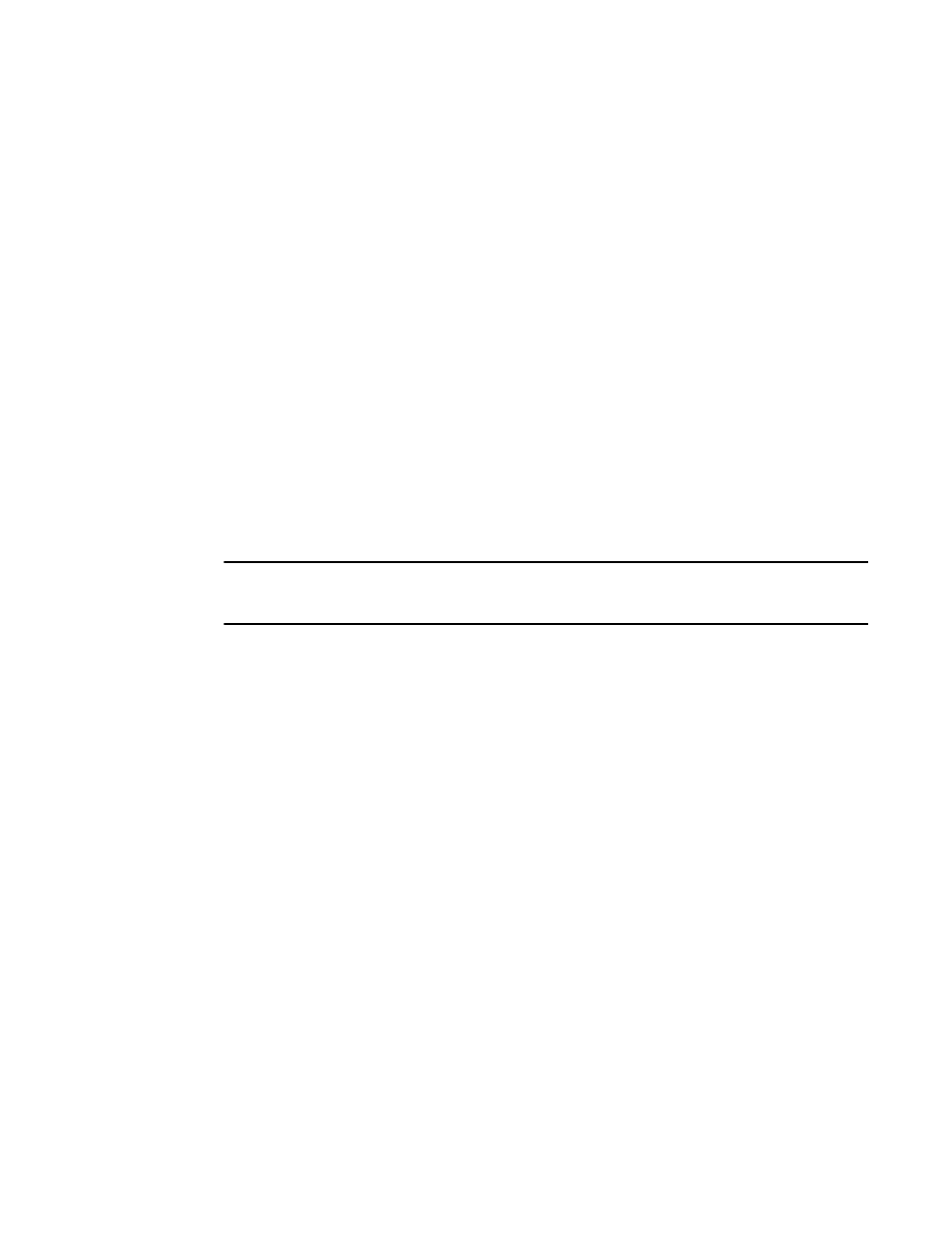
1364
Brocade Network Advisor IP User Manual
53-1003153-01
Viewing IP reports
41
•
VLANs — A list of port VLANs configured on IronWare or third-party products is available in the
Port VLANs report. For detailed information about this report, refer to
•
IP Subnets — The IP Subnet report displays the list of IP subnets discovered on the network. To
appear on this list, the subnet must contain at least one discovered product. For detailed
information about this report, refer to
•
IP Addresses — The IP Address report displays all discovered IP addresses of wired products on
the network. For detailed information about this report, refer to
•
MAC Addresses — The MAC Address report shows the MAC addresses of wired products that
have been discovered on the network. For detailed information about this report, refer to
•
CLI Deployments Report — CLI deployment reports provide information about product
configuration and monitoring definition deployments performed from the CLI configuration. For
detailed information about this report, refer to
•
Configurations — Deployment reports provide information about deployments performed from
the Management application. For detailed information about this report, refer to
•
Host Adapters — For detailed information about this report, refer to
NOTE
ATM ports are not displayed in reports. The ATM module may appear in the report, but the modules
will be listed as having no ports.
Viewing IP reports
Reports are available from the Reports menu. You must have the Reports privilege to access the
reports. For more information about privileges, refer to
To view a report, complete the following steps.
1. Select Reports > Report_Name.
2. Review the IP report contents.
Each report contains the following information:
•
The name of the report displays at the top of the report.
•
The date and time of the report displays at the top of the report.
•
Data is presented in a tabular format.
3. Use the following functions to sort report information, access additional data, and export or
e-mail report contents.
•
Save the report to a file by selecting Export > Export_Type. You can export to
comma-separated values (CSV) or HTML. For step-by-step instructions, refer to
and saving IP reports to a file”
•
E-mail the report by selecting Email > E-mail_Type. You e-mail to comma-separated values
(CSV) or HTML. For step-by-step instructions, refer to
