Brocade Network Advisor IP User Manual v12.3.0 User Manual
Page 829
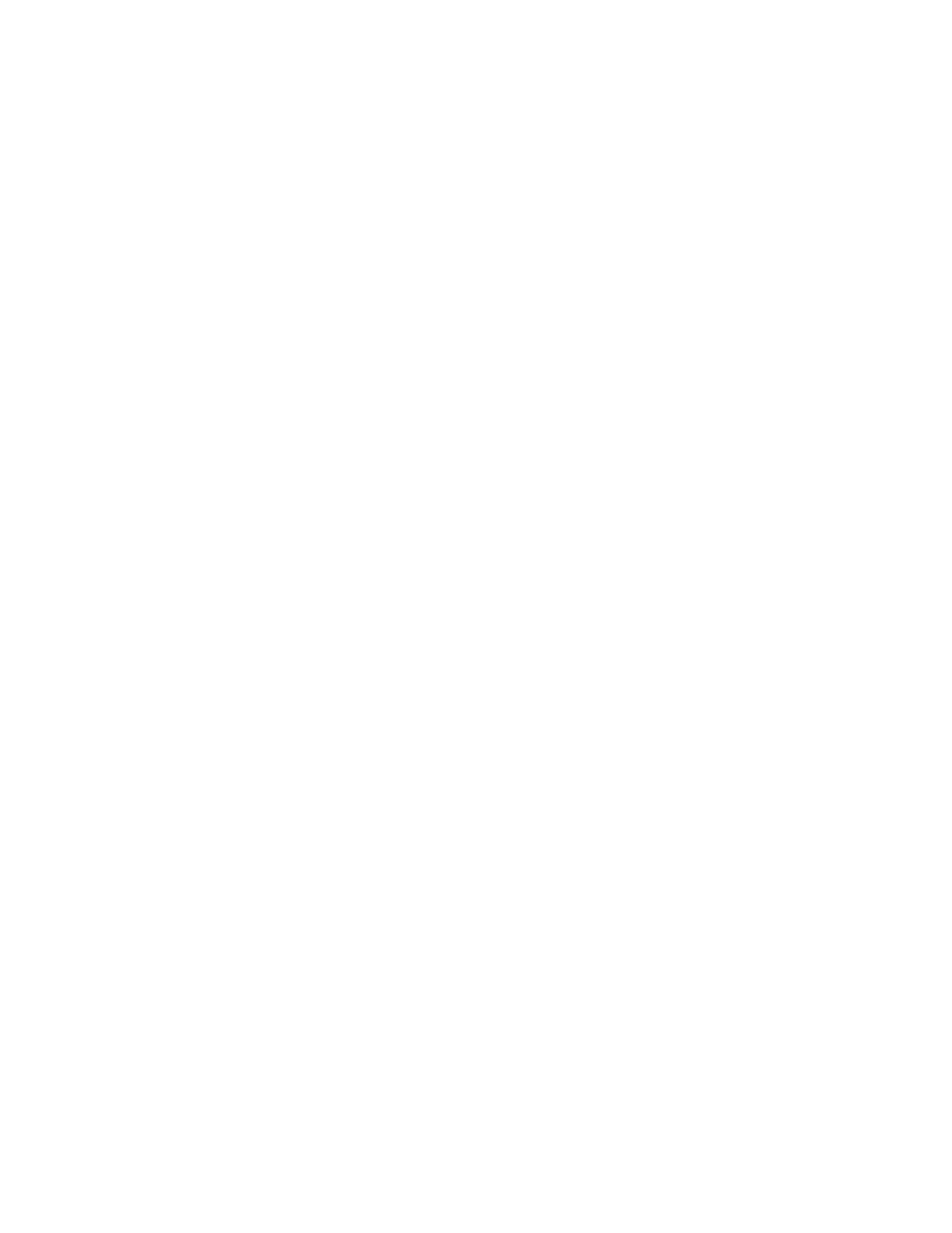
Brocade Network Advisor IP User Manual
777
53-1003153-01
Zoning configuration
20
5. (Optional) Merge elements (zone configurations, zones, or aliases) by completing the following
steps:
a. Select one or more of the same element type from the Reference Zone DB area.
You can select zone configurations, zones, or aliases, but do not mix element types.
b. Select the same type of element in the Editable Zone DB area.
If you selected a zone configuration in the Reference Zone DB area, you must select a
zone configuration in the Editable Zone DB area.
c. Click Merge.
If the Merge button is inactivated, check that you have selected similar element types in
both the Reference Zone DB area and the Editable Zone DB area. You can merge elements
only with similar elements. You cannot merge a zone with a zone configuration, for
example.
6. (Optional) Merge all elements by clicking Merge All.
7. (Optional) Add elements (aliases, zones, and zone configurations) to the editable database by
completing the following steps.
a. Select one or more of the same element type in the Reference Zone DB area.
These are the elements that are added to the editable zone database.
b. Select an element in the Editable Zone DB area.
You can add zone aliases and zone members to a zone. You can add zones to a zone
configuration. And you can add zone configurations to the zone database.
c. Click Add.
If the Add button is inactivated, check that you have selected appropriate element types in
both the Reference Zone DB area and the Editable Zone DB area.
8. (Optional) Remove elements from the editable zone database by selecting an available
element (one that you have added) from the Editable Zone DB area and clicking Remove.
Note that if a zone is removed from a zone configuration, it is removed only from that single
zone configuration. However, if the zone is removed from the list of zones, it is removed from all
zone configurations.
9. Click Save As to save the editable zone database in the offline repository (for Enterprise and
Professional Plus editions only).
Creating a common active zone configuration in two
fabrics
Before you can merge two fabrics, the defined and active zone configurations in both fabrics must
match. Refer to
on page 776 for instructions on how to merge the
zone databases in two fabrics.
After you merge the two zone databases, you create a common active zone configuration before
physically merging the fabrics.
1. Select Configure > Zoning > Fabric.
The Zoning dialog box displays.
