Duplicating a dynamic product group – Brocade Network Advisor IP User Manual v12.3.0 User Manual
Page 179
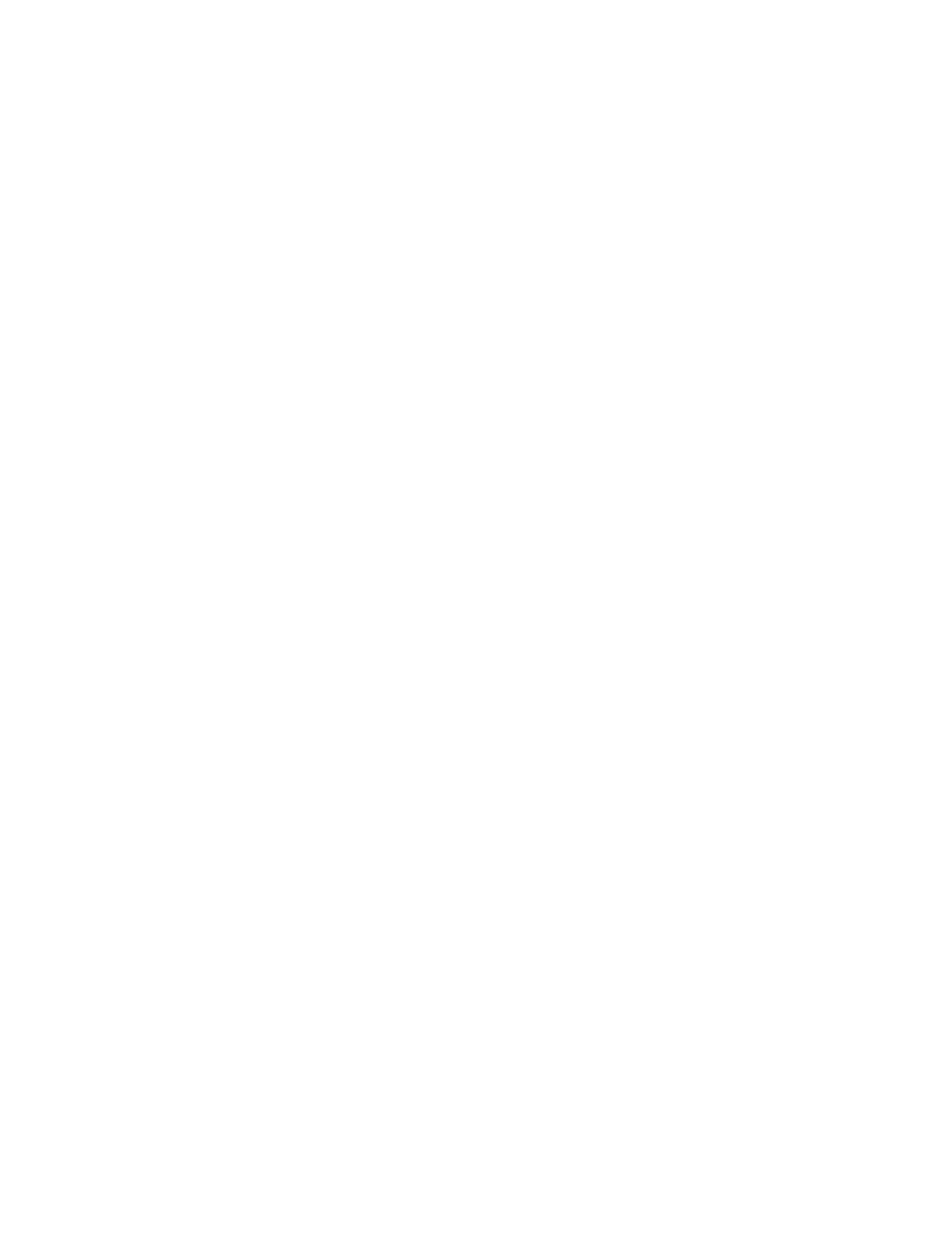
Brocade Network Advisor IP User Manual
125
53-1003153-01
Product group overview
4
The Edit Product Group - Dynamic dialog box displays.
3. Change the name for the product group in the Name field.
4. Change the description for the product group in the Description field.
5. Select the Topology Display Enable check box to display the product group in the L2 Topology
view.
of
“Creating a dynamic product group”
7. To delete a row, select the row and click Delete.
8. To ungroup the criteria, select a row in the group and click Ungroup.
9. To create a group, highlight the rows you want to group and click Group.
An open paren and close paren display in the Group Criteria table to delineate the new group.
You can create up to three groups.
To ungroup a group, select a row and click Ungroup. If the selected row is part of 2 groups, only
the inner group ungroups.
10. Click OK.
The new group displays in the User-Defined Groups folder of the Product list.
Duplicating a dynamic product group
To copy a dynamic product group, complete the following steps.
1. Select Network Objects from the view list on the Product List toolbar.
2. Right-click the product group you want to edit in the Product List and select Duplicate Group.
The Add Product Group - Dynamic dialog box displays.
3. Change the name for the product group in the Name field.
4. Change the description for the product group in the Description field.
5. Select the Topology Display Enable check box to display the product group in the L2 Topology
view.
of
“Creating a dynamic product group”
7. To delete a row, select the row and click Delete.
8. To ungroup the criteria, select a row in the group and click Ungroup.
9. To create a group, highlight the rows you want to group and click Group.
An open paren and close paren display in the Group Criteria table to delineate the new group.
You can create up to three groups.
To ungroup a group, select a row and click Ungroup. If the selected row is part of 2 groups, only
the inner group ungroups.
10. Click OK.
The new group displays in the User-Defined Groups folder of the Product list.
