Special events handling, Acknowledging special events – Brocade Network Advisor IP User Manual v12.3.0 User Manual
Page 1361
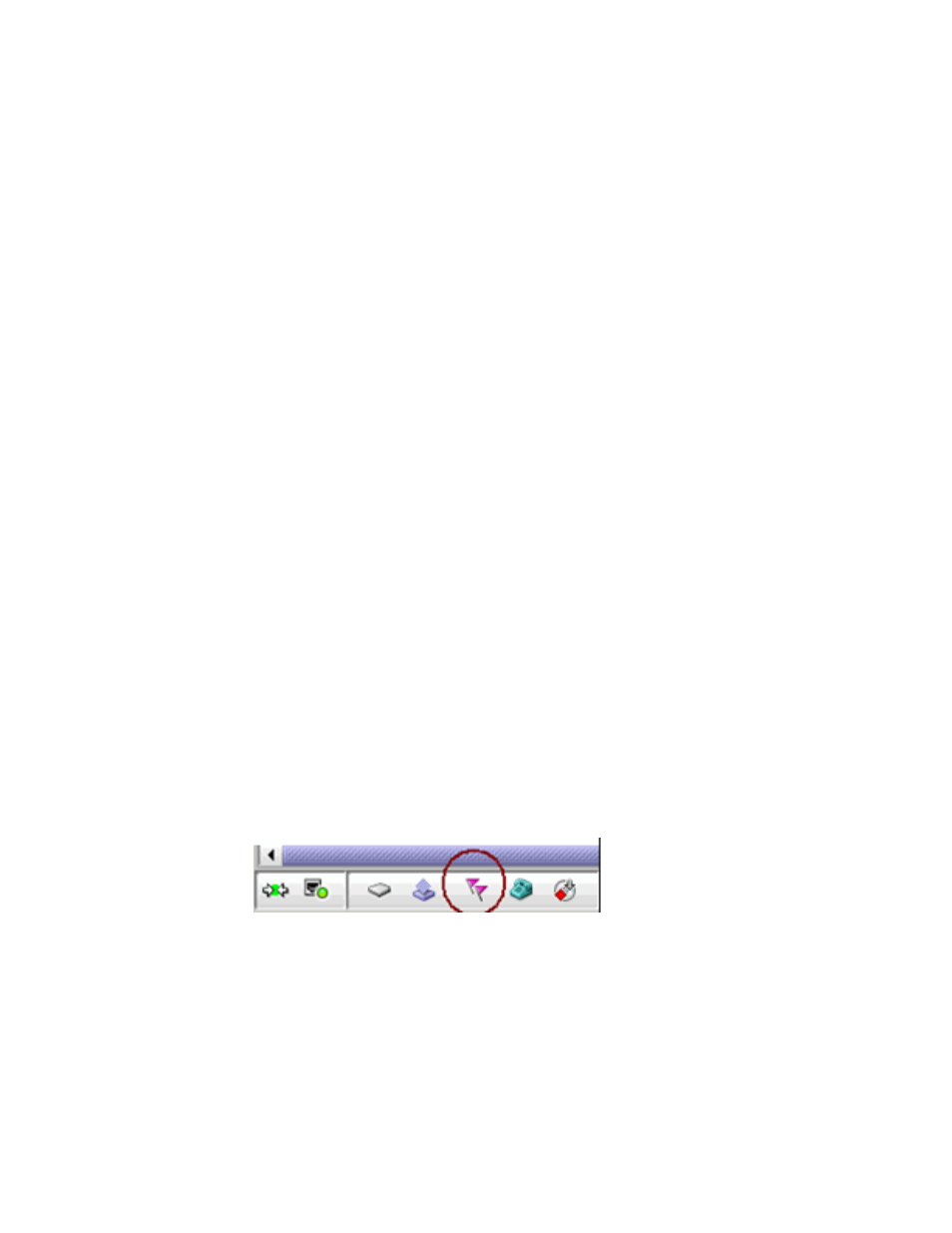
Brocade Network Advisor IP User Manual
1309
53-1003153-01
Event action definitions
38
•
None — Event Processor only reports the occurrence of the product.
•
Find Device — Find the product with the IP address in the attribute and deploy the payload
to that product.
•
Find Intruder MAC — Find the product with the IP address in the attribute that matches the
intruder MAC address and deploy the CLI configuration to that product.
•
Find Port — Find the port on a product with the IP address in the attribute and deploy the
CLI configuration to that port.
The Transformation column uses the product IP addresses and MAC addresses listed in the
Address Finder. If the Address Finder list is empty, the product or port will not be found.
16. Click Next to display the Action Group - E-mail Settings pane of the Add Event Action dialog box
if you selected Alert by E-mail. If you did not select Alert by E-mail, you will advance to the
Summary pane.
Special events handling
The following special error conditions are examples of events that are categorized as Special
Events Handling events, a separate category that appears in the Name list of the Event Actions
dialog box. All pre-selected events are SNMP traps.
•
Invalid T1 zone configuration event
•
48-blade inserted into a non-Virtual Fabric chassis
•
Port fencing Fabric Watch trap, when a port is fenced
•
Blade Processor FPGA version is incompatible with the Fabric OS firmware version
Though these error conditions are automatically considered “special events handling” events, you
can add or edit any event action and mark the action as a special event for special events handling
using the Actions pane of the Edit Event Action dialog box.
See
on page 1306 for information on enabling special events
handling for an event using the Actions pane of the Edit Event Action dialog box.
Acknowledging special events
When the Management application receives and processes events selected as special events, the
following Special status bar icon displays:
FIGURE 555
Status bar with highlighted special events icon
To configure special event acknowledgements, complete the following steps.
1. Click the special events icon to launch the Special Events dialog box, shown in
The Special Events dialog box, shown in
, lists the most recent 1000 events that
have been identified as special events.
