Adding policies from saved configurations, Editing a policy, Editing a rule – Brocade Network Advisor IP User Manual v12.3.0 User Manual
Page 722
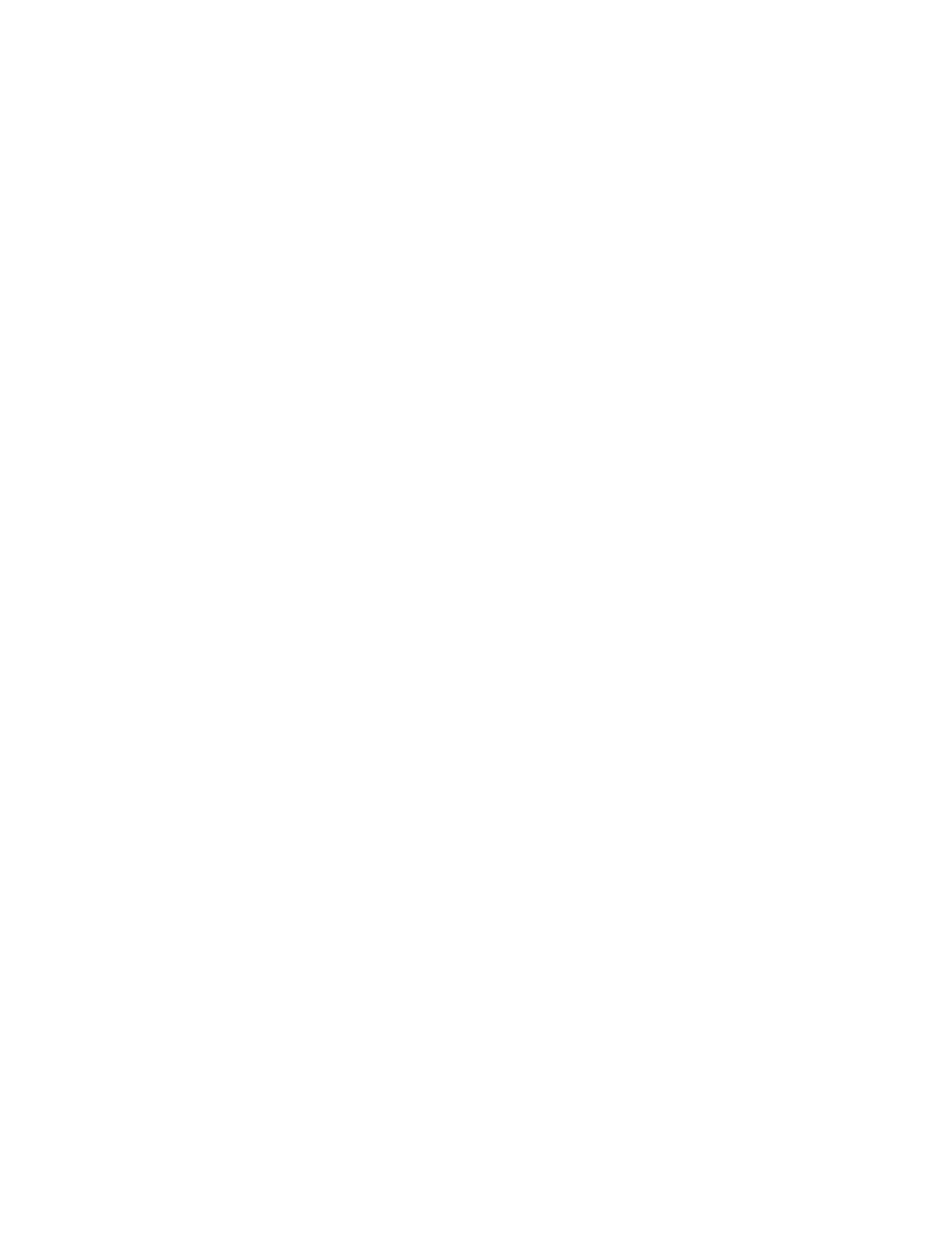
670
Brocade Network Advisor IP User Manual
53-1003153-01
Policy-based routing
18
Adding policies from saved configurations
1. Select an Ethernet router, Ethernet core router, or Ehternet Backbone router product and select
Configure > Policy Based Routing.
The Product_Name PBR Configuration dialog box displays.
2. Select Add > From Saved Configurations.
The PBR Saved Configurations dialog box displays.
3. Select the configuration you want to add from the list and click OK.
4. Click OK on the Product_Name PBR Configuration dialog box.
The Deploy to Products - PBR dialog box displays. To deploy the PBR policy, refer to
“Saving a PBR policy deployment”
on page 672, or
“Scheduling a PBR policy deployment”
Editing a policy
1. Select an Ethernet router, Ethernet core router, or Ehternet Backbone router product and select
Configure > Policy Based Routing.
The Product_Name PBR Configuration dialog box displays.
2. Select a policy in the Policy and Rules table and click Edit.
The PBR Policy Configuration dialog box displays.
3. Enter a name for the policy and click OK.
4. To add one or more rules to the policy, refer to
5. To edit a rule in the policy, refer to
6. To delete a rule in the policy, refer to
7. Click OK on the Product_Name PBR Configuration dialog box.
The Deploy to Products - PBR dialog box displays. To deploy the PBR policy, refer to
“Saving a PBR policy deployment”
on page 672, or
“Scheduling a PBR policy deployment”
Editing a rule
1. Select an Ethernet router, Ethernet core router, or Ehternet Backbone router product and select
Configure > Policy Based Routing.
The Product_Name PBR Configuration dialog box displays.
2. Select a rule in the Policy and Rules table and click Edit.
The Edit Rule - Rule_Name dialog box displays.
3. To edit the rule to the policy, refer to
4. Click OK on the Edit Rule - Policy_Name dialog box.
5. Click OK on the Product_Name PBR Configuration dialog box.
