Brocade Network Advisor IP User Manual v12.3.0 User Manual
Page 1303
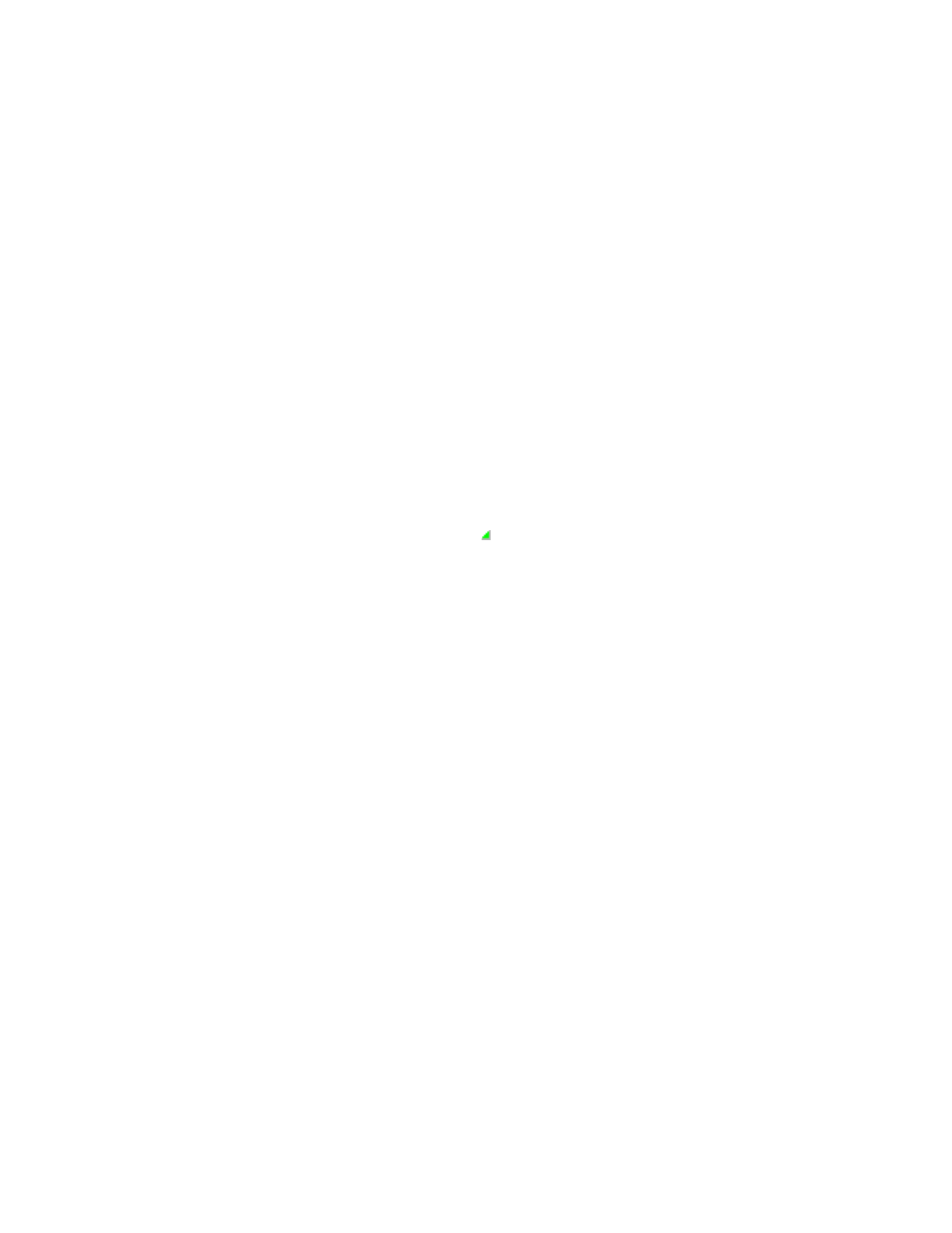
Brocade Network Advisor IP User Manual
1251
53-1003153-01
Configuration rules
37
7. Select one or more conditions and blocks in the Library list and click the right arrow button to
add the conditions and blocks to the rule.
The Library list contains a list of predefined and user-defined conditions or blocks. You cannot
modify or delete predefined conditions or blocks. For more information, about predefined
conditions and blocks, refer to
To add a condition, refer to
“Adding a configuration condition”
“Adding a configuration block”
To delete a condition or block, refer to
“Deleting conditions and blocks”
8. To add conditions to a block, select a block in the Selected Conditions/Block list, then select
the conditions (one or more) you want to add to the block in the Library list and click the right
arrow button.
9. To change the logical operator separator, select AND or OR from the AND/OR column.
Valid values include AND and OR. The first item in a rule and the first connector in a block
display empty fields. Each condition or block you add displays with an AND connector (except
the first item) in the list of conditions or blocks. If you add one or more conditions to a block,
each condition displays with an OR connector (except the first condition) in the block.
Fields containing a green triangle ( ) in the lower right corner are editable.
10. To group a set of conditions and blocks, enter an open parenthesis in the ( column of the
condition or block where you want to start a grouping and enter a close parenthesis in the )
column after the last condition or block you want to include in the group.
You can create up to three groups. You can nest groups. To ungroup a group, clear the ( and )
columns that delineate the group.
11. To move a condition or block up in the rule, select one condition or block (except the first item)
and click Move Up.
You can only move one item (condition or entire block) up at a time. If you move a condition to
the first position in the rule or in a block, the logical operator (AND/OR column) is cleared. You
can move a condition into a block by moving it between the start and end of a block. If the
condition is already part of the block, it skips the block and moves above the block.
12. To move a condition or block down in the rule, select one condition or block (except the last
item) and click Move Down.
You can only move one item (condition or entire block) down at a time. If you move a condition
from the first position in the rule or in a block, the logical operator (AND/OR column) is
automatically populated. You can move a condition into a block by moving it between the start
and end of a block. If the condition is already part of the block, it skips the block and moves
below the block.
13. To find a condition or block in the Selected Conditions/Blocks list, select a condition or block in
the Library list and click Find > (right arrow).
The condition or block is highlighted in the Selected Conditions/Blocks list.
14. To find a condition or block in the Library list, select a condition or block in the Selected
Conditions/Blocks list and click Find < (left arrow).
The condition or block is highlighted in the Library list.
