Adding a pseudo event on the escalation policy – Brocade Network Advisor IP User Manual v12.3.0 User Manual
Page 1372
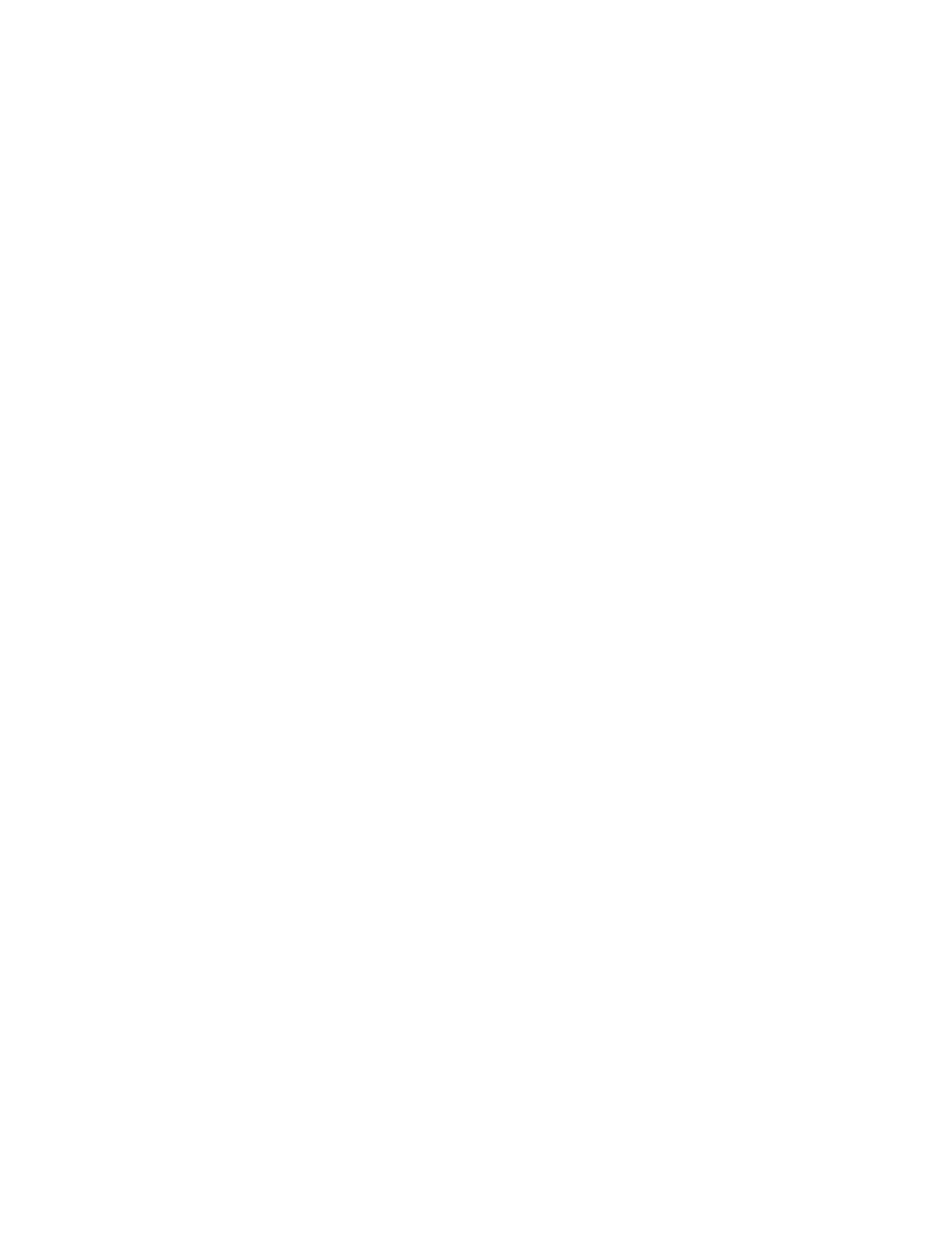
1320
Brocade Network Advisor IP User Manual
53-1003153-01
Pseudo events
38
1. Select Monitor > Event Processing > Pseudo Events.
The Pseudo Events dialog box displays.
2. Select one or more pseudo events and click Actions.
The Source pane of the Add Event Action dialog box displays.
The field values of the Identification pane and the Events pane will be automatically populated
based on the selected pseudo events. For more information about adding an event action,
refer to
“Creating an event action definition”
Adding a pseudo event on the escalation policy
Use the escalation policy to be notified if a critical event occurs on a product, port, or system. When
the event occurs, the escalation policy waits for a duration of time to see if the event remains in
that state. If it does, then the specified action in the definition is performed.
The following two-part procedure uses both the Identification pane of the Add Pseudo Events dialog
box and the Add Event Actions dialog box to create an event action with the escalation policy.
To add a pseudo event definition to the escalation policy, complete the following steps.
1. Select Monitor > Event Processing > Pseudo Events.
The Pseudo Events dialog box, shown in
, displays.
2. Click Add.
The Identification pane of the Add Pseudo Event dialog box displays.
3. Enter a name for the pseudo event.
4. Select the Enabled check box to enable the event, and click Next.
The Policy pane of the Add Pseudo Event dialog box displays.
5. Click the Escalation button, and then enter the duration of time the Event Processor will wait
before generating the pseudo event. Specify the escalation time in minutes or seconds.
6. Click Next.
The Events pane of the Add Pseudo Event dialog box displays.
7. Select a critical event, such as LinkDown, and click the right arrow button to move it to the
Selected Down Trap list.
8. Select a remediation event, such as LinkUp, and click the right arrow button to move it to the
Selected Up Trap list.
9. Click Next to advance to the Summary pane.
10. Click Finish to complete the pseudo event configuration.
Now, you must create a new event action definition using the Add Event Actions dialog box.
Refer to the following sections for instructions on performing this task.
