Configuring an explicit server ip address – Brocade Network Advisor IP User Manual v12.3.0 User Manual
Page 217
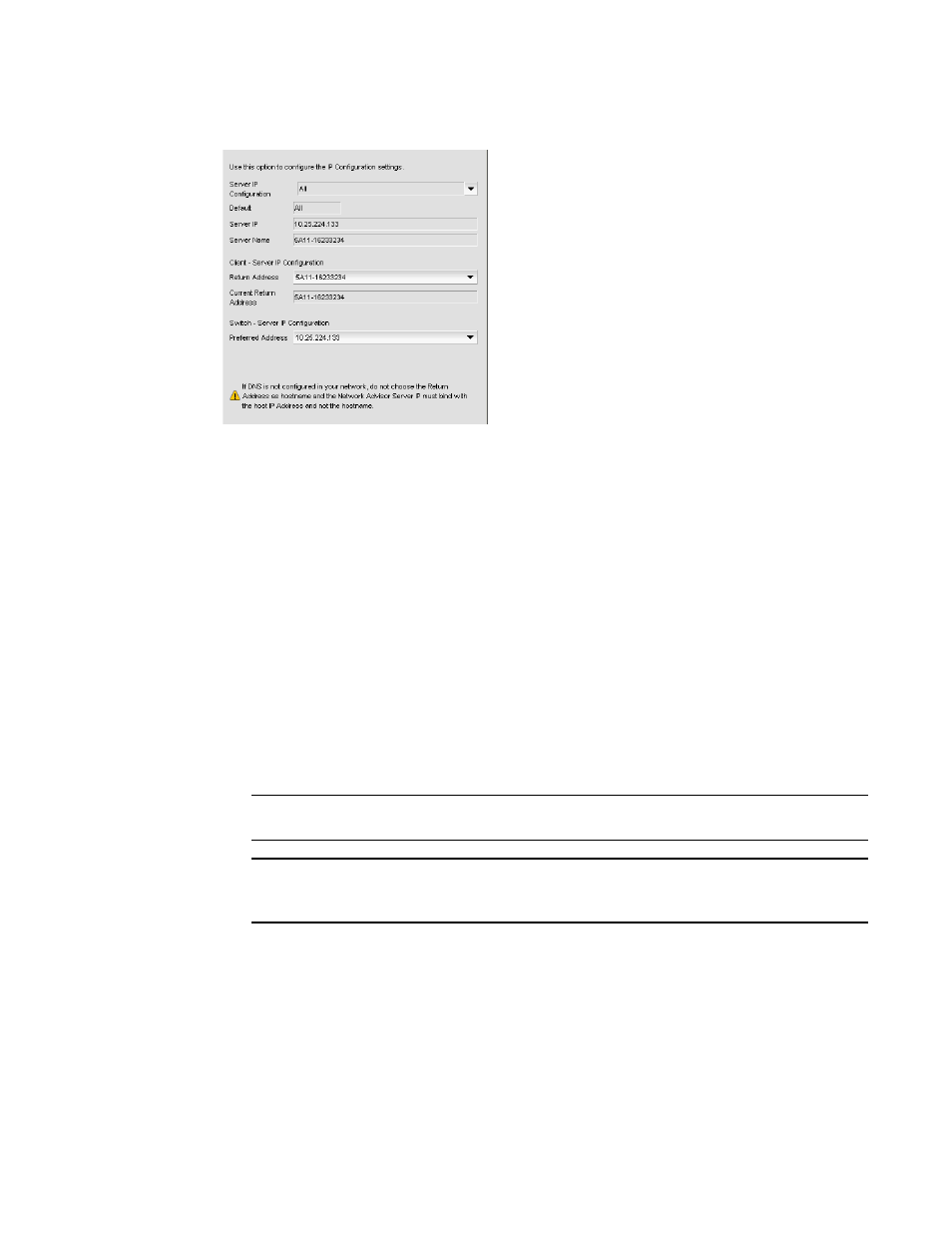
Brocade Network Advisor IP User Manual
163
53-1003153-01
Software Configuration
5
FIGURE 66
Options dialog box (Client/Server IP option)
3. Choose one of the following options in the Server IP Configuration list.
•
.
•
Select a specific IP address. Continue with
.
•
Select localhost. Continue with
.
When Server IP Configuration is set to All, you can select any available IP address as the
Return Address. If you select a specific IP address, the Return Address list shows the same IP
address and you cannot change it.
4. Select the return IP address in the Client - Server IP Configuration Return Address list.
5. Select the preferred IP address in the Switch - Server IP Configuration Preferred Address list.
If DNS is not configured for your network, do not select the ‘hostname’ option from either the
Return Address or Preferred Address list. Selecting the ‘hostname’ option prevents clients and
devices from communicating with the Server.
6. Click Apply or OK to save your work.
NOTE
Changes to this option take effect after an application restart.
NOTE
You can only restart the server using the Server Management Console (Start > Programs >
Management_Application_Name 12.X.X > Server Management Console).
7. Click OK on the “changes take effect after application restart” message.
Configuring an explicit server IP address
If you selected a specific IP address from the Server IP Configuration screen during installation and
the selected IP address changes, you will not be able to connect to the server. To connect to the
new IP address, you must manually update the IP address information.
To change the IP address, complete the following steps.
